Order Status Synchronization from Abacus to Shopware
After orders are processed in Abacus, the order status changes (e.g., order confirmation, delivery note creation, order completion) are automatically synchronized back to Shopware. This ensures that customers and shop administrators always see the current and correct order status in the online shop without manual intervention.
Overview
The Abacus Shopware Plugin continuously monitors order processing steps in Abacus and automatically updates the corresponding order, shipping, and payment states in Shopware based on configurable mappings.
How It Works
- Order Processing in Abacus: When an order is processed in Abacus, it goes through various processing steps (ProcessSteps)
- Status Monitoring: The plugin listens for status changes via the
OrderProcessingStatusDocumentsubscription - Status Mapping: Based on your configuration, the plugin maps Abacus ProcessSteps to Shopware order states
- Automatic Update: The corresponding order, shipping, and payment states are automatically updated in Shopware
Configuration
To configure how Abacus order statuses map to Shopware states, navigate to:
Settings → Extensions → Abacus Integration → Configuration → Order Status Mapping
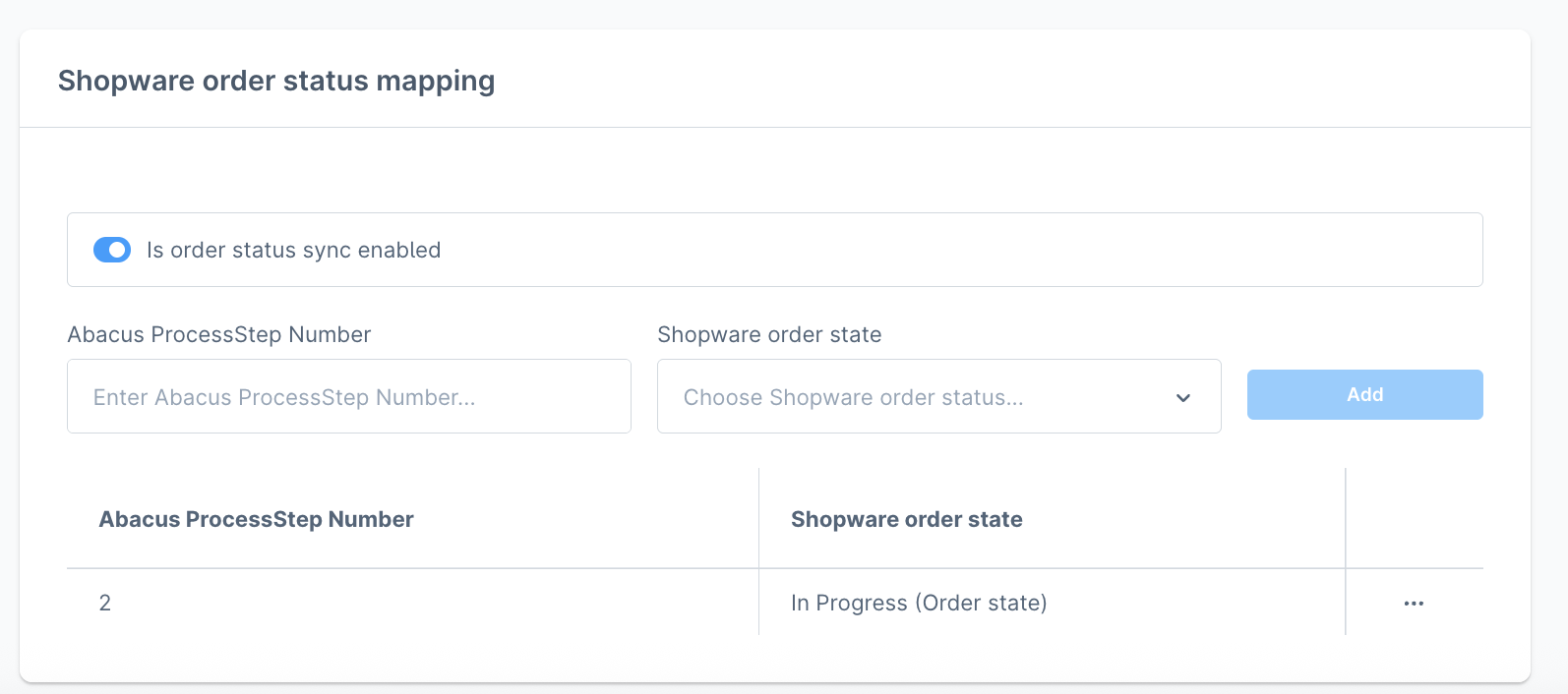
Configurable Mappings
The mapping is fully configurable per client since Abacus process steps differ between clients. You can map three types of states individually:
- Order Status - The overall order state (e.g., In Progress, Completed, Cancelled)
- Shipping Status - The delivery state (e.g., Open, Shipped, Delivered)
- Payment Status - The payment state (e.g., Open, Paid, Partially Paid)
Mapping Table
In the plugin configuration, you'll find a simple table where you can define mappings for each Abacus ProcessStep:
| Abacus ProcessStep | Order Status | Shipping Status | Payment Status |
|---|---|---|---|
| 3 | In Progress | - | - |
| 11 | - | Shipped | - |
| 14 | - | Shipped | - |
| 18 | Completed | - | - |
| 20 | Completed | - | - |
Order Linking
For the status synchronization to work, orders must be properly linked between Abacus and Shopware. This linking happens automatically when orders are processed in Abacus.
Custom Fields
The plugin stores the following information in custom fields on the Shopware order:
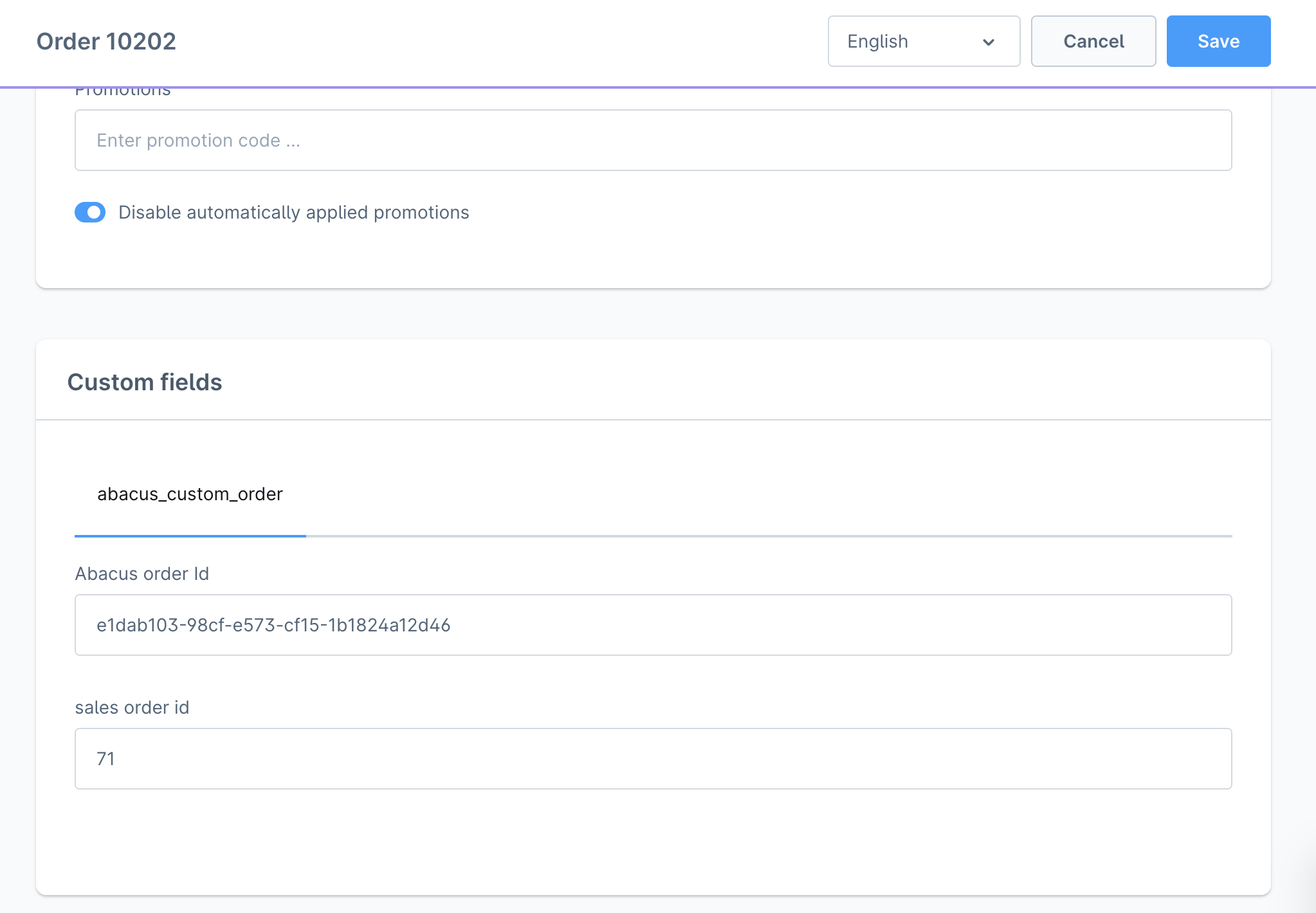
- Abacus Order ID - The ID of the order in Abacus
- Abacus Document Number - The document number from Abacus
- External Order Number - The reference number used for linking
These custom fields are automatically populated when an Abacus document is processed into an Abacus order.
Scheduled Tasks
The order status synchronization uses two scheduled tasks:
1. Order Subscription Task
- Name:
webwirkung.abacus.subscription.order - Default Interval: Every 5 minutes
- Purpose: Links Abacus orders to Shopware orders by monitoring when documents are processed into orders
2. Order Status Subscription Task
- Name:
webwirkung.abacus.subscription.order.status - Default Interval: Every 5 minutes
- Purpose: Monitors order status changes in Abacus and updates the corresponding Shopware order states
These intervals can be adjusted in the Shopware admin panel under Settings → System → Scheduled Tasks to match your business requirements.
Viewing Status Updates
In Shopware Admin
To view order status updates in the Shopware administration panel:
- Navigate to Orders → Overview
- Open the specific order
- Check the Order Status, Payment Status, and Shipping Status fields
All status updates from Abacus will be reflected here automatically.
For Customers
Customers can view their current order status by:
- Logging into their Shopware account
- Navigating to My Account → Orders
- Selecting the specific order
The order status, shipping status, and payment status are displayed according to the latest information from Abacus.
Important Notes
- Status synchronization only works for orders that have been successfully exported to Abacus and processed
- The mapping configuration is client-specific and should be set up according to your Abacus workflow
- Status updates are near real-time, depending on the scheduled task interval
- If a ProcessStep is not mapped in the configuration, it will be ignored and no status change will occur
- You can map multiple ProcessSteps to the same Shopware status if needed
- The plugin respects the order state machine in Shopware, so invalid state transitions will be prevented
Troubleshooting
Order status is not updating
Check the following:
- Verify that the order is properly linked (check custom fields in order details)
- Ensure the ProcessStep is mapped in the plugin configuration
- Check that the scheduled tasks are running regularly
- Review the Shopware logs for any errors related to the status synchronization
Custom fields are empty
If the Abacus custom fields on an order are empty:
- The order may have been placed before the status sync feature was enabled
- The order may not have been processed in Abacus yet
- There may have been an issue during the order linking process
Orders must go through the complete export and processing cycle for the linking to occur.
