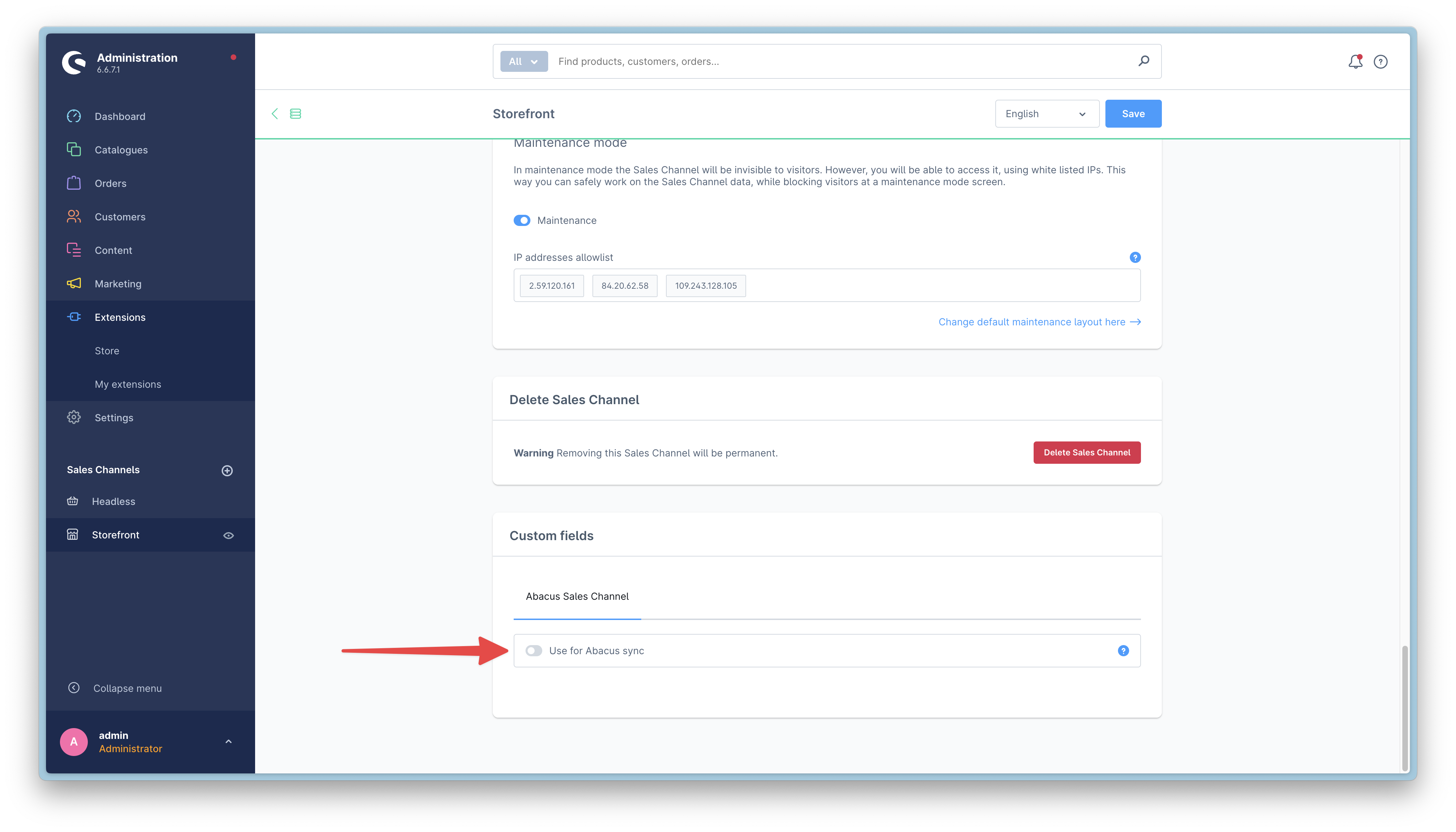General configuration
General
To configure the plugin, go to the Shopware administration and open the Abacus integration plugin configuration.
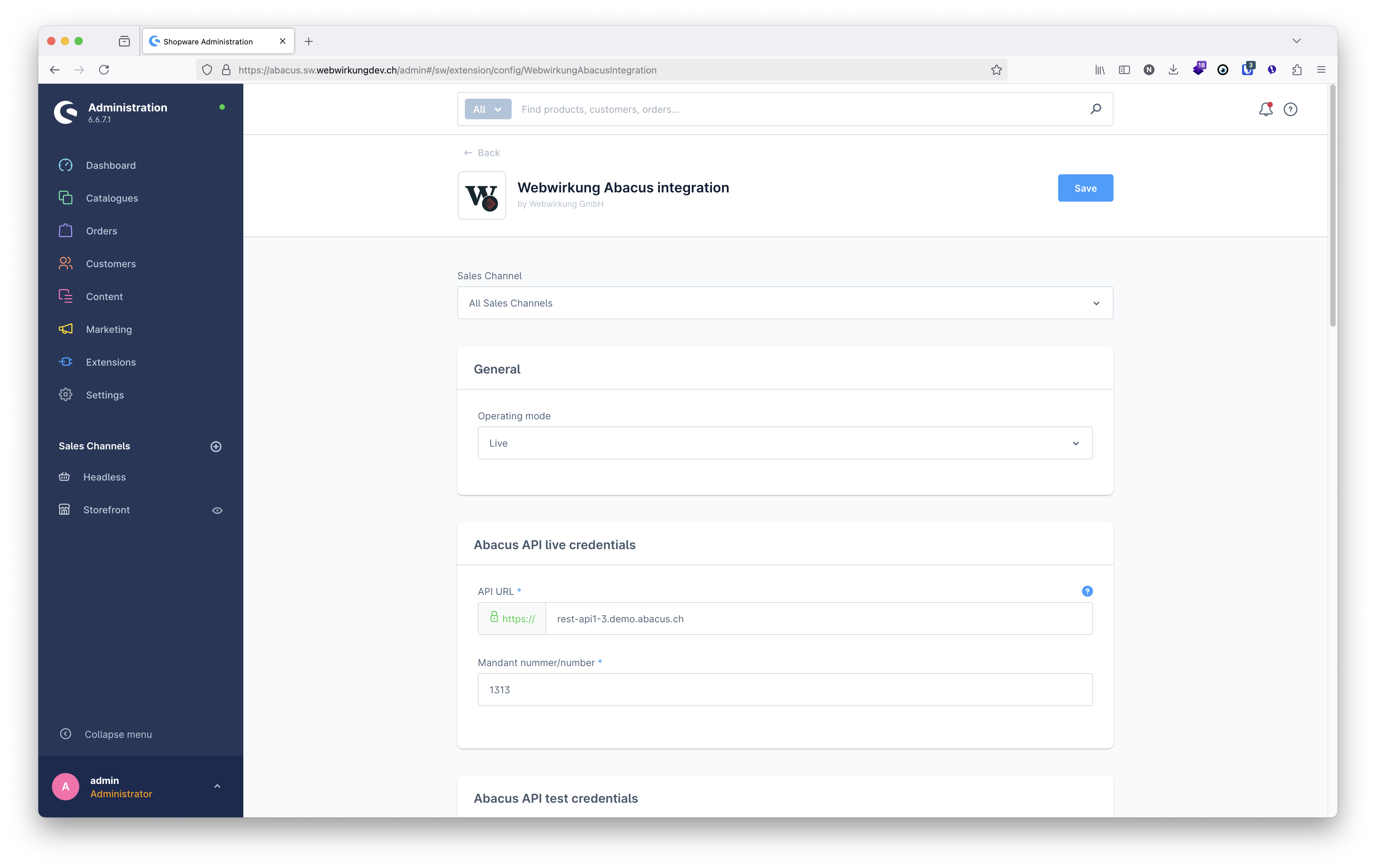
Set the operation mode to either "Live" or "Test". In the "Live" mode, the plugin will use the Abacus API live credentials, in the "Test" mode, the plugin will use the Abacus API test credentials.
Abacus API credentials
Please add the APP URL and the mandant number.
That's the basic configuration you need to do to get started with the Abacus Shopware integration.
Tax mapping
Before you start synchronizing products, you need to map the tax rates from Abacus to Shopware. Please ask your Abacus partner for the correct tax code id's and add them to the custom fields in the tax entity in Shopware. 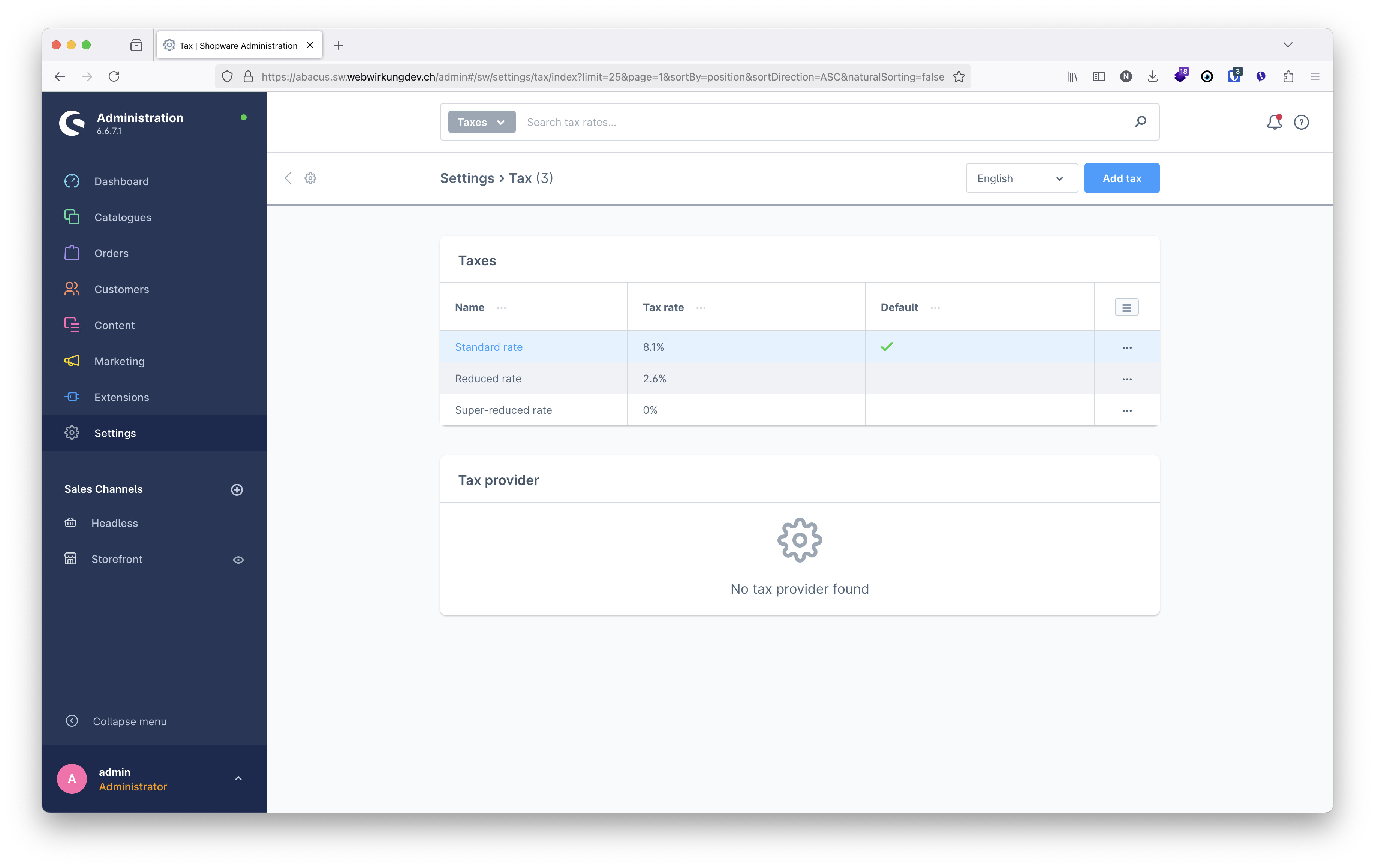
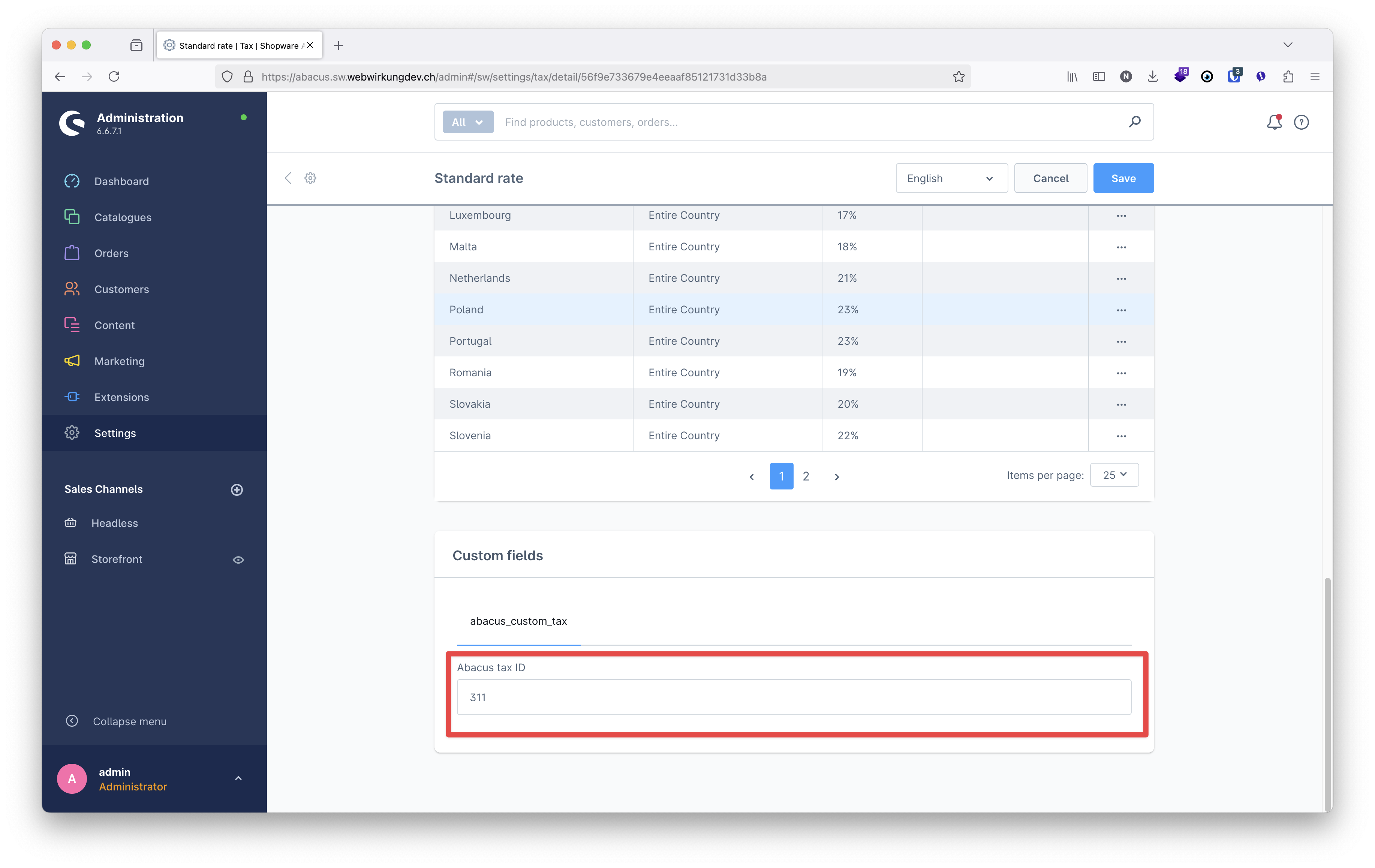
Salutation mapping
During the customer import, we are mapping the salutation from Abacus to Shopware. Please ensure that the salutations are correctly mapped. Simply open the salutations in abacus and check their ID's. Then add them to the custom fields in the salutation entity in Shopware. 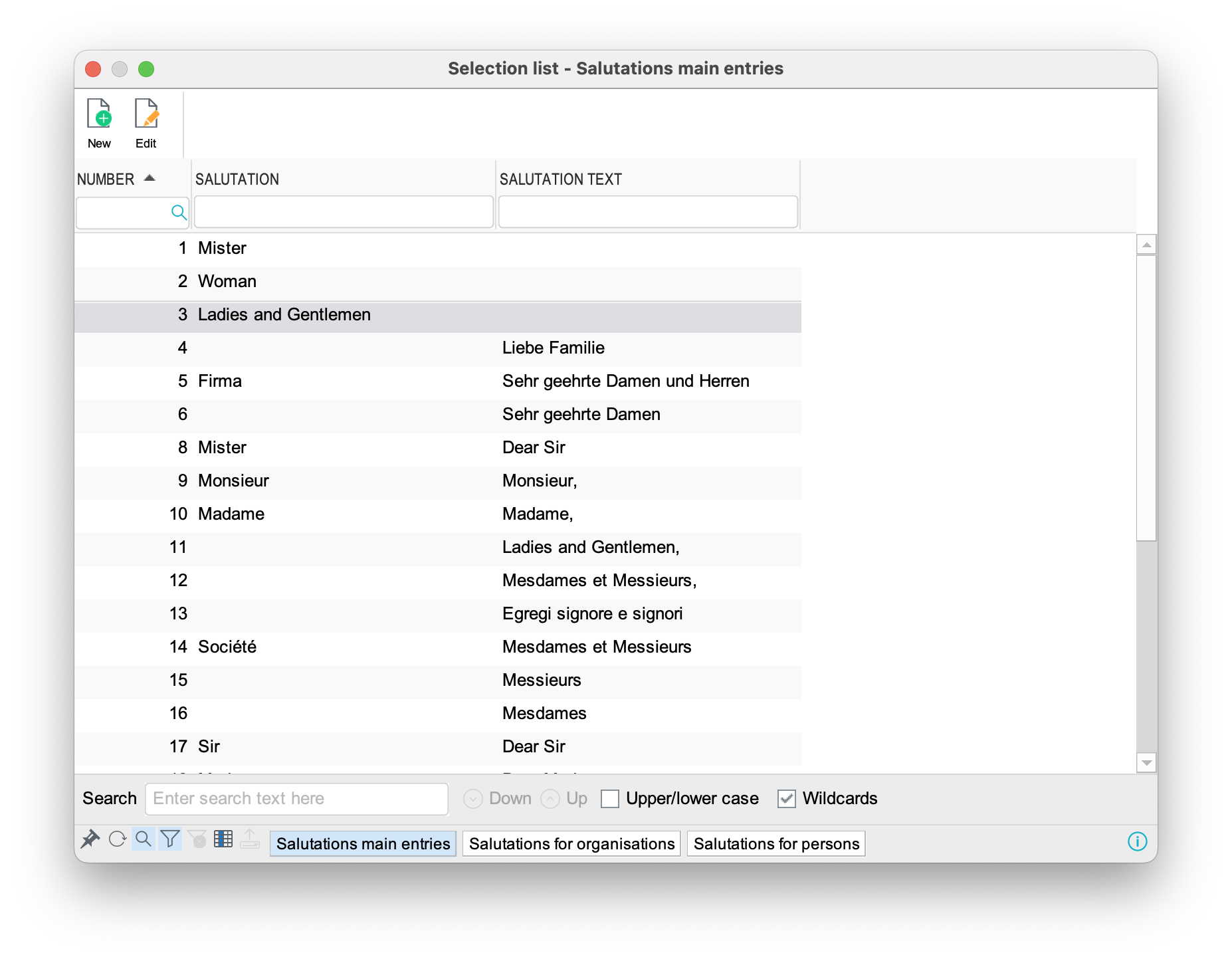
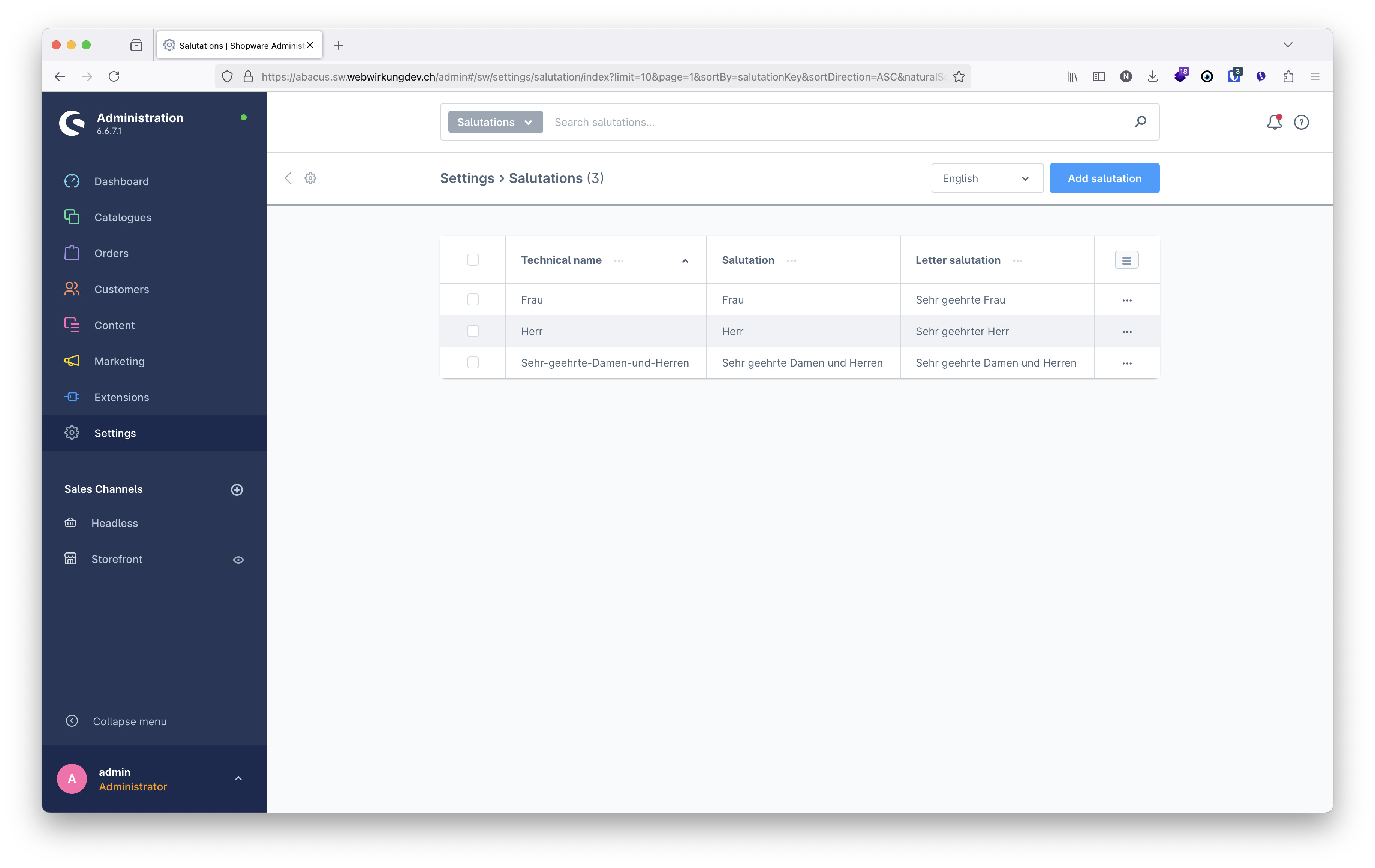
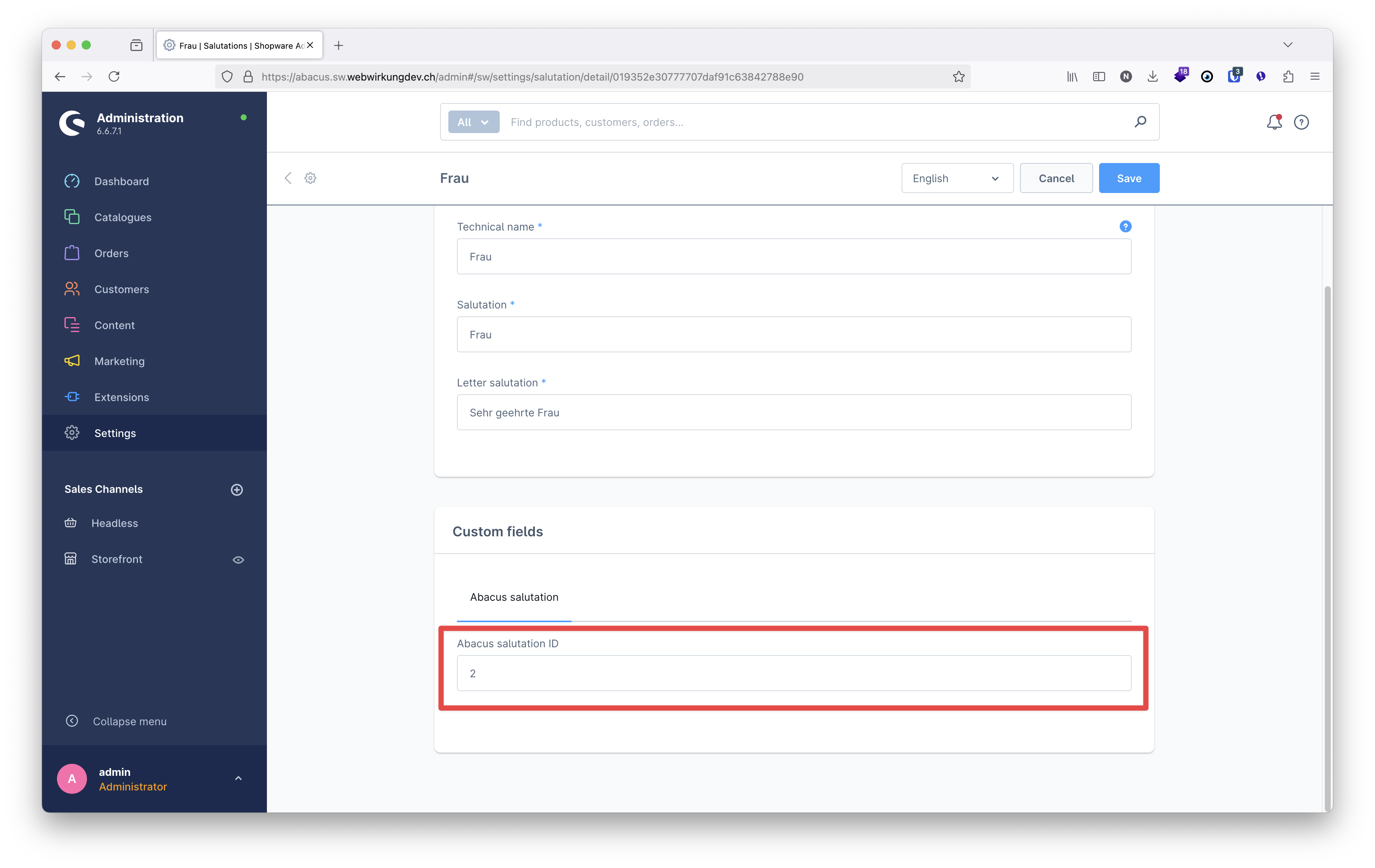 Unlike the salutations in Abacus, the custom fields in Shopware are language aware, so you can add the ID's for each language you have in your Shopware instance.
Unlike the salutations in Abacus, the custom fields in Shopware are language aware, so you can add the ID's for each language you have in your Shopware instance.
Payment method
The shopware payment method name is added to the body of the order in Abacus. Please ask your Abacus partner to map it to a corresponding flow control (In German: Ablaufsteuerung) in Abacus.
Shipping method
The shopware shipping method name is added to the body of the order in Abacus. Shipping costs are calculated in Shopware and sent to Abacus in a separate position in the order. Please map the shipping method with the corresponding product in Abacus in the settings (621).
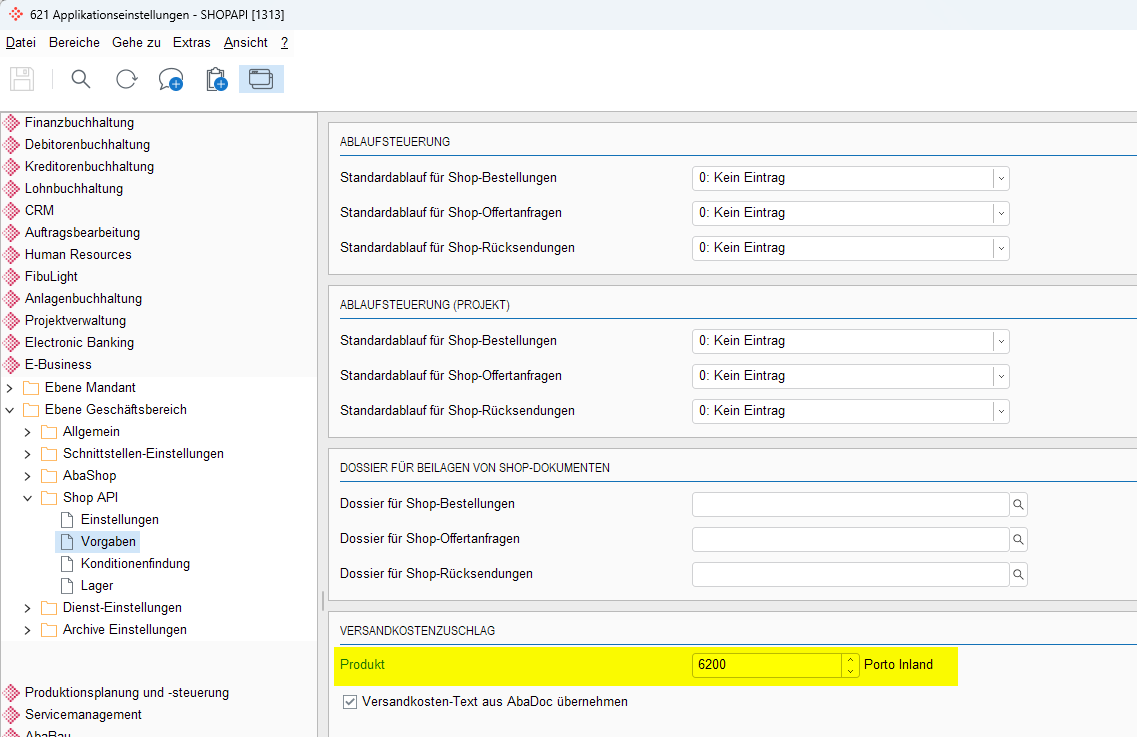
Multi-tenant
If you want to connect multiple Abacus installations to your Shopware instance, you can do this. By default, we use the plugin configuration "All Sales Channels". 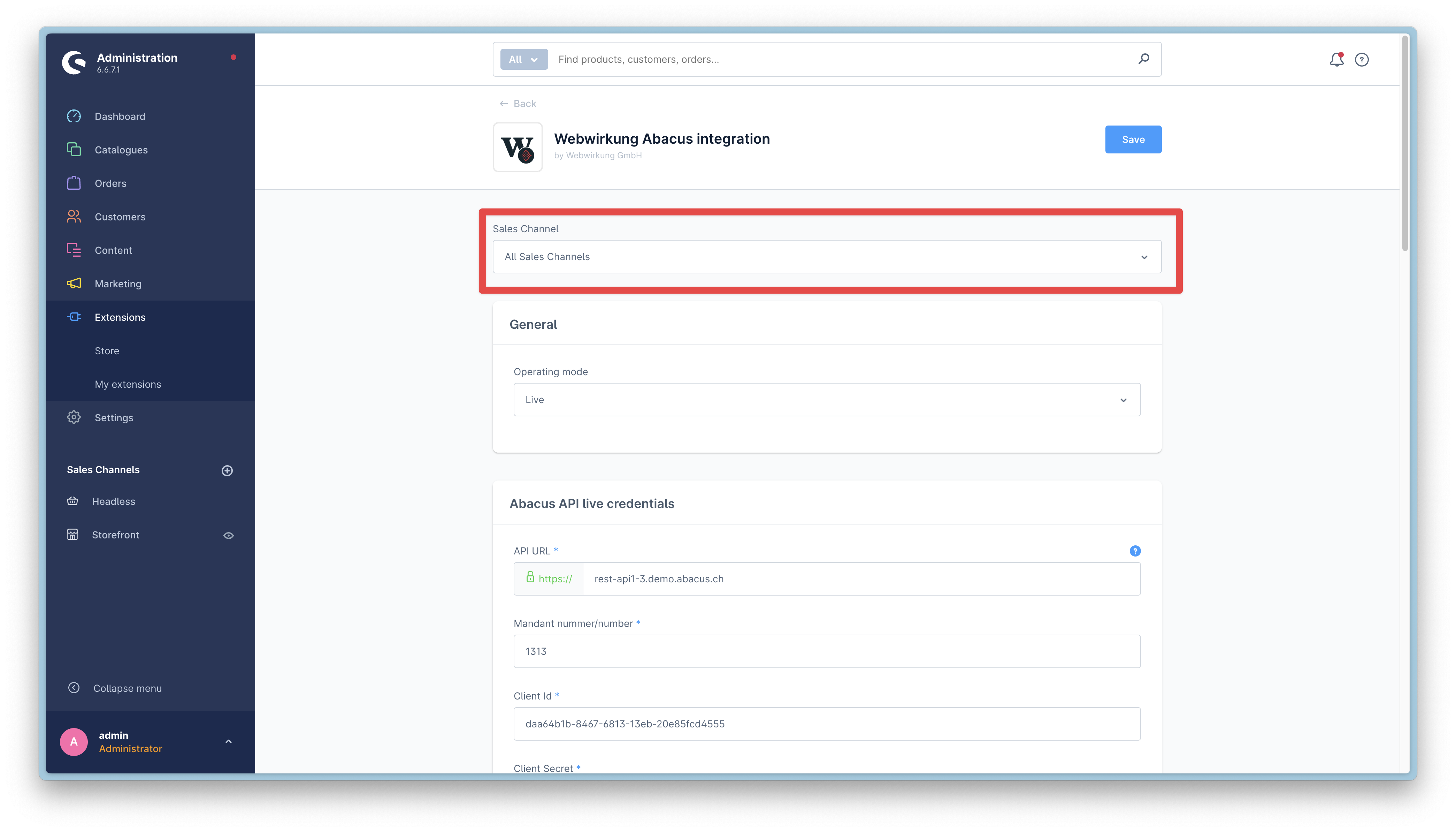 However you have the possibility to configure the plugin for each sales channel separately. If you do this, you will need to activate the abacus sync for each sales channel.
However you have the possibility to configure the plugin for each sales channel separately. If you do this, you will need to activate the abacus sync for each sales channel.