Syncing customers and processing orders
Plugin configuration
In the plugin configuration, you can find settings for the customer synchronization and order processing. 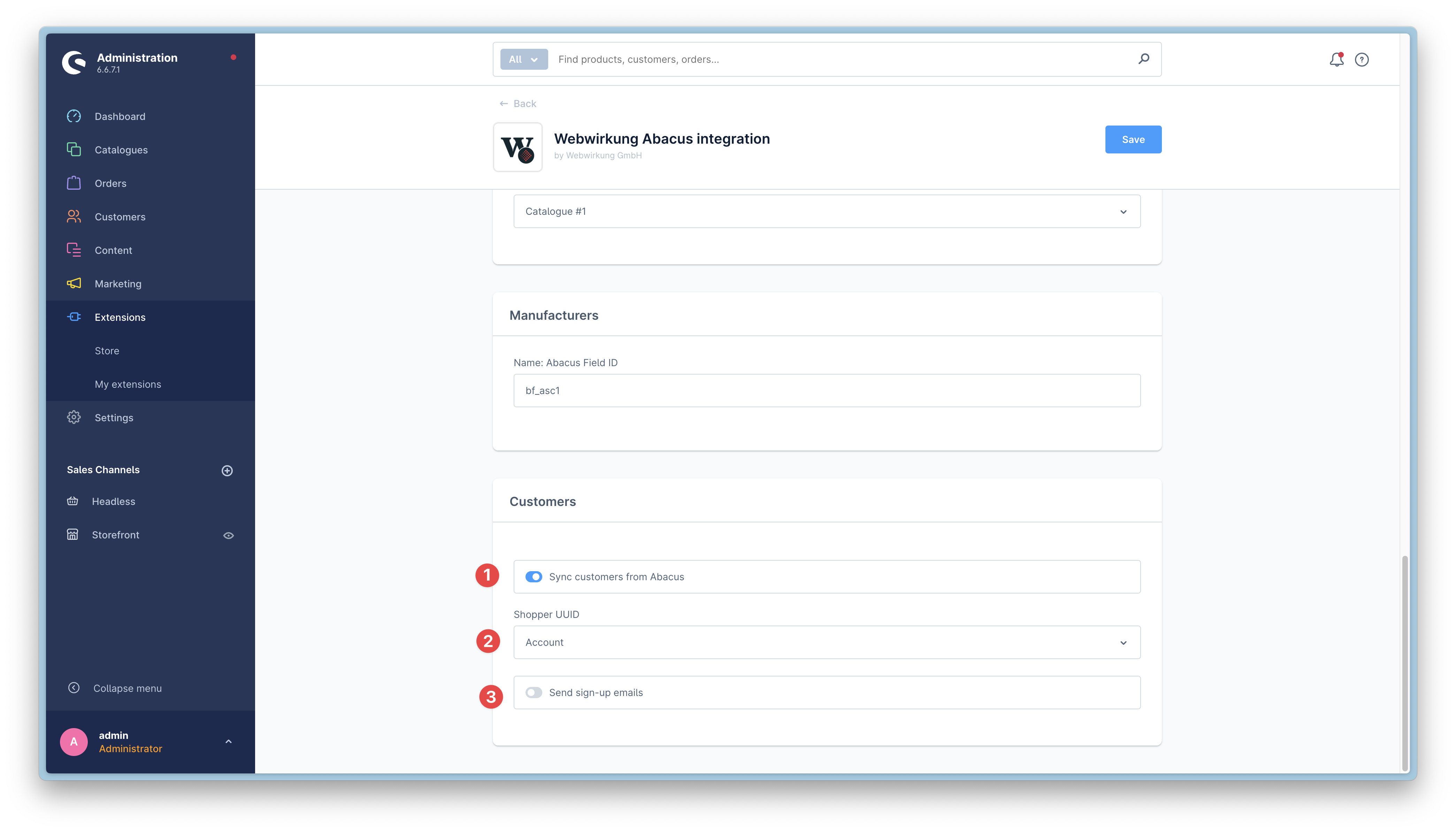
- The customer sync can be enabled or disabled
- With the "Shopper UUID" setting, you can choose between "Account" or "Email" to uniquely identify the shopper.
- "Account" is the recommended setting because only account is unique in Abacus
- "Email" will use the email address to identify the shopper (please note that it is possible that multiple shoppers have the same email address. We don't handle this case at the moment)
- Only enable this option if you want to send an email to the customer when the customer is created in Shopware. (Careful: this will send an email to all customers that are synced)
Abacus configuration
In the Abacus application settings (621), you can define a collective debtor for all guest orders. This debtor will be used for all guest orders that are created in Shopware. 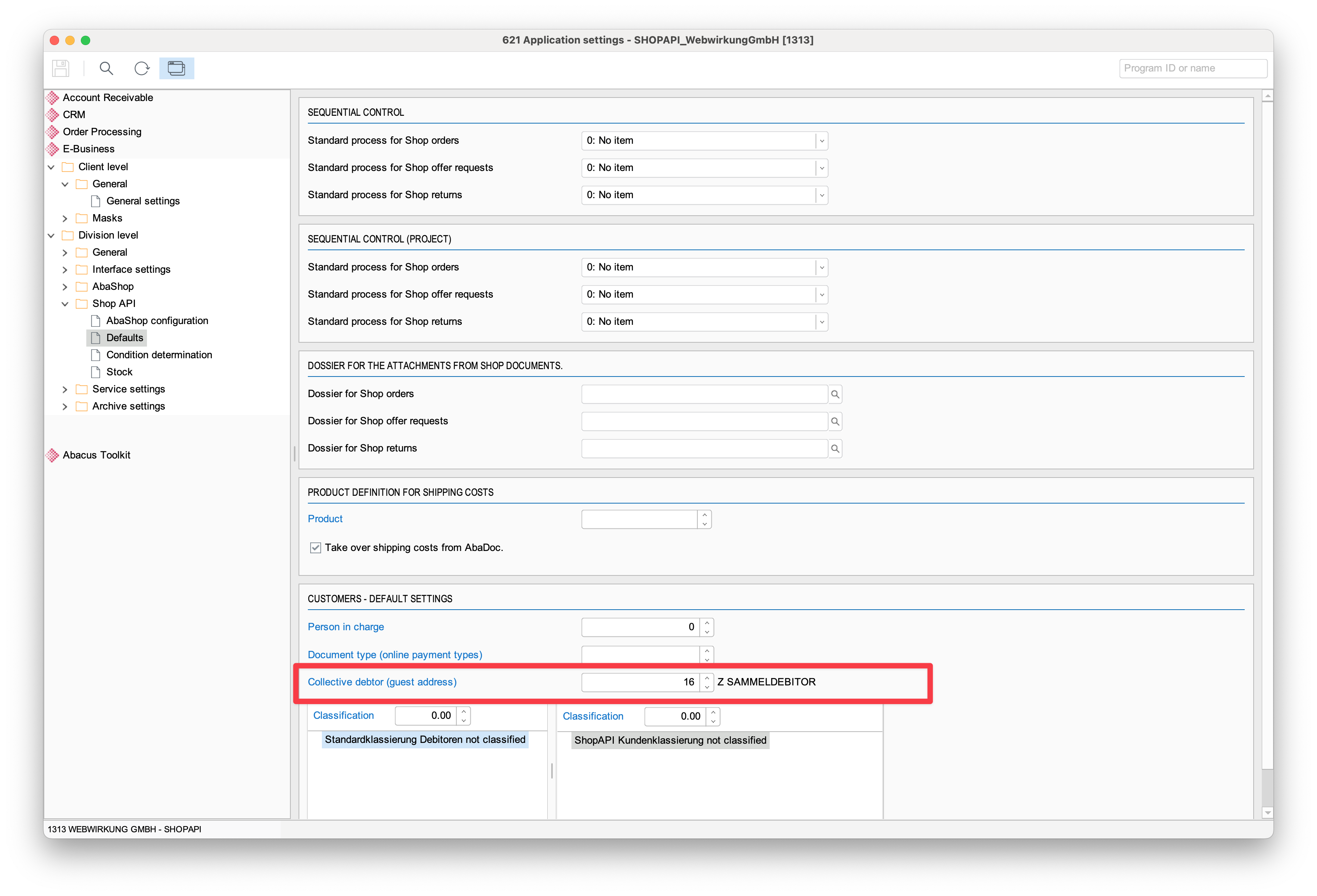
Customer synchronization process "Shoppers"
Every 24 hours, all shoppers from Abacus are synchronized to Shopware. The synchronization is done in the background and can be triggered manually through the console.
bin/console scheduled-task:run-single webwirkung.abacus.shopper.synchronizationbin/console scheduled-task:run-single webwirkung.abacus.shopper.synchronizationIn addition to the scheduled full sync, the plugin also subscribes to Abacus changes and consumes them every 15 minutes. This means that changes in Abacus are quickly reflected in Shopware. This is how a correctly synchronized shopper looks in Shopware: 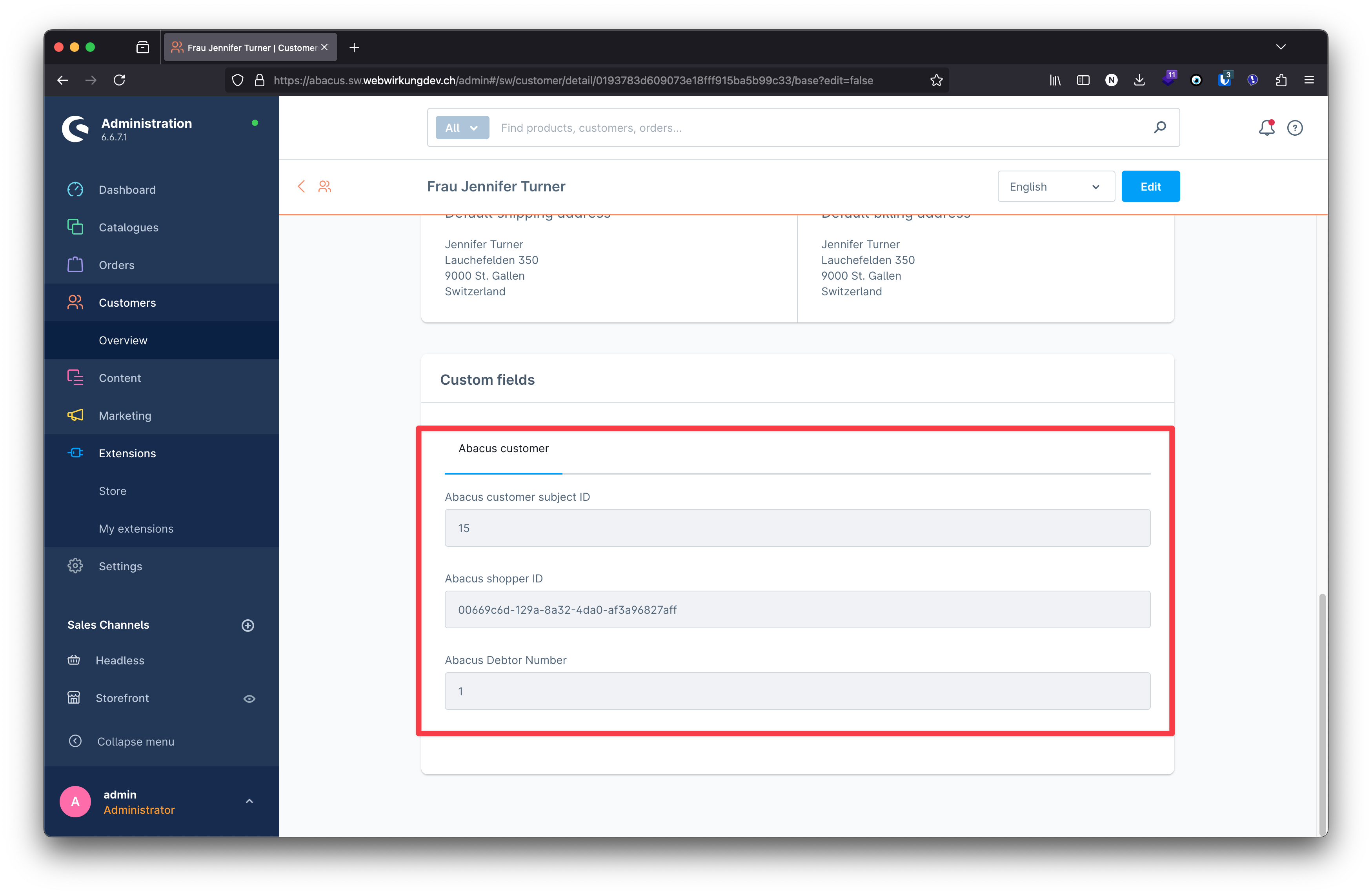 Besides the default shopware customer data, we also store the Abacus customer subject id, the abacus shopper id as well as the abacus debtor number in the custom fields of the customer entity.
Besides the default shopware customer data, we also store the Abacus customer subject id, the abacus shopper id as well as the abacus debtor number in the custom fields of the customer entity.
Guest orders
Guest orders are created in Shopware when a customer checks out without creating an account. 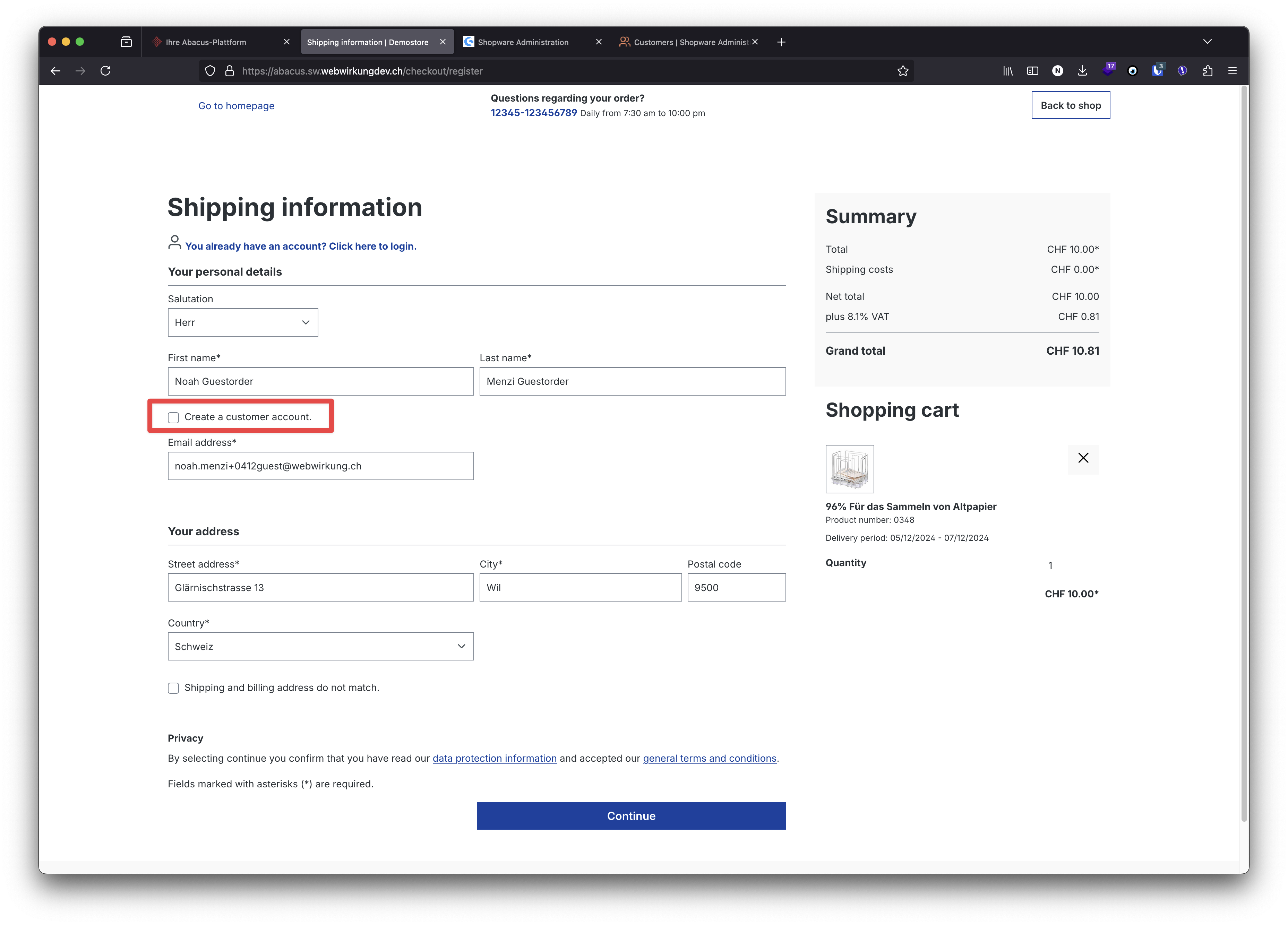
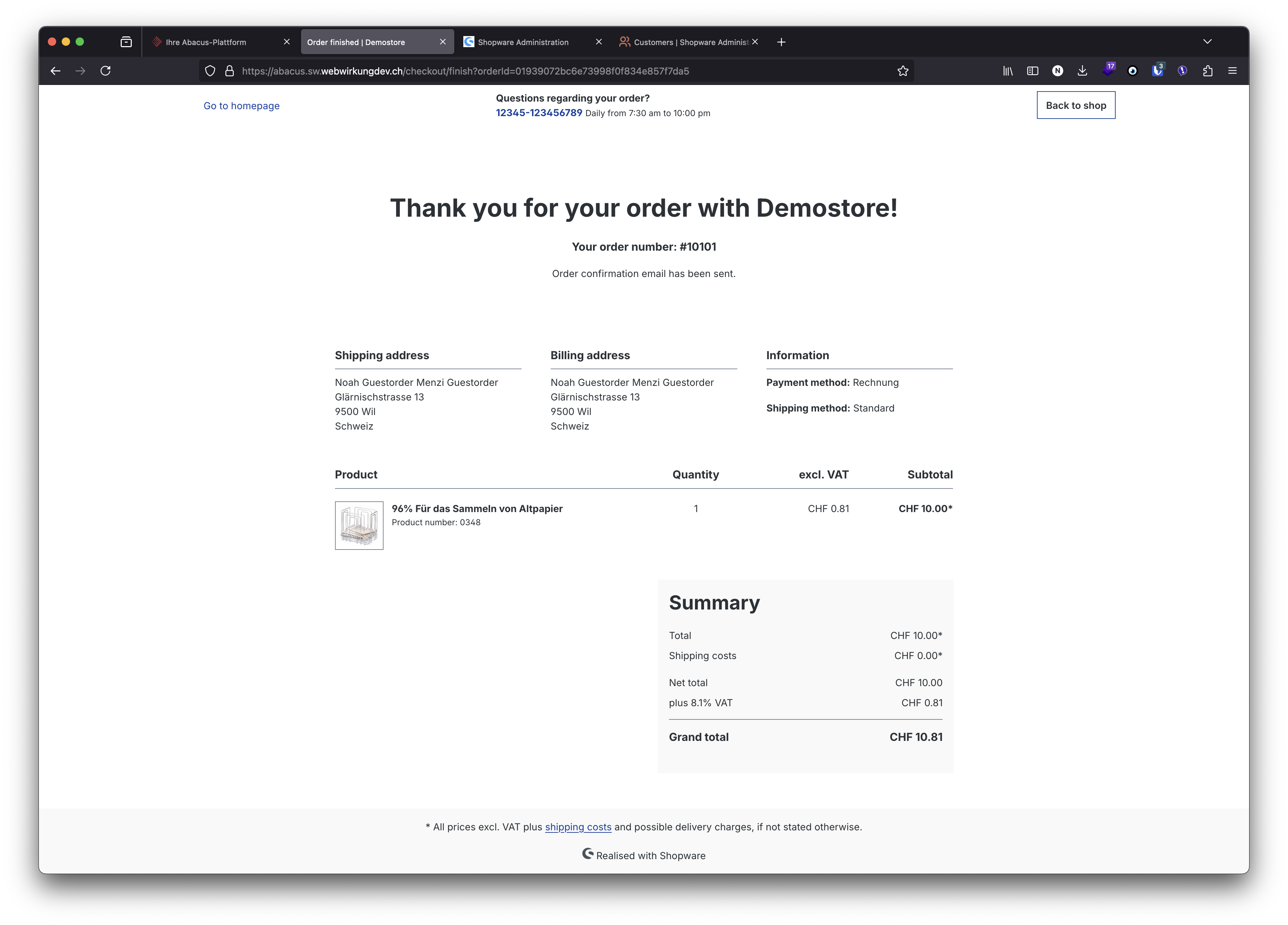 which then is sent to Abacus and can directly be processed there.
which then is sent to Abacus and can directly be processed there. 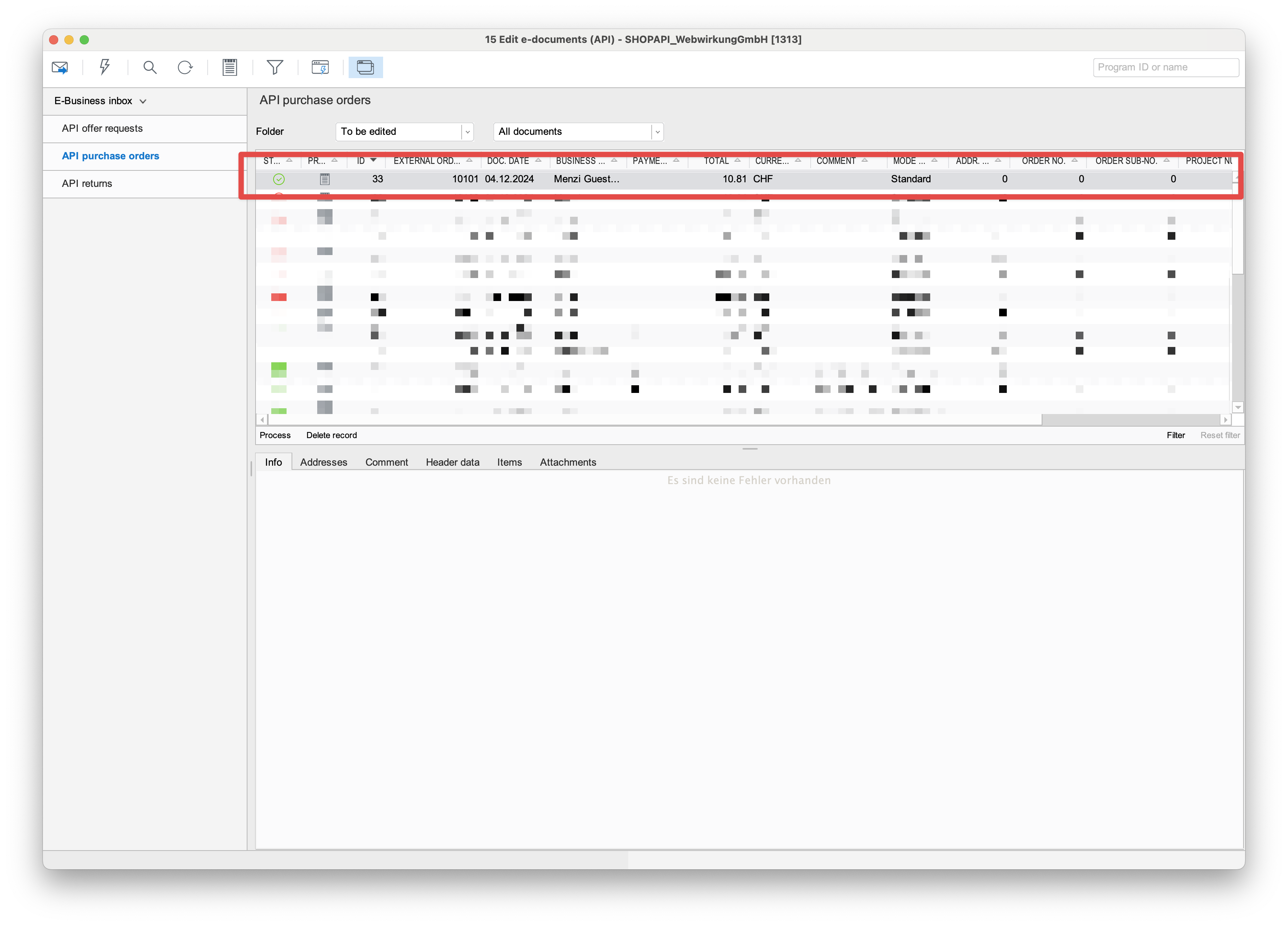
Order of a new customer
When a new customer is created in Shopware and the customer makes an order, the order is sent to Abacus and can be processed there. So, first the sign-up of a new customer: 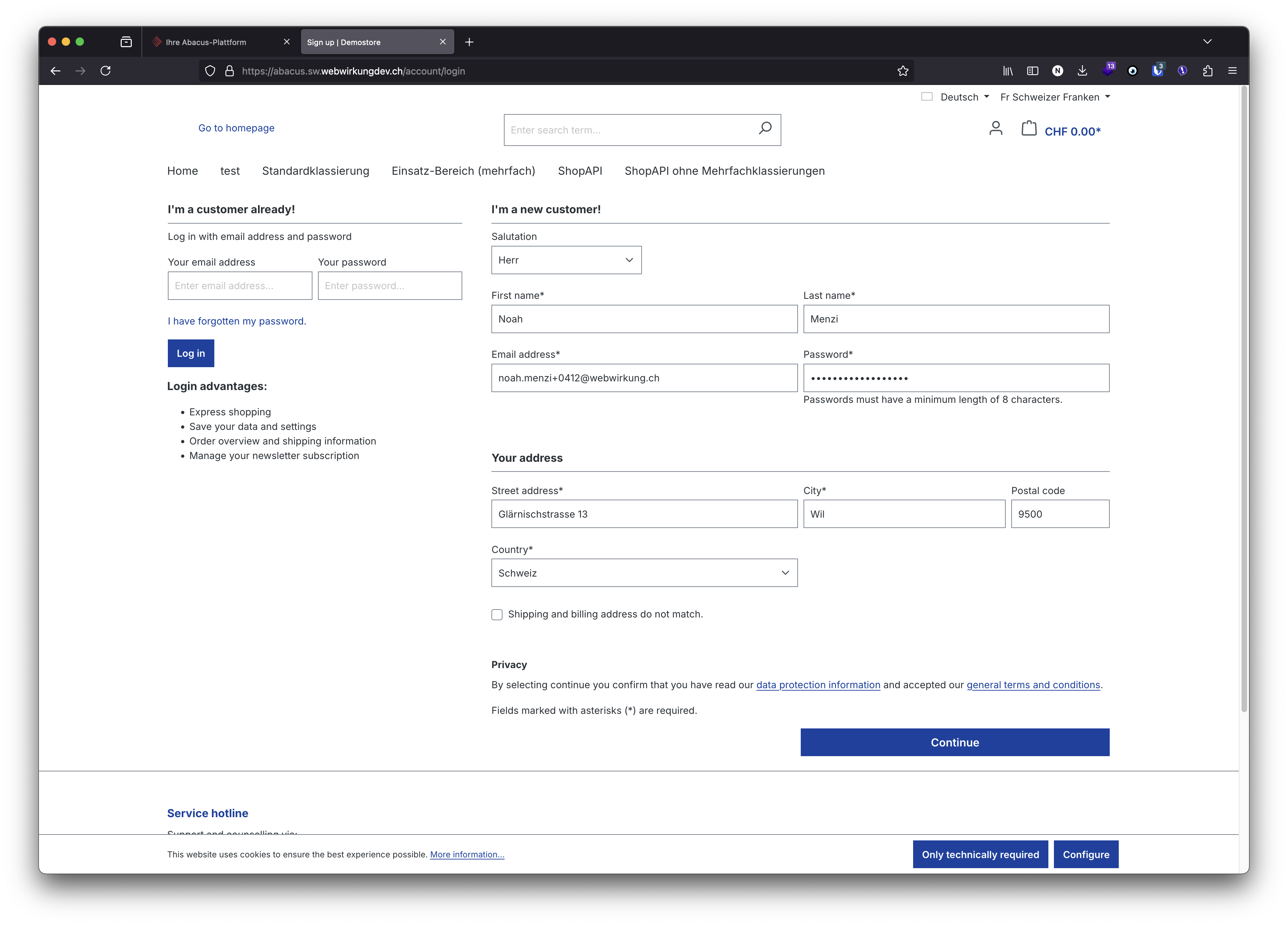 and then the order of the new customer:
and then the order of the new customer: 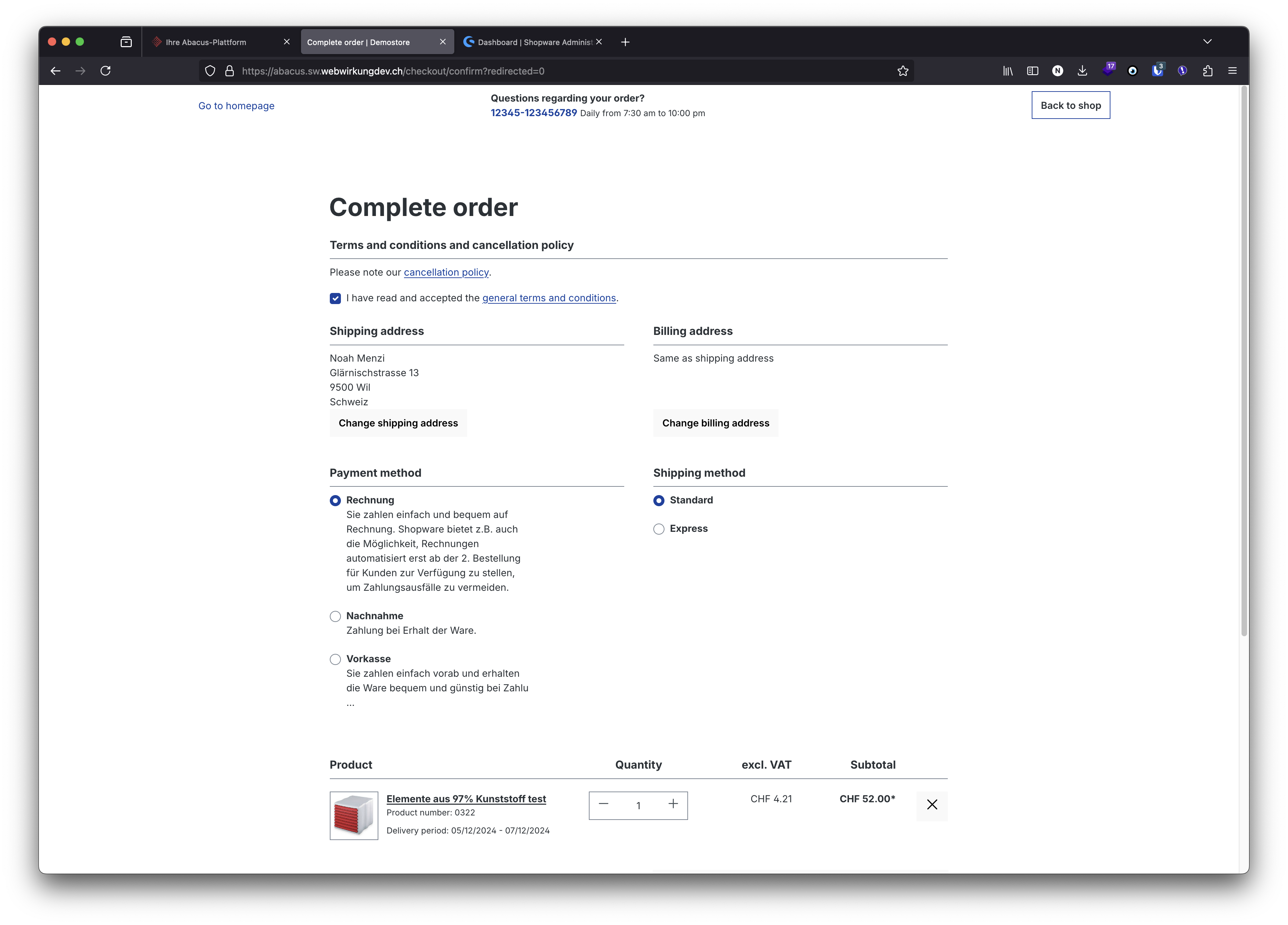 which then is sent to Abacus and can directly be processed there.
which then is sent to Abacus and can directly be processed there. 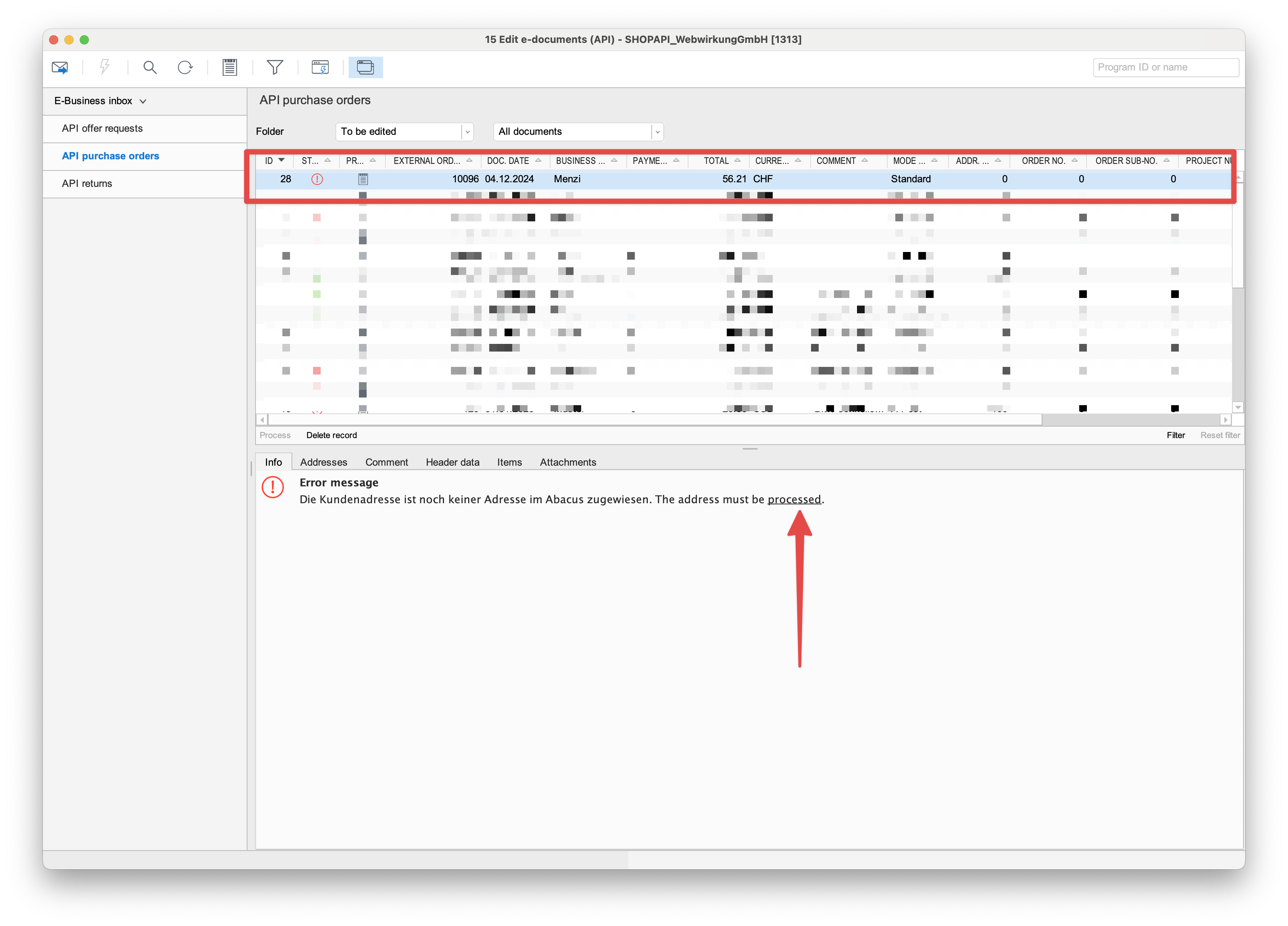 Because it is a new customer, the address can't be found and the address must be processed manually in Abacus.
Because it is a new customer, the address can't be found and the address must be processed manually in Abacus. 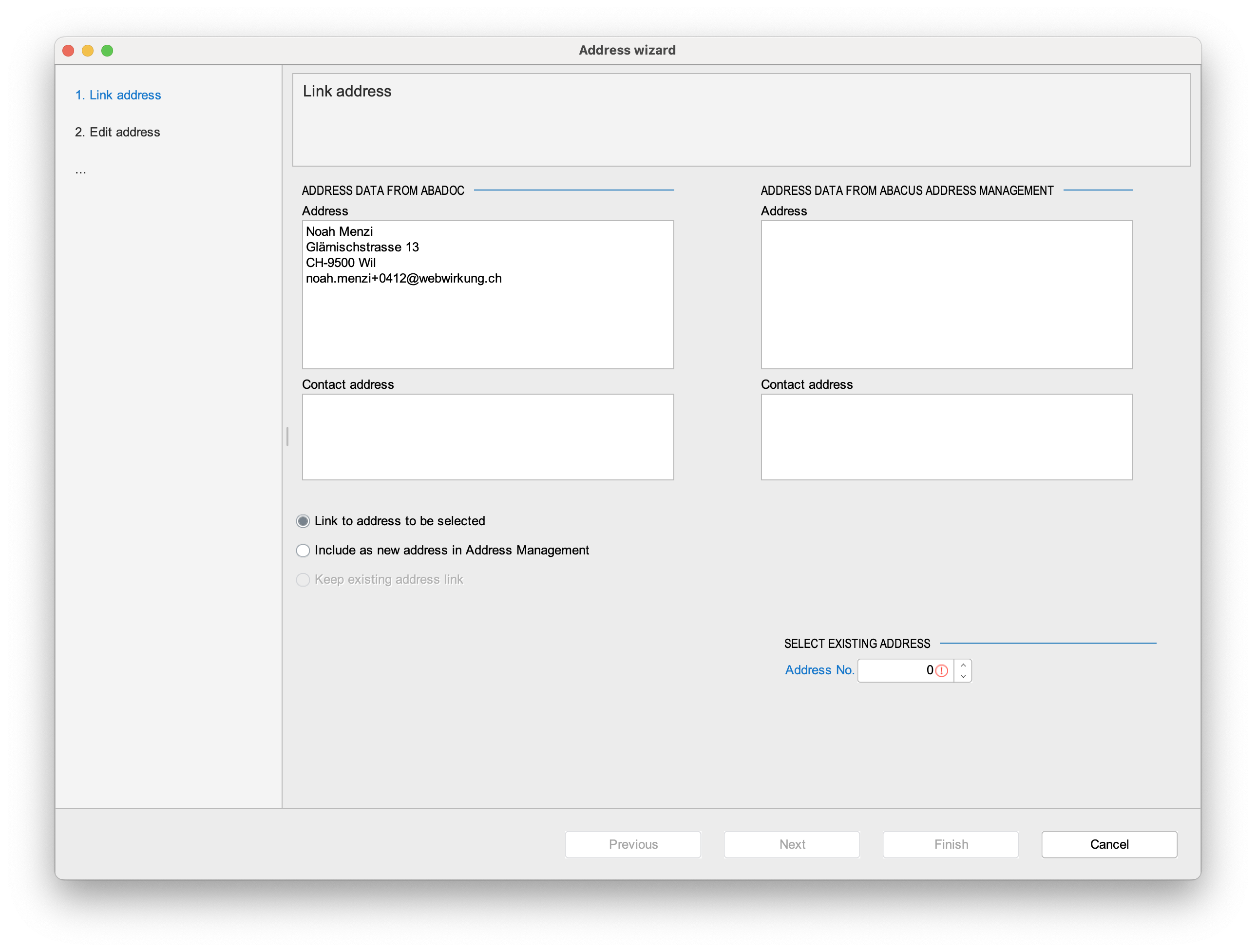
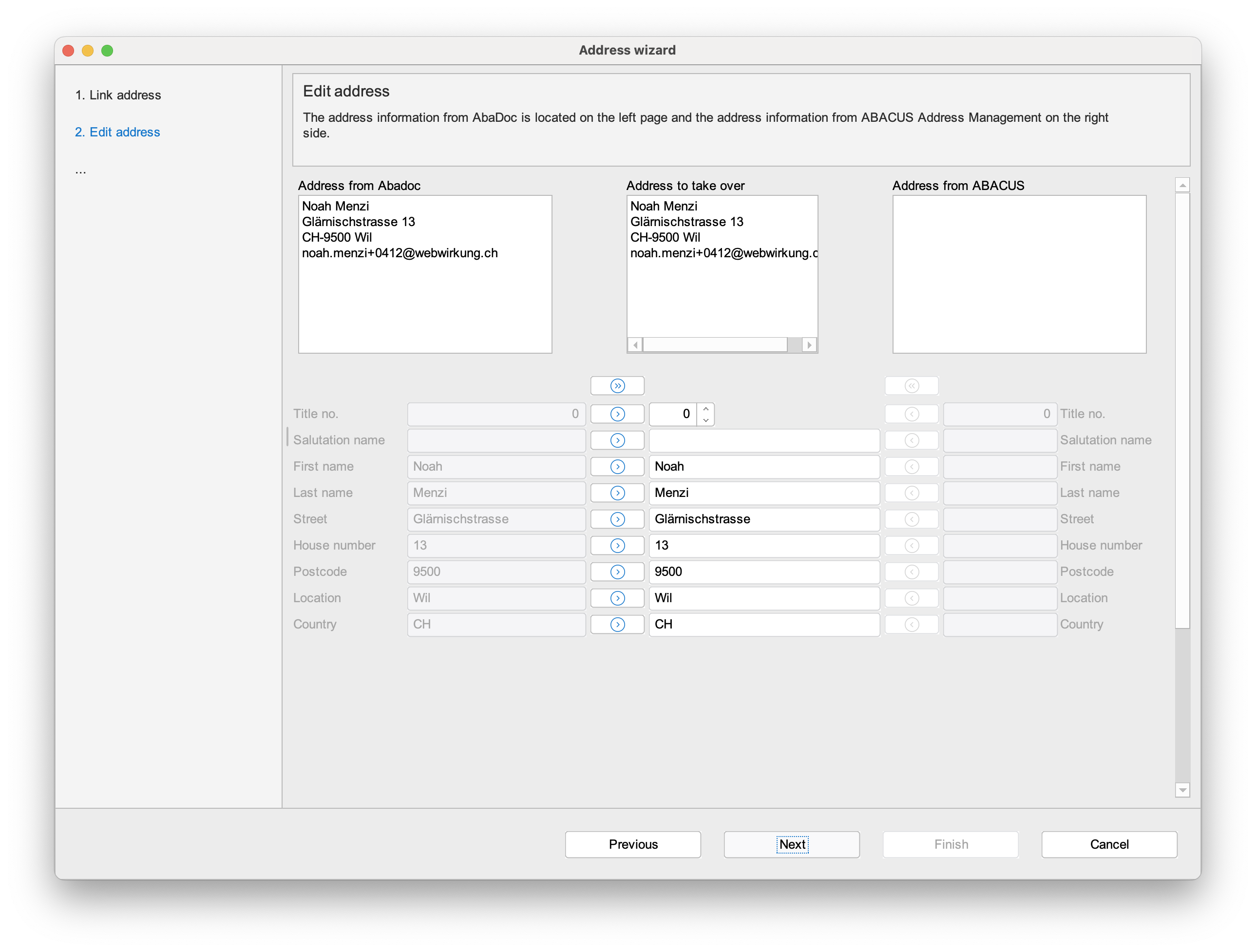
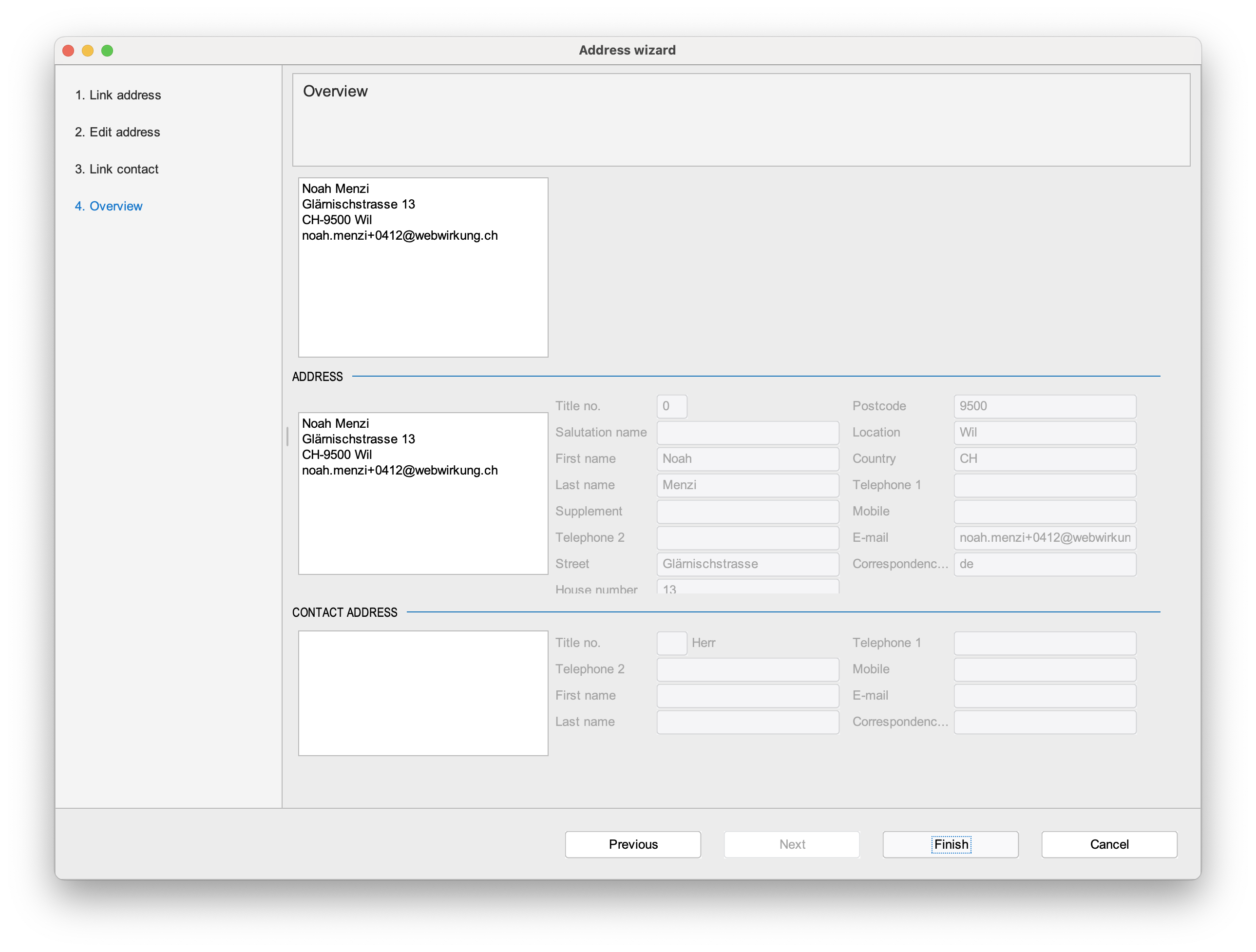 If the address already exists or Abacus detects a similar address, the address can be selected to prevent duplicates.
If the address already exists or Abacus detects a similar address, the address can be selected to prevent duplicates. 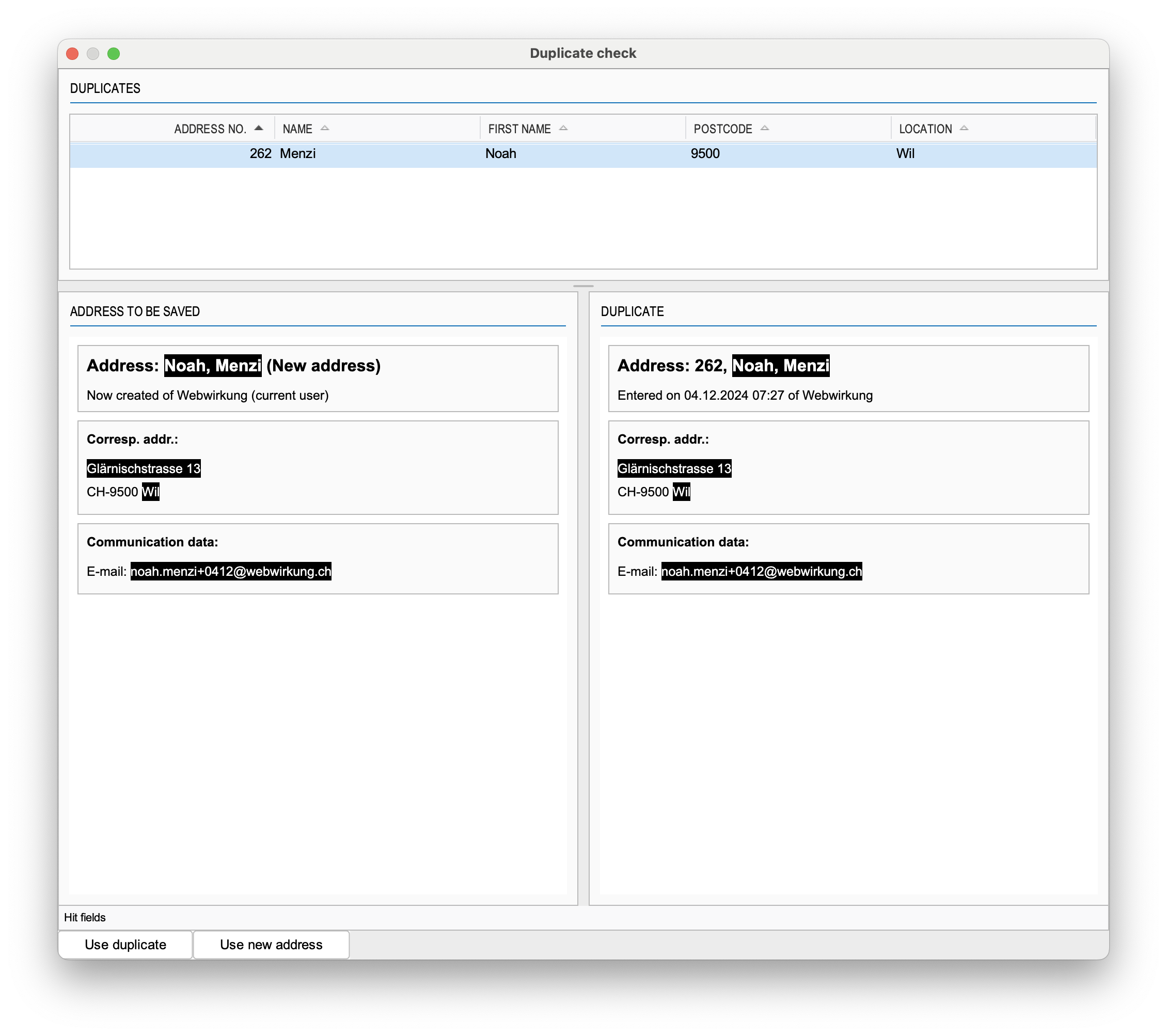 Once successfully processed, the order gets a green checkmark and can be converted into an order.
Once successfully processed, the order gets a green checkmark and can be converted into an order. 
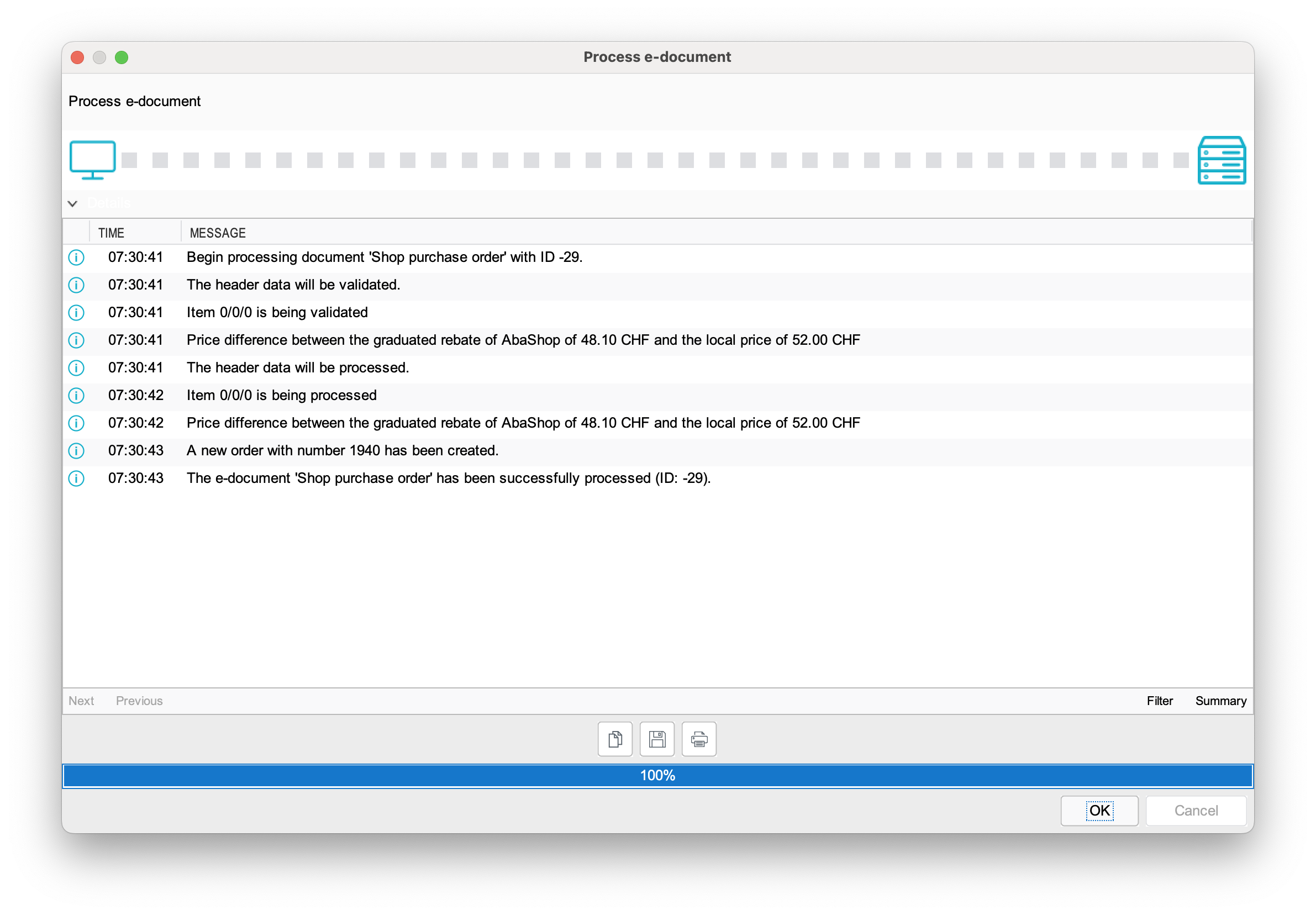 The order can be found in the "Closed" orders in Abacus.
The order can be found in the "Closed" orders in Abacus. 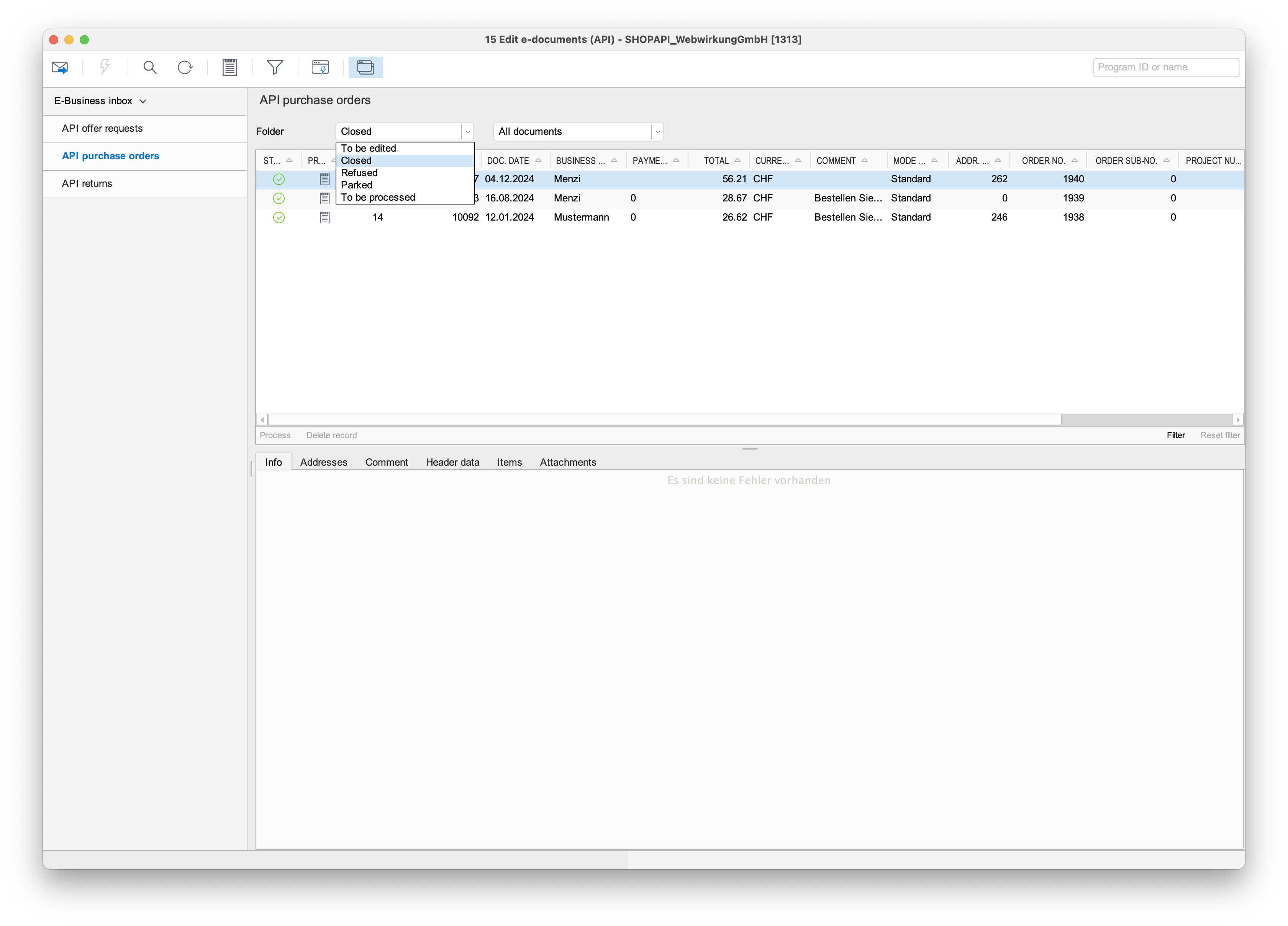 And the order is created in the abacus order tool (111).
And the order is created in the abacus order tool (111). 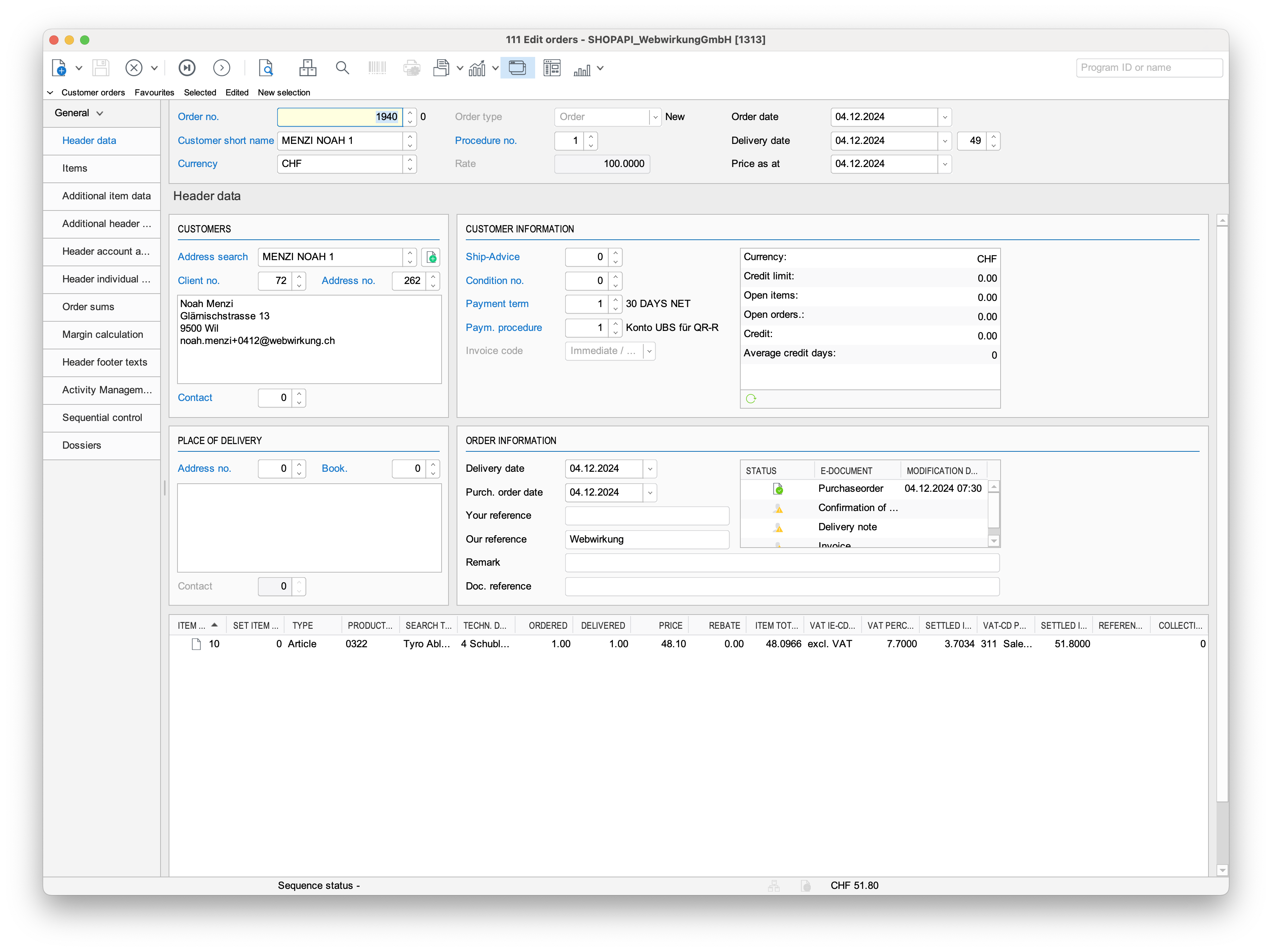
Sync back to Shopware
During the order processing in Abacus, the shopper is created for the new customer in Abacus. This shopper is then synced back to Shopware (after 15 minutes). Before the sync, the new customer looks like this in Shopware: 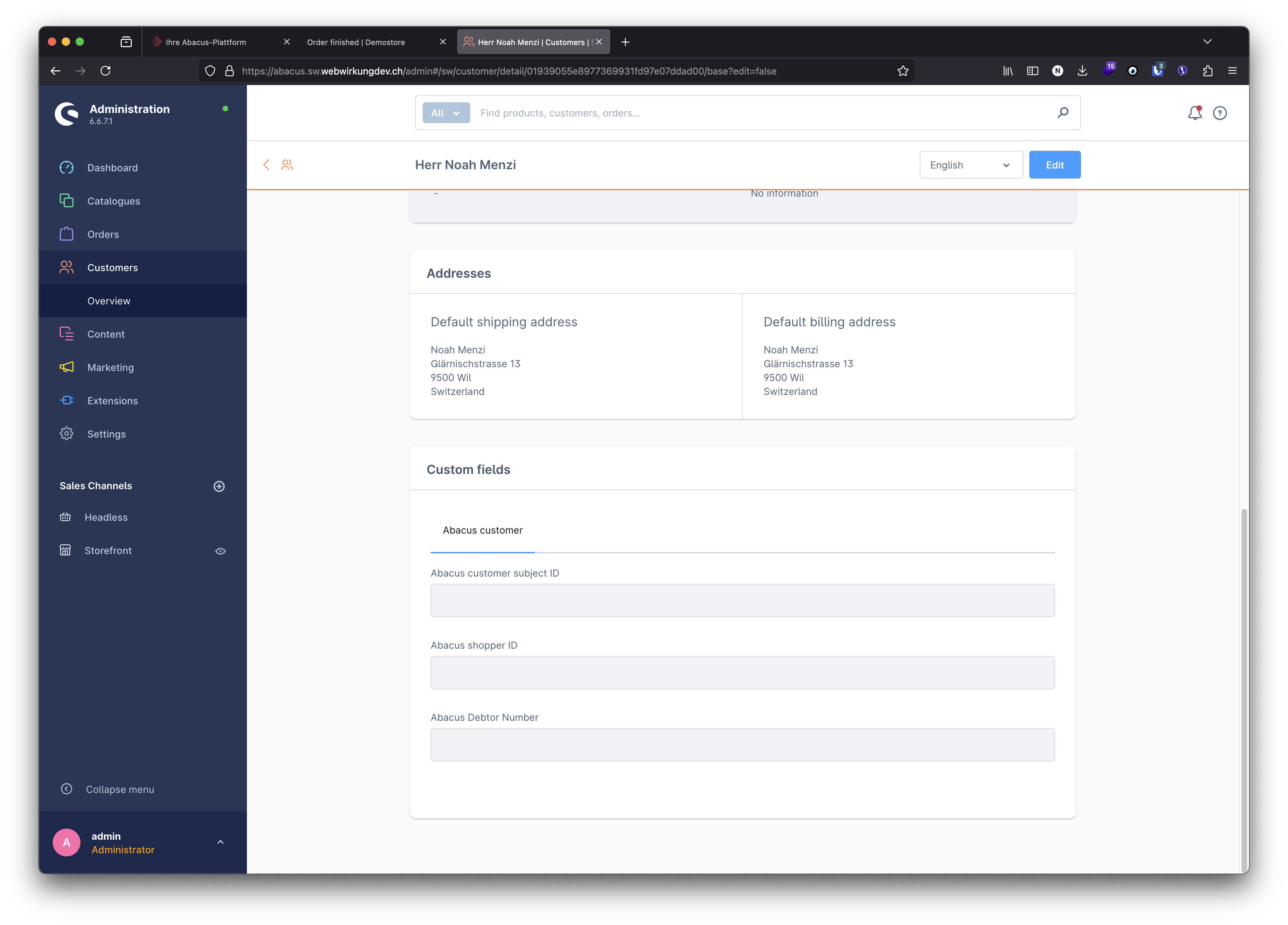 And once the sync is done, the existing customer is updated with the shopper data:
And once the sync is done, the existing customer is updated with the shopper data: 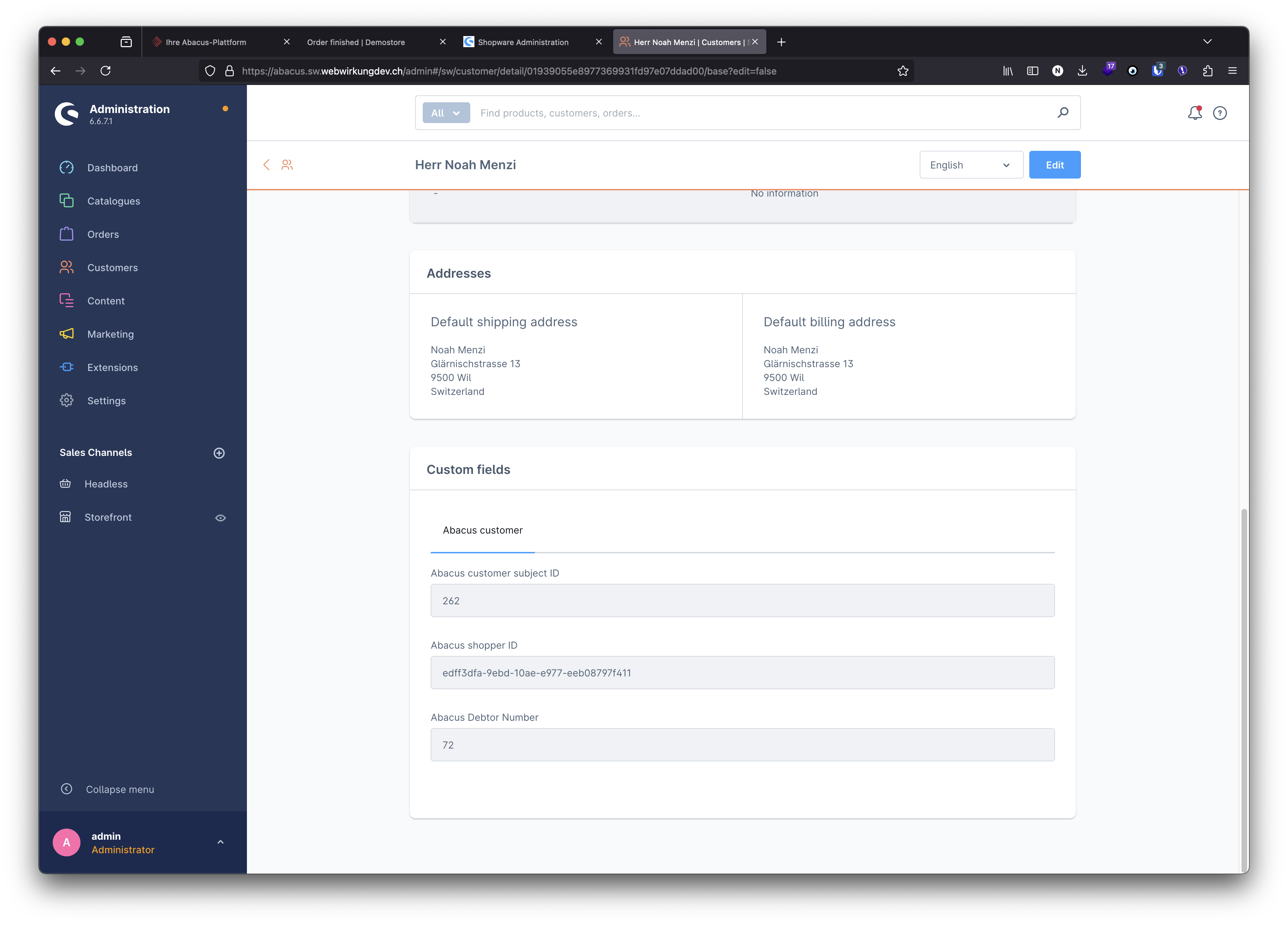 Note that the shopper data is stored in the custom fields of the customer entity.
Note that the shopper data is stored in the custom fields of the customer entity.
💡 How we identify the correct Shopware customer
First, we try to find the correct Shopware customer using the shopper ID. However, newly registered Shopware customers don't have a Shopper ID yet.
In Shopware, unlike in Abacus, the email address of a customer account is unique. Based on the configuration set in the Shopware plugin, we use the value of the "Account" field or the "Email" field of the Shopper API body to identify the correct Shopware customer.
Order of an existing customer
When an existing customer makes an order, the order is sent to Abacus and can directly be processed there. Because existing customers have already a shopper in Abacus and a shopper ID, the order can be processed without any manual address processing if the address has not changed.
