Planzer Shipping for WooCommerce
Standard process
The default process if not chosen differently (manual transmission) will be the following:
- Order is placed in your WooCommerce online store
- Order is created in WooCommerce with status "On hold/In waiting", if e.g. payment is made by prepayment.
- The status of the order is changed to "In process" (for some payment methods this step is done immediately, e.g. credit card)
- The order is automatically transferred to the Planzer portal
- A label or (if desired) a personalized delivery note (both with QR code) is generated and sent to the email address added in the configuration of the plugin
- You pack the product and place the label or delivery note on it
- Planzer picks up the package from you between 4:00 and 6:00 p.m. and delivers it
Tip: If you are in manual transmission mode you can also choose multiple orders in the order-list view and transmit them to planzer with the bulk-action at once. (max. 5 orders)
Setup & Configuration
All settings for the plugin can be found under "WooCommerce > Settings", here a new tab "Planzer" is displayed in the right area. In this tab you will find the following five categories:
General
- Fill in at least the mandatory fields and save the changes
- Select if the transmission of the order to Planzer should happen manually. In case of manual transmission, the order status must then be manually set to "Transmit to Planzer" to transmit the order to Planzer
- Define under "Pick up orders" which orders should be picked up by Planzer on the same day.
For example: orders received in the online store before 12.00 noon will be picked up by Planzer at 6.00 p.m. on the same day and delivered to their customers the next day. Orders received after 12.00 o'clock will be picked up by Planzer the next day.
Connection to Planzer (FTP)
- During the installation and configuration of the plugin, check "Enable test mode, this stops the transmission to Planzer" so that no data is transmitted to your live portal. The test mode is enabled by default.
- Add your account ID for proper connection to Planzer
- Uncheck Test Mode once you have made all the adjustments and you want the data to be sent to Planzer from now on.
Contact the Planzer support in the following cases:
- Your webshop is not hosted in one of the following countries: Switzerland, Liechtenstein, Germany, Austria, Italy or France.
- Despite correct configuration, orders are not displayed in your portal
! Never make unsolicited changes to the server URL !
Notifications
- Decide if and which notifications should be sent to you and your customers.
- Determine how packages are delivered (e.g. always deposit)
- Add your own deposit text if you chose always deposit
Delivery note/label
Decide whether a normal label with QR code or a personalized delivery note with QR code should be generated. The selected label will be sent to the specified email address. Separate multiple recipients with a comma. If you choose the personalized delivery note, you need to provide the following information.
- Enter the URL of your logo, it will be automatically printed on the delivery note
- Specify a general contact person, which will be printed on the delivery note
- Add your own texts (salutation, signature, footer) to the delivery note
- Use placeholders in the text fields for the delivery note
Tip: For an automatic printout of your delivery note, enter the e-mail address of your printer.
Available Placeholders for the delivery note
Salutation field
{first_name} - First name from shipping/billing order address
{last_name} - Last name from shipping/billing order address
Signature field
{contact_name} - contact name from planzer plugin configuration
{company} - company name from planzer plugin configuration
Footer field
{company} - company name from planzer plugin configuration
{address} - company address from woocommerce configuration
{email} - email from planzer plugin configuration
{website} - this website's url
You can also additionally enable 2 specific delivery times and offer saturday delivery to your clients.
Delivery time (chargeable)
Default delivery time is the day after pick-up. In addition to that you can specify if your customers can expect to receive their parcel by 10.00 or 12.00 o'clock.
Delivery on Saturday
Here you can enable Saturday delivery if the pick-up date is Friday.
Exclude products or shipping classes
You have individual products or individual shipping classes that should not be shipped with Planzer?
- Select the products that should not be sent with Planzer (e.g. vouchers).
- Orders with multiple products and only one excluded product will still be sent to Planzer
- If only one excluded product is ordered, you will receive the order but it will not be sent to Planzer.
- Select the shipping classes that should not be sent with Planzer (e.g. pick-up).
Other functions
Status of the order and transmission
Go to the detailed view of an order in WordPress, here you can see the status of the transmission to Planzer in the right area. This allows you to see if an order has not been transmitted and why the transmission has not taken place.
Multiple delivery notes/labels per order
If you have an order for which you need multiple labels or delivery bills, you can generate additional ones as follows:
- In WooCommerce, go to the detail view for the corresponding order.
- At the top of the right area you have a selectbox for "Order actions"
- Select here "Create Planzer delivery note" and update the order
Then an additional delivery bill or label will be sent to you by e-mail. You can perform this action several times. A first delivery note/label is already generated during the first transmission, so for two packages per order, for example, only one additional delivery note/label needs to be generated.
Autofill tracking link
The Planzer plugin automatically generates a tracking link for parcel deliveries when a user makes a purchase in the shop. This tracking link is included in the email notification and the "My Orders" section of the user’s account.
How it works
- When a user completes a purchase, the Planzer plugin creates a Delivery/Label Note containing a parcel number
- The plugin automatically generates a tracking link using this parcel number in the following format:
https://tracking.app.planzer.ch/delivery/info?packageNumber=PACKAGE-NUMBER&system=1
Example:
https://tracking.app.planzer.ch/delivery/info?packageNumber=91162121061000000694&system=1
And you can also see it in the Woocommerce backend: 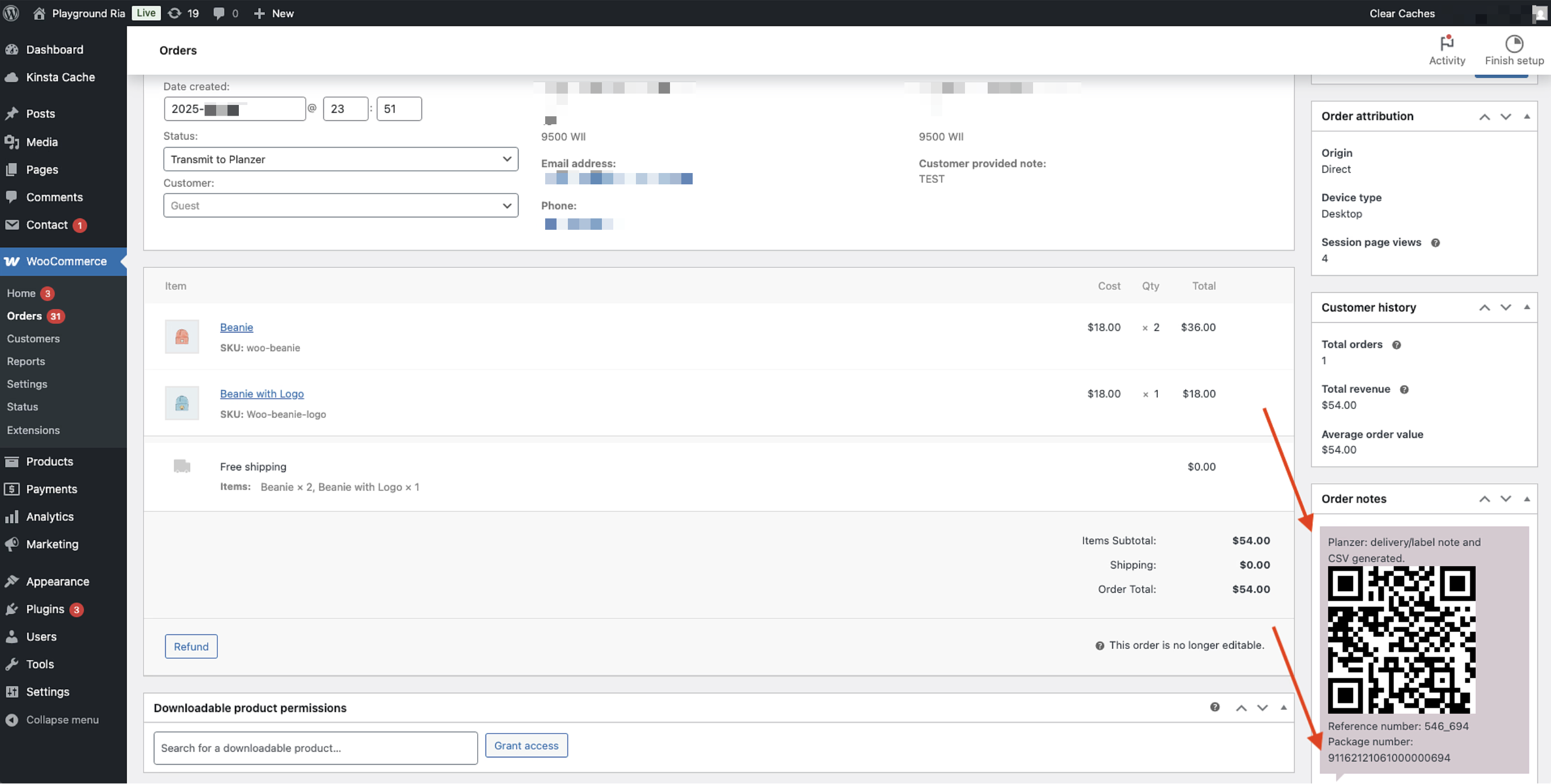
How you can use it
The tracking link can be used as a parameter in the communication with the client.
Frequently Asked Questions
Must eval() be enabled to use the plugin?
Yes, your server MUST have the function eval() enabled - it is needed to send data to Planzer servers.
What do I need to use this plugin?
For this plugin you need a contract with Planzer in advance. For the information you need to add to the plugin configuration please contact your account manager. You don't have a contract yet? Become a Planzer customer
Where can I see the orders?
You can see all submitted orders in your Planzer Portal.
Why can't I connect to Planzer?
Is your webshop hosted in Switzerland, Liechtenstein, Germany, Austria, Italy or France? If not, please contact our Support.
Can I also send only selected orders with Planzer
Yes, you can select in the plugin settings in the "General" tab whether all orders or only selected ones should be transmitted.
What happens with cancelled orders?
If an order is cancelled in WooCommerce by you or your customer, this will not be transmitted to Planzer. For this you have to ask Planzer directly to delete the order in your Planzer portal.
