Plug & Planzer Paket for Shopware
Installation
To install the Plug & Planzer Paket for Shopware, go to Shopware Store and purchase the plugin here (it's free!) or add the plugin directly in the backend of your shopware store by opening up extensions -> store.
Please make sure to configure the plugin properly before trying to test it. More information about the configuration is further below.
Uninstall
To properly uninstall the shopware extension, go to the extension overview and first disable and second uninstall the extension.
Walkthrough video
Configuration
To use the plugin, you will need to add some data to the configuration page of our plugin and you will need to assign the newly added Shipping Method to your sales channel.
First, let's have a look at the configuration page.
Open up the configuration page by visiting "My Extension" in the shopware backend. 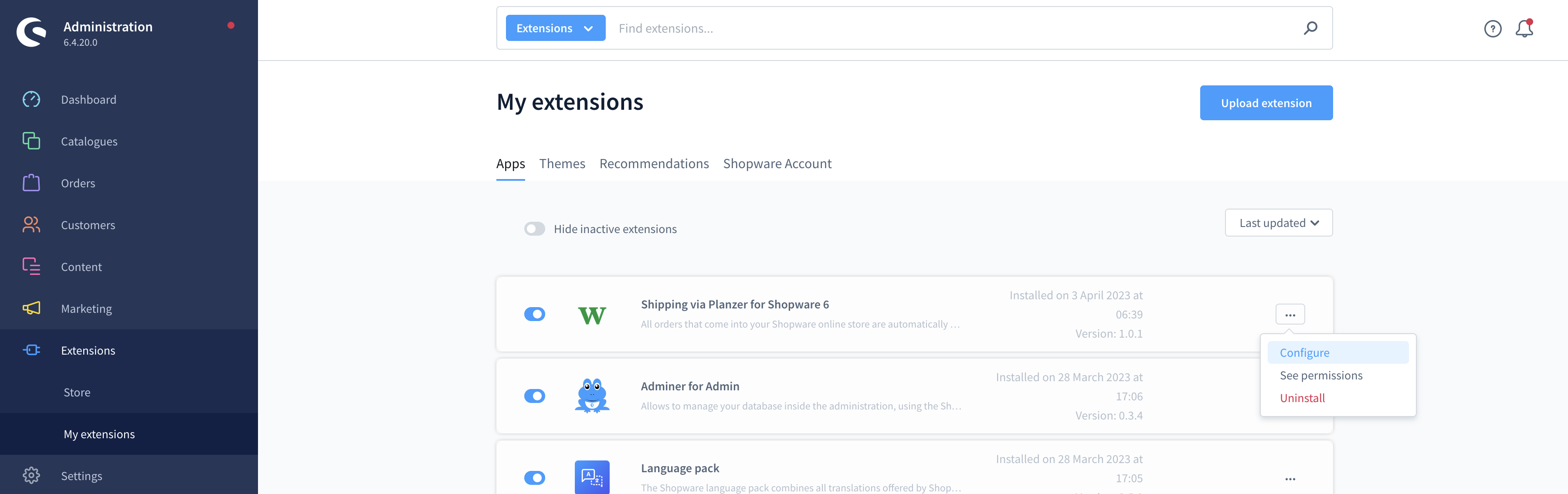
In the configuration page you will find different sections. 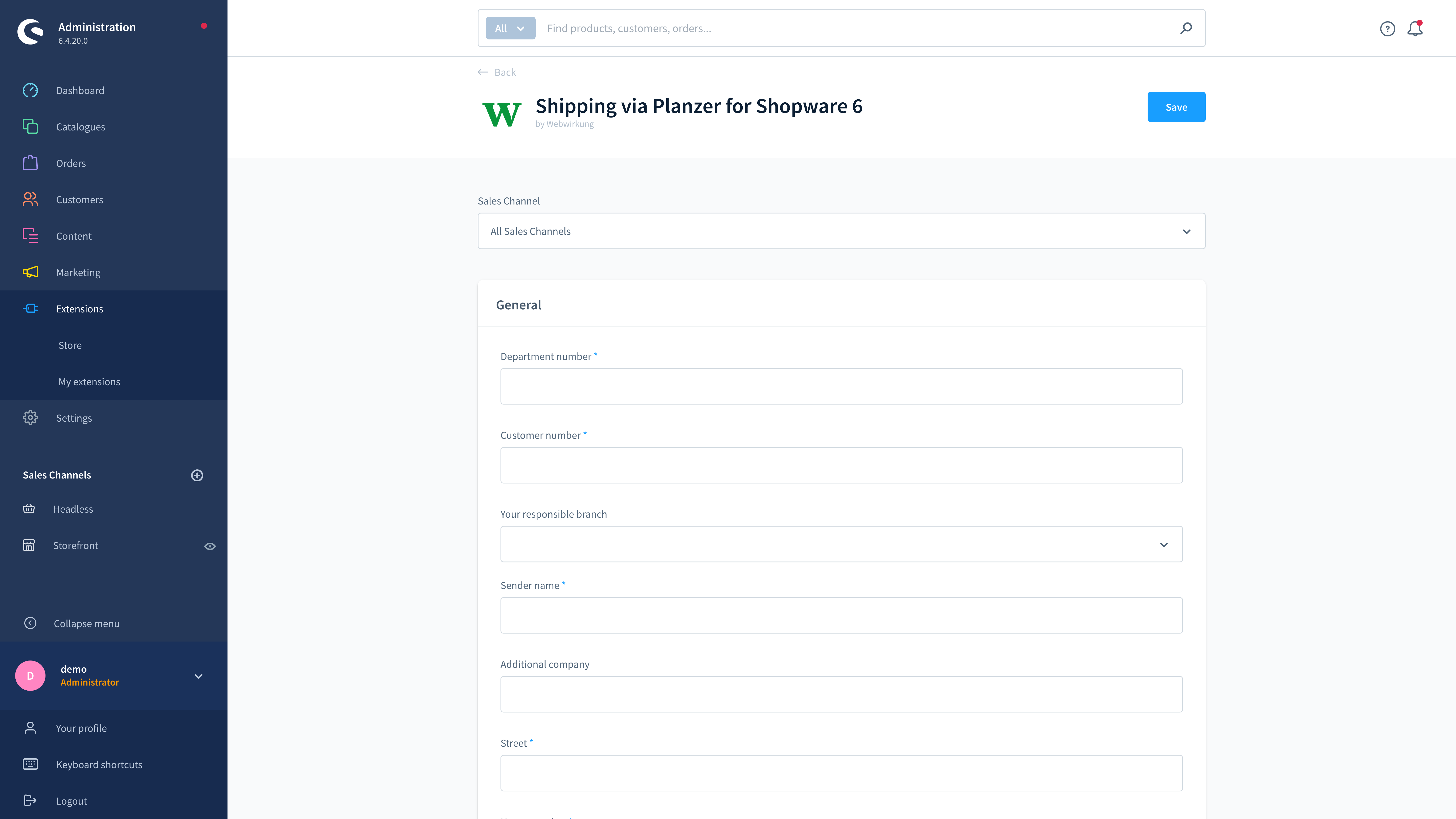
Please fill out all fields marked with a star (required fields). We will have a look at all sections:
General
- Department number: Is provided by Planzer.
- Customer number: Is provided by Planzer and differs for all customers.
- Your responsible branch: Select which Planzer branch is serving you.
- Sender name: Your company name.
- Additional company: If you need a second line for the company name.
- Street, House Number, Zip code, City: Your company address.
- Language: In which language should the delivery note be generated?
- Instruction: Special instructions for the parcel carrier.
- E-mail address: Your E-mail address.
- Phone number: Your company phone number.
- Mobile number: Your company cell number.
- Automatic address verification (experimental feature): Recommended to turn it off. Orders cannot be placed if the address is not found in the Planzer address database without any error message.
- Orders until: The agreed time when parcels are collected on the same day.
For example: orders received in the online store before 12.00 noon will be picked up by Planzer at 6.00 p.m. on the same day and delivered to their customers the next day. Orders received after 12.00 o'clock will be picked up by Planzer the next day.
For the information provided by Planzer please contact your account manager.
Connection to Planzer
- Test mode: By default, the test mode is active. Please disable the test mode once you want to start transmitting orders to Planzer.
- Account ID: Your Account ID provided by Planzer.
- Server URL: By default please use lobplalb02.planzer.ch.
Notifications
- Notifications: Select whether you or your customers should receive notifications.
- Delivery packages: Select your desired way when a parcel should be deposited or not.
Delivery note/Label
Generate delivery note or label: Select if the plugin should generate a delivery note or simply a label.
Logo URL: Select the URL of the logo which is printed on the delivery note.
Delivery note/label received: Add the email addresses which should receive the label/delivery note. You can add multiple ones by separating them with a comma.
Contact person: If you want you can add a contact person to the delivery note.
QR sequence number: Can't be edited or changed. For internal purposes.
Delivery time (chargeable): Default delivery time is the day after pick-up. In addition to that you can specify if your customers can expect to receive their parcel by 10.00 or 12.00 o'clock.
Delivery on Saturday: Here you can enable Saturday delivery if the pick-up date is Friday.
Tip: For an automatic printout of your delivery note, enter the e-mail address of your printer.
Shipping method
Besides the configuration of the plugin, you need to assign the new shipping method to your sales channel. The plugin adds a new shipping method called "Planzer Paket":
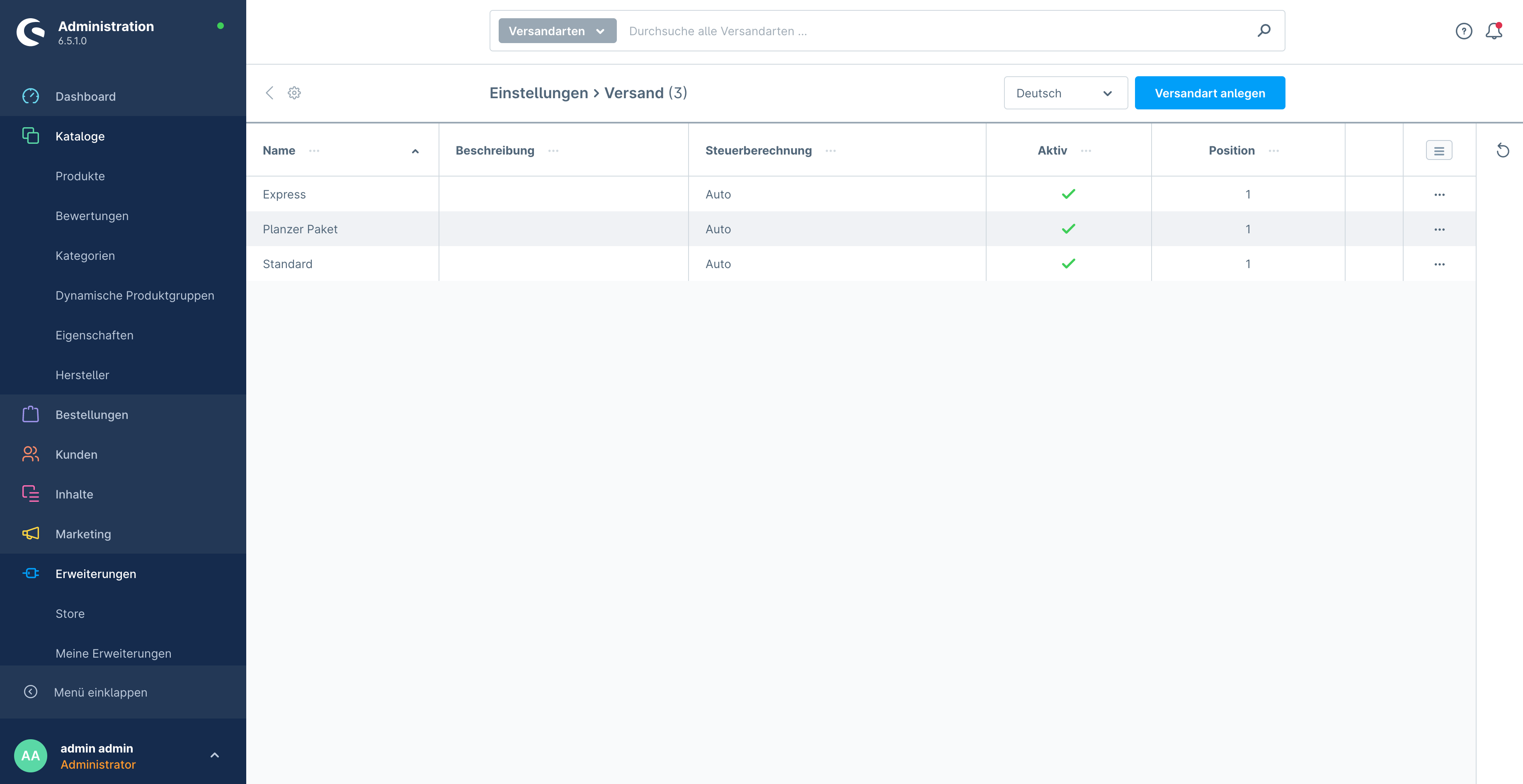
You can rename this shipping method and also define the shipping costs for your customers. But please never delete this shipping method because without it, the auto transmission to the Planzer portal won't work!
To assign the shipping method to a sales channel, open up the sales channel and add it as a shipping method: 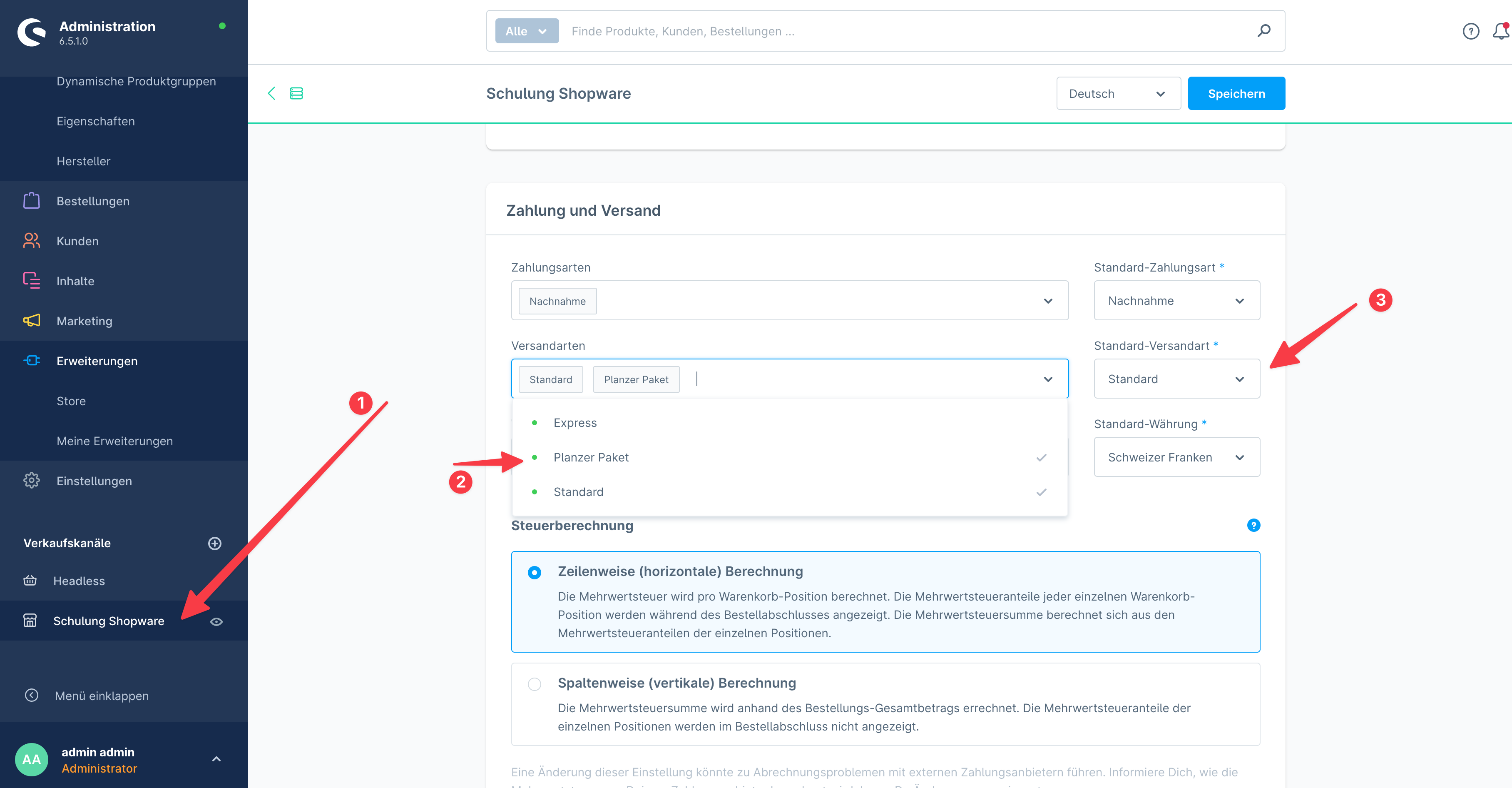
- Open up the sales channel
- Add the "Planzer Paket" shipping method
- Optionally, define it as the default shipping method
Process
An order is transmitted to the planzer portal once the order status is changed to "in progress" and the shipping method of the order is set to the "Planzer Paket" shipping method.
Manual transmission
If you want to manually transmit an order to Planzer, you can do so by opening the order in the shopware backend and clicking on the "Send to Planzer" button. 
Autofill Tracking Number in Shopware
The tracking number field in the Shopware backend is automatically filled in when the order has been transmitted to Planzer.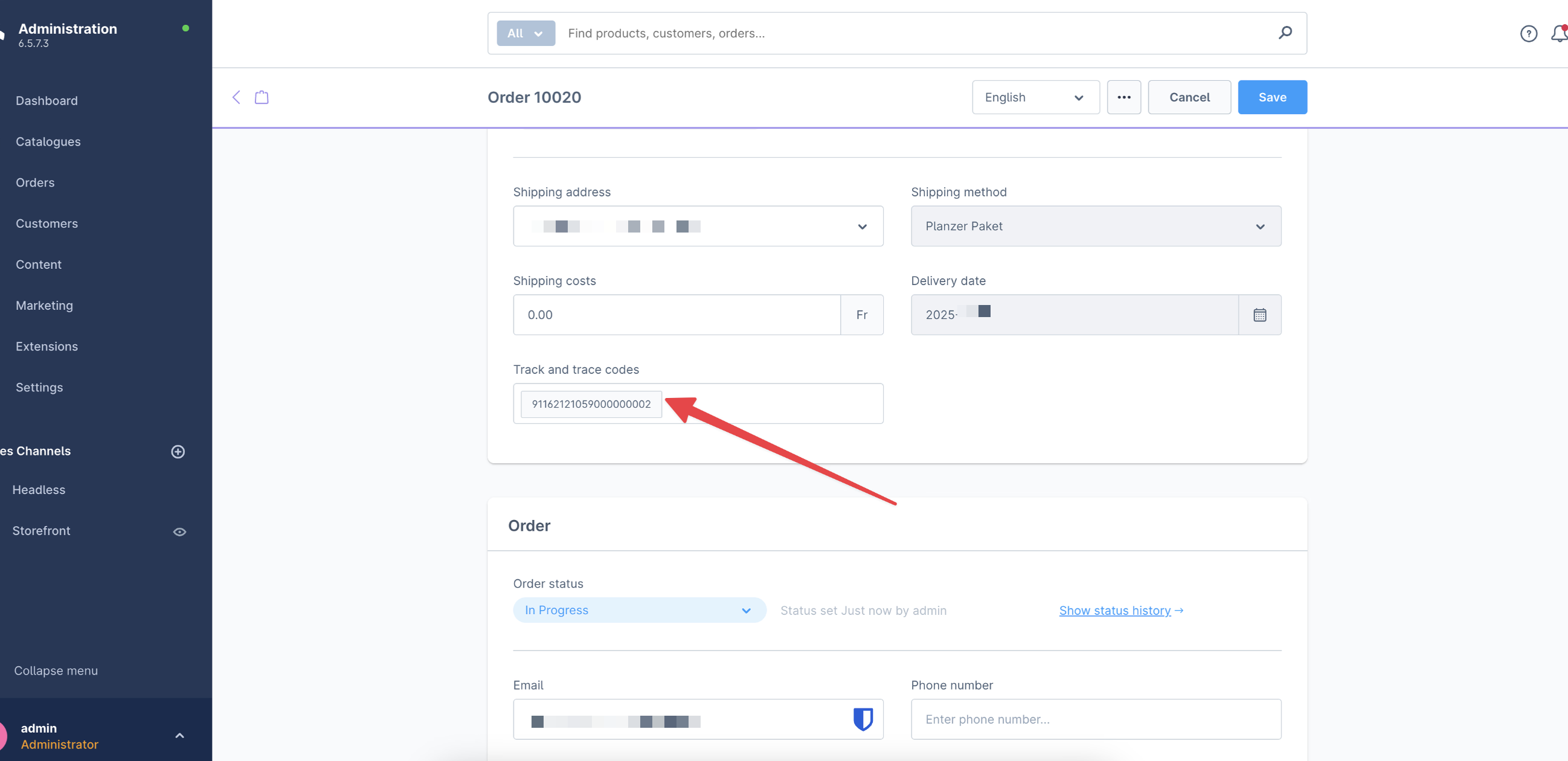
How it works
- When a user completes a purchase, the Planzer plugin creates a Delivery/Label Note containing a parcel number
- The plugin automatically generates a tracking link using this parcel number in the following format:
https://tracking.app.planzer.ch/delivery/info?packageNumber=PACKAGE-NUMBER&system=1
Example:
https://tracking.app.planzer.ch/delivery/info?packageNumber=91162121061000000694&system=1
How you can use it
The tracking link can be used as a parameter in the communication with the client.
FAQ
My order is not transmitted to the Planer portal.
Please check a few things:
- Is your configuration completely filled out?
- Is the test mode deactivated?
- Is there some entry in your logs? (Settings -> System -> Logs)
- Is the correct shipping method set for the order in question?
I don't see any "Planzer Paket" shipping method.
Please make sure that you are using the latest version of our app. Please disable and uninstall the app and install and enable it again.
How can I exclude some products from the transmission to Planzer?
Please use the rule builder to control the availability of the shipping method.
I don't see the "Send to Planzer" button.
The option is only available with version 1.0.8 and higher.
Please ensure that the plugin is properly licensed and activated. Also make sure you are logged in with your Shopware store credentials in the Shopware backend. Shopware apps (unlike plugins) only work correctly when you are logged in.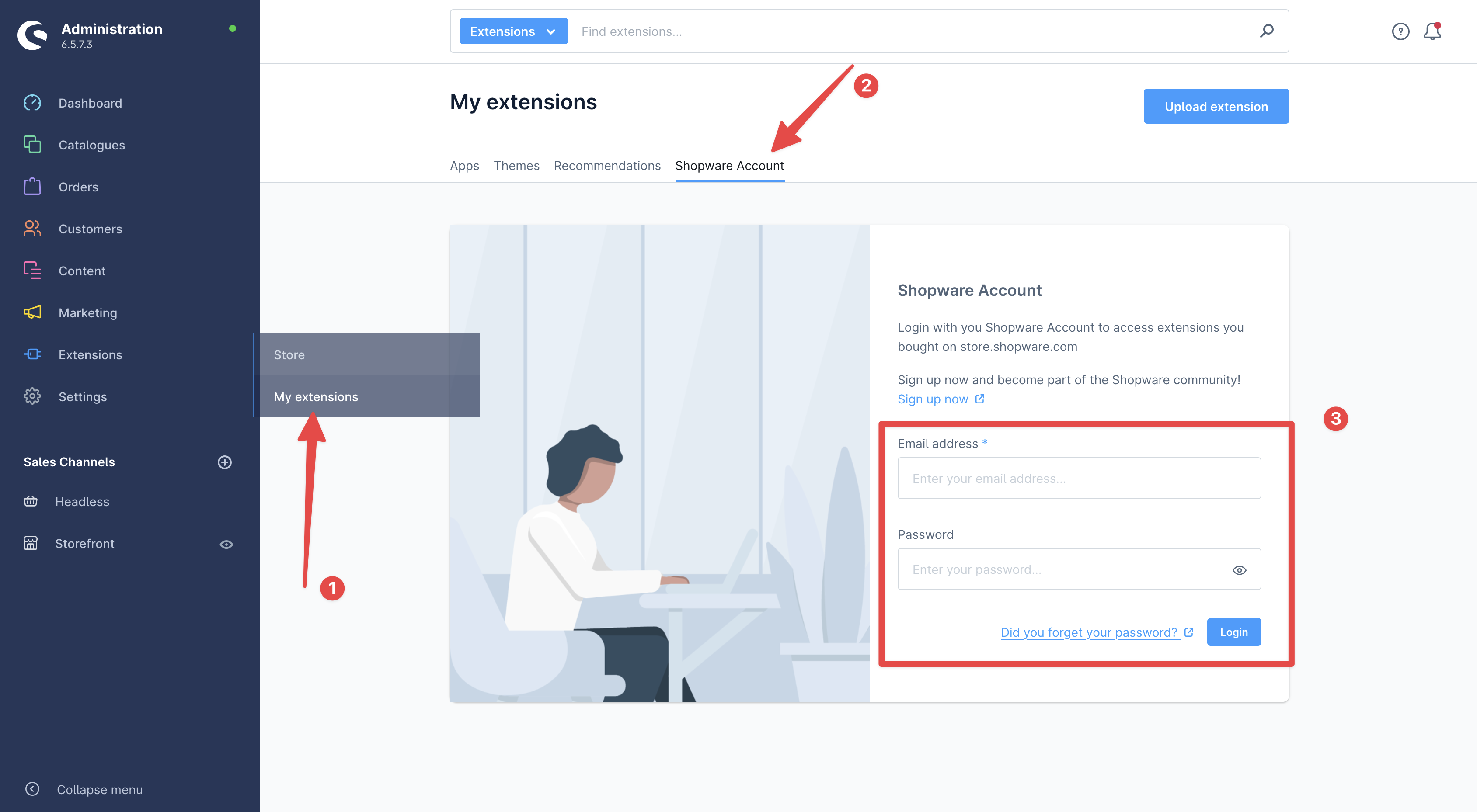
Support
Contact the Planzer support if you have problems or questions.
