Configuration for Bexio Shopware Integration
The configuration page
Open up the "My Extensions" page: 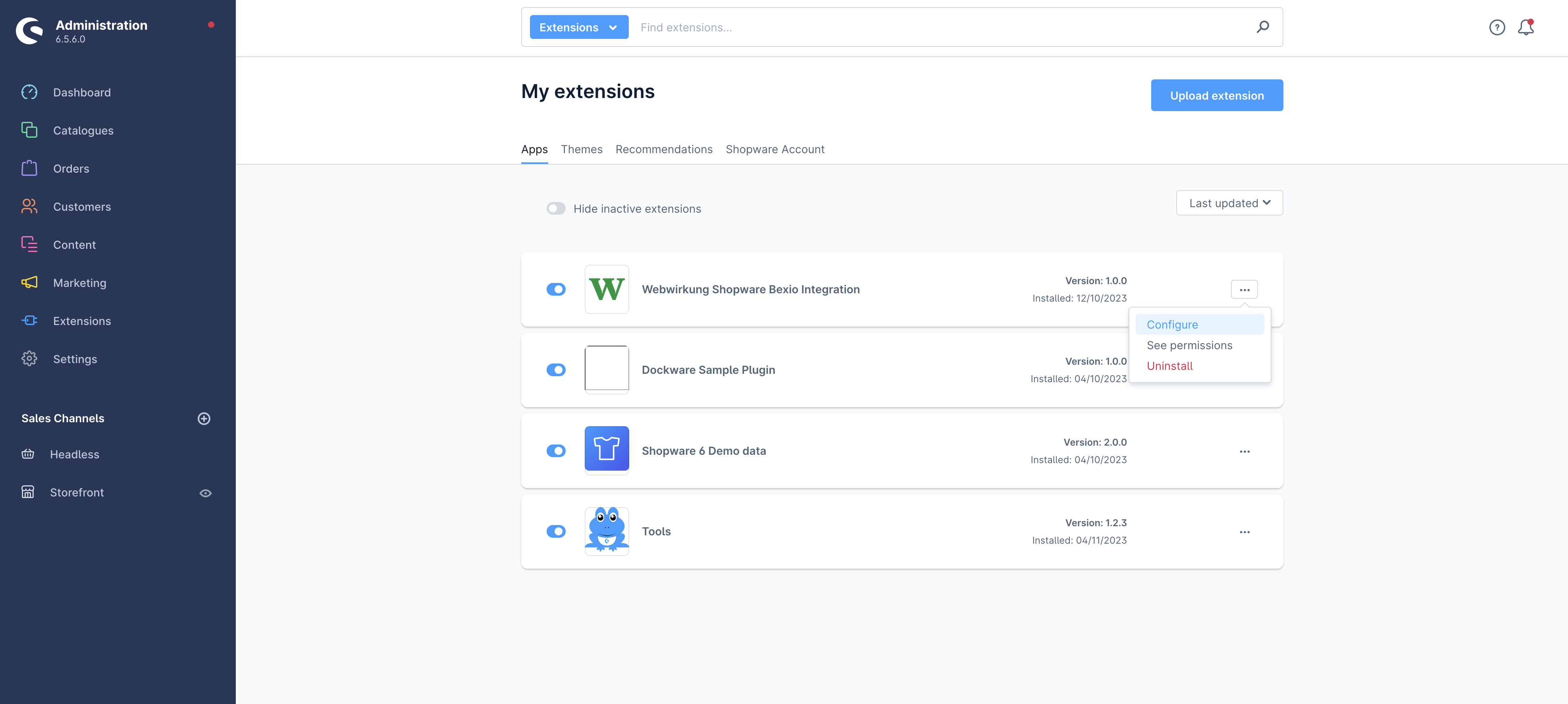 and open the configuration page of the plugin:
and open the configuration page of the plugin: 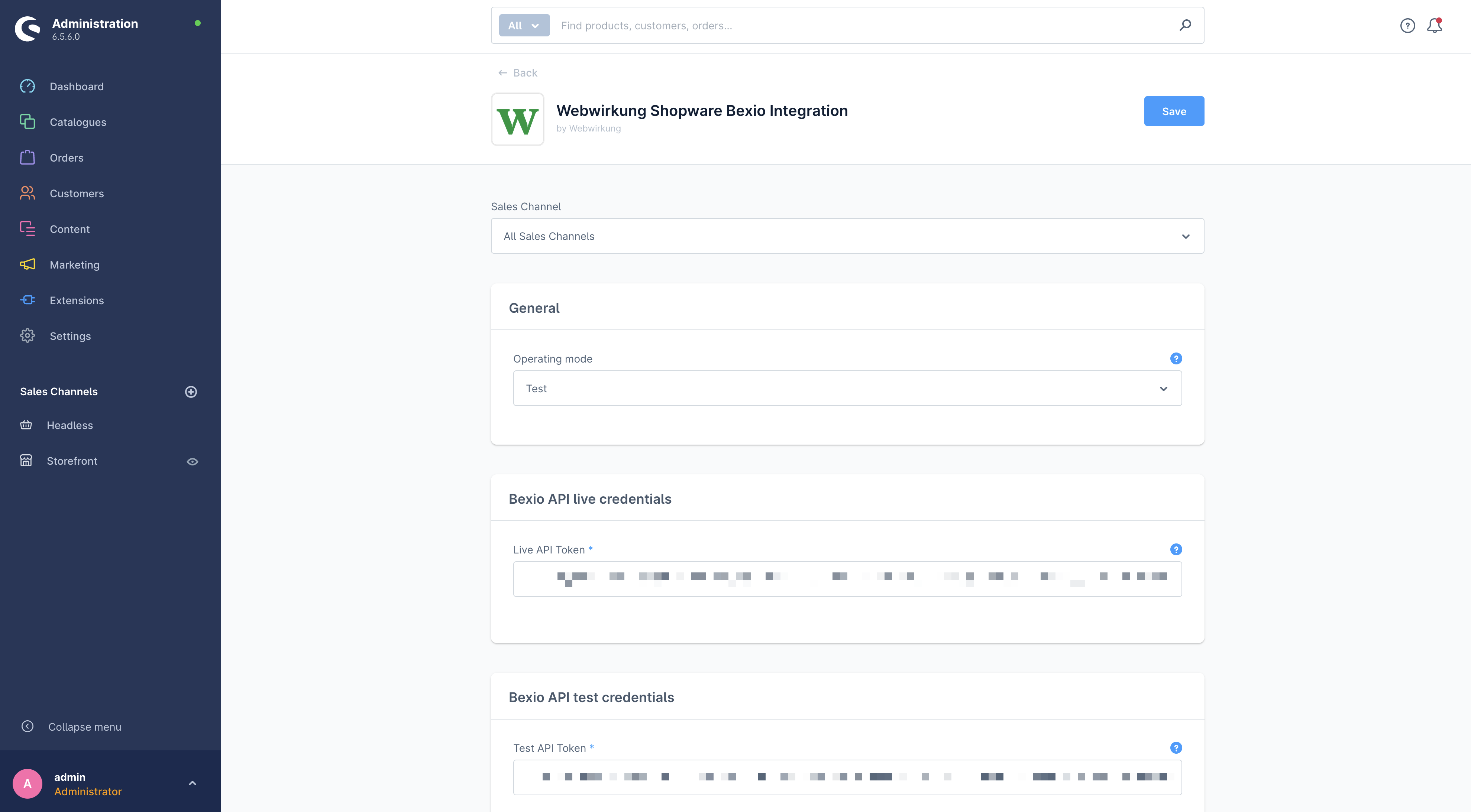
General and API credentials
The plugin allows you to add two API keys. One for the production Bexio environment and one for the test environment. If you don't have two different Bexio environments, you can simply add the very same API key to both fields. With the selection "Operating mode" you can select which environment should be used. This is handy if you have a staging shopware environment which should send the invoices to the test environment of Bexio.
The API token is now calls "Personal Access Token" and can be generated in your Bexio developer account: developer.bexio.com -> Personal Access Tokens -> Create new token -> Generate token.
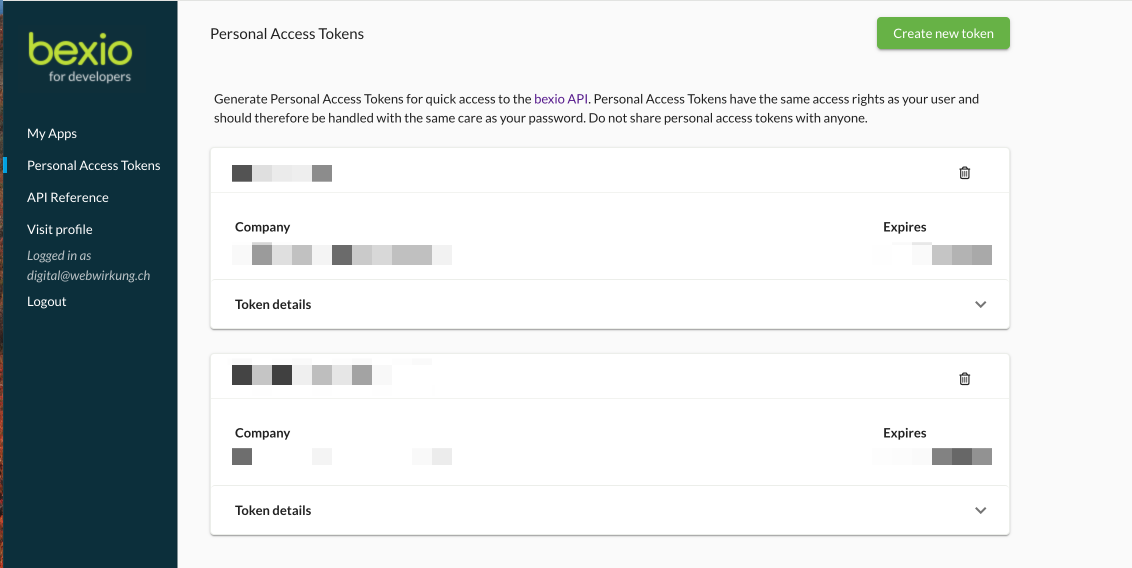 ❗IMPORTANT: The "Personal Access Token" must be manually renewed every 6 months otherwise the connection won't work anymore.
❗IMPORTANT: The "Personal Access Token" must be manually renewed every 6 months otherwise the connection won't work anymore.
Modules
In this section you can enable the different modules of the app. Right now it is only Orders to invoice sync. If enabled, our app generates a new invoice for each new order in your shop depending on the configuration of the payment method.
Orders
In this section you can configure the following things:
- Bexio User ID: This is the ID of the user to whom we assign all invoices.
Payment methods
The app adds three new custom fields to the Shopware payment methods. You can see them in the payment method detail page in your shopware administration: 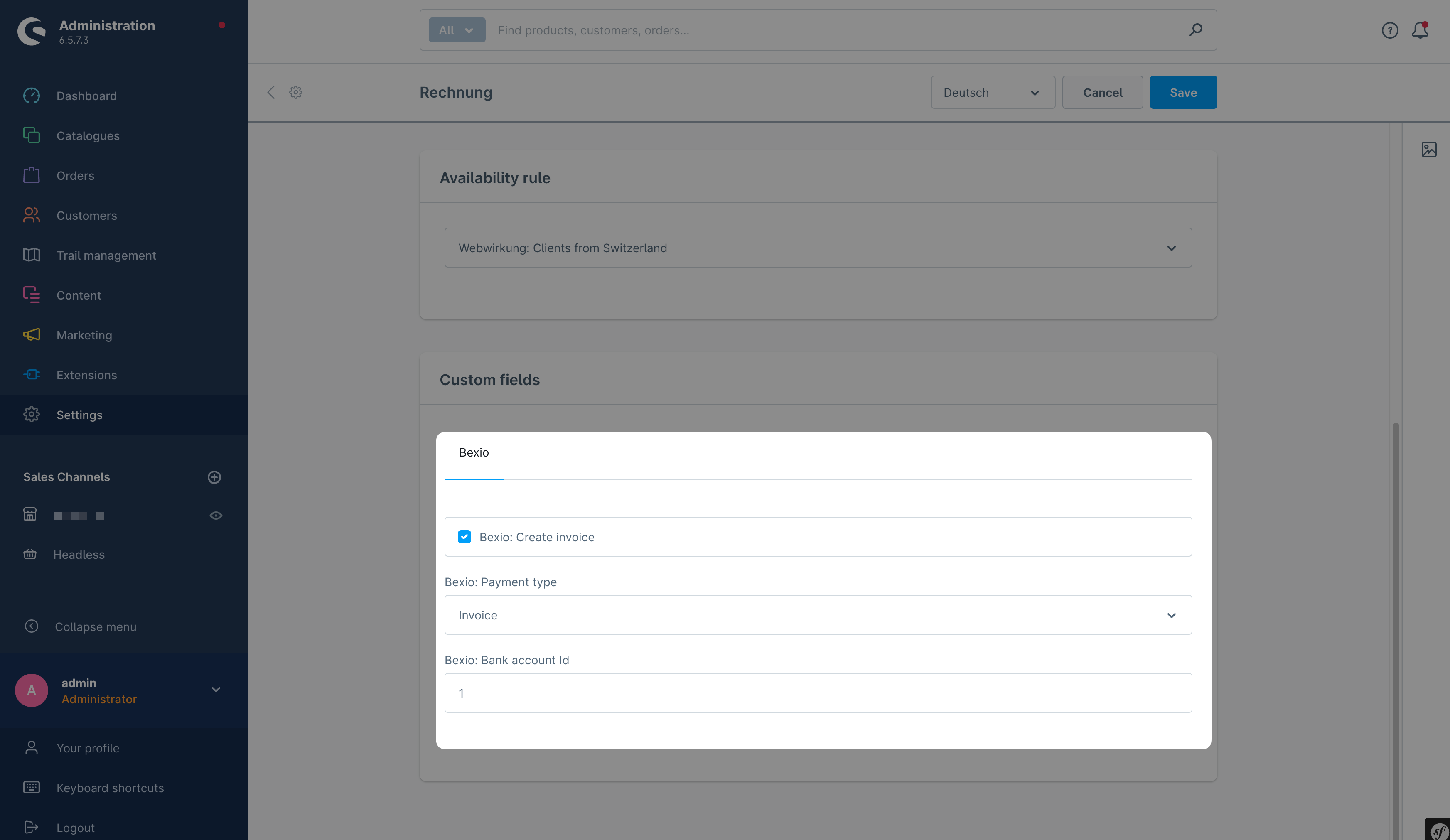
There are three fields:
- Checkbox if orders with this payment methods should generate a Bexio invoice.
- Select the matching Bexio payment type.
- Select the matching Bexio bank account.
This is handy if you for example only want to generate invoices for orders with the payment method "Invoice" and not for orders with the payment method "Paypal". With these custom fields, you can configure it to your needs.
The Bexio payment type is used here in the invoice creation process: 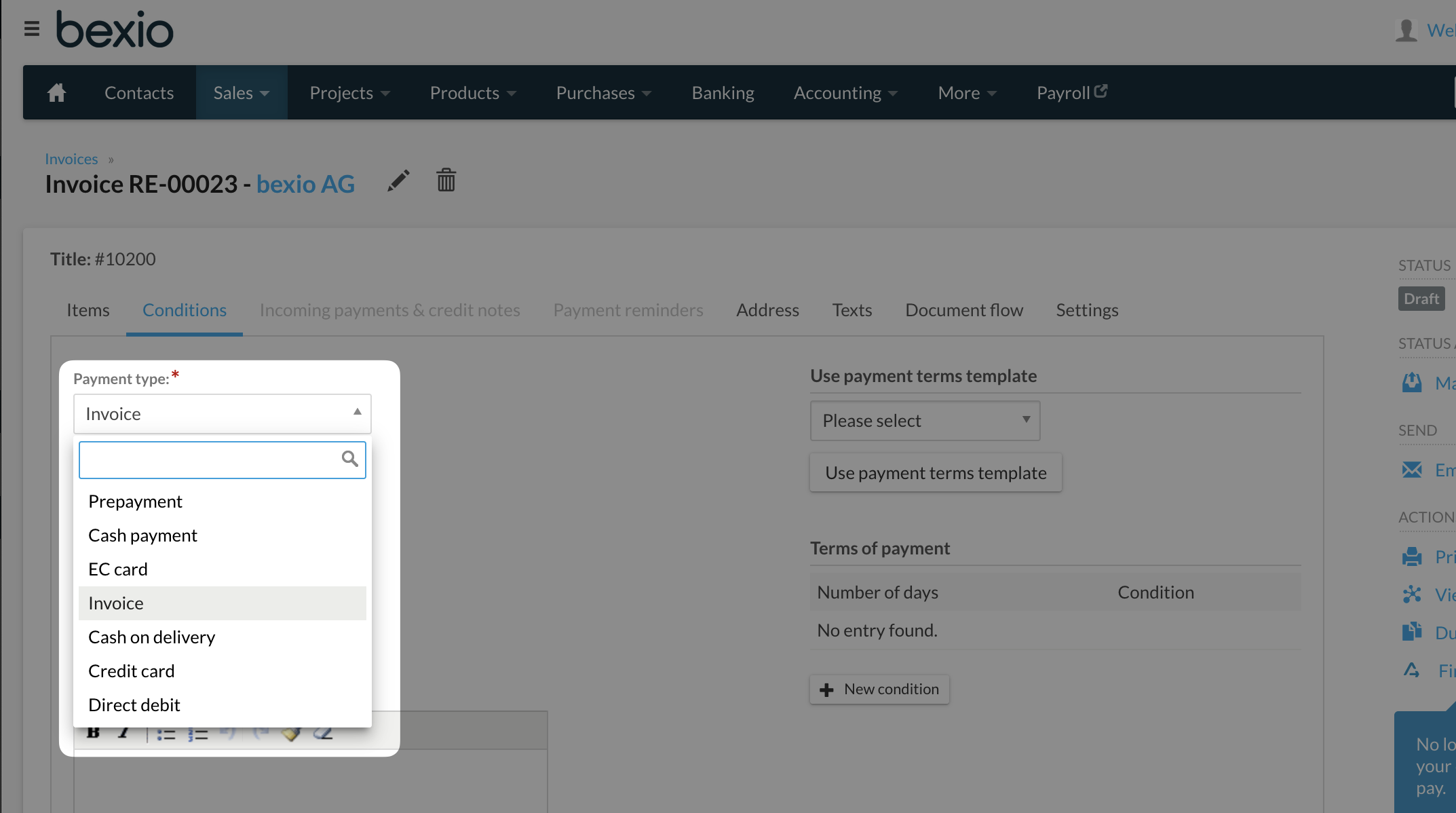
The Bexio bank account is used here in the invoice creation process: 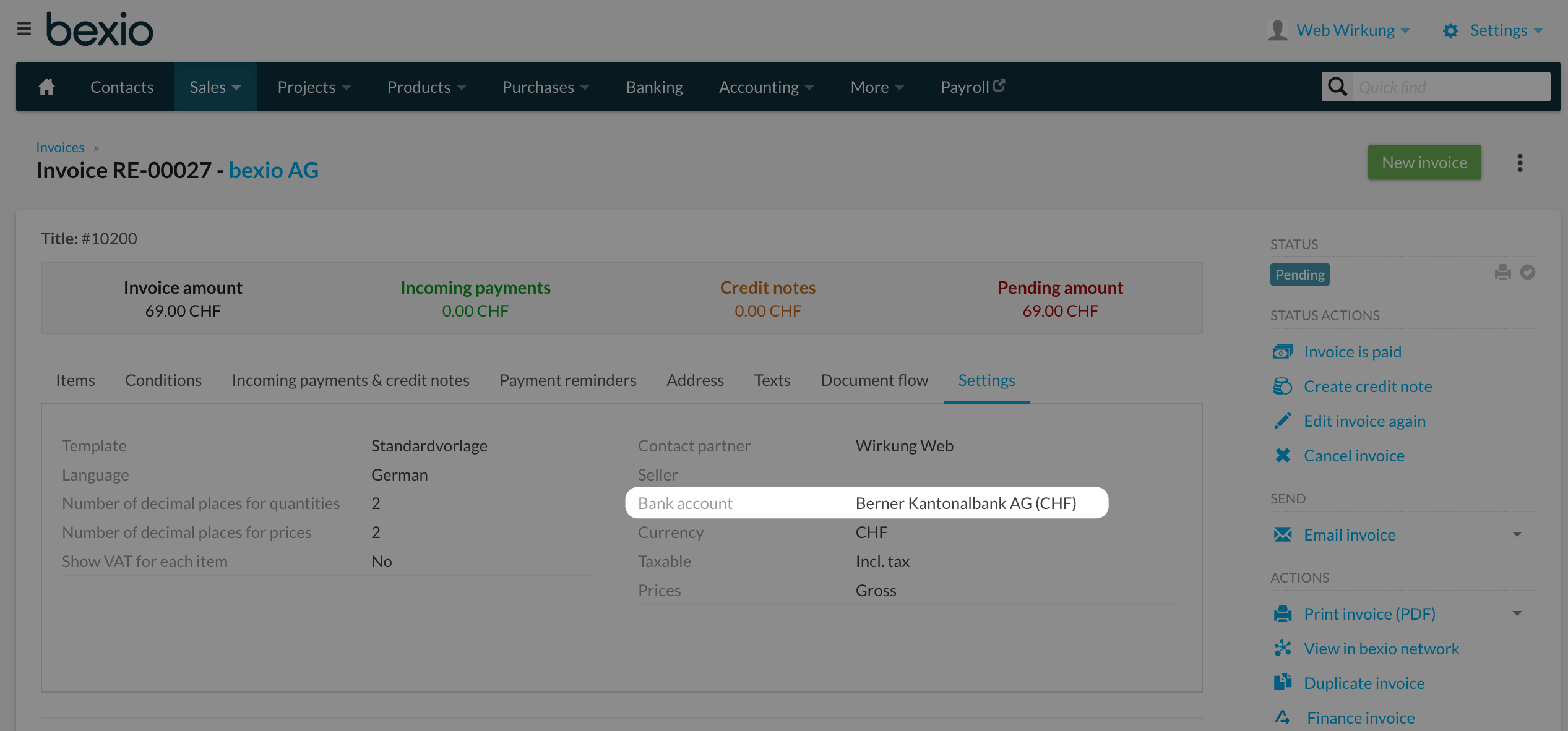
as well as for the bank account when marking orders as paid. 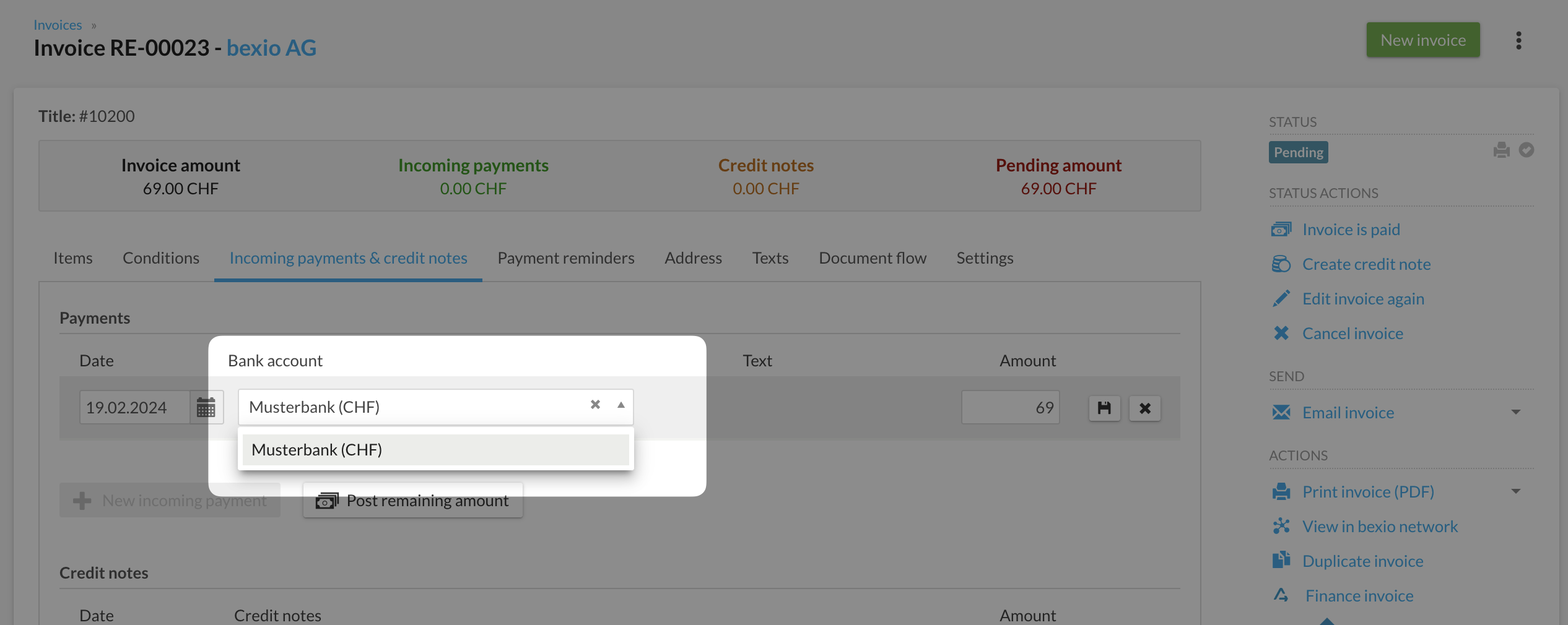
The Bexio bank account id is the id of the bank account in Bexio. You can find the bank account id in your bexio account in the URL bar if you click on a bank account in the bank account list: 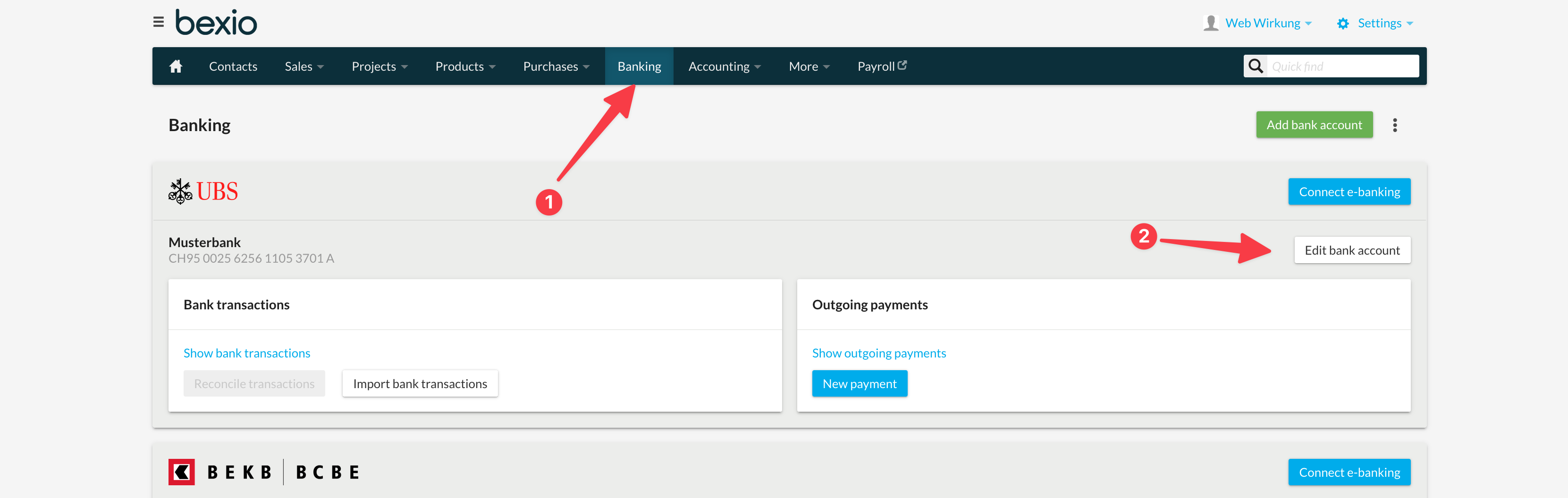
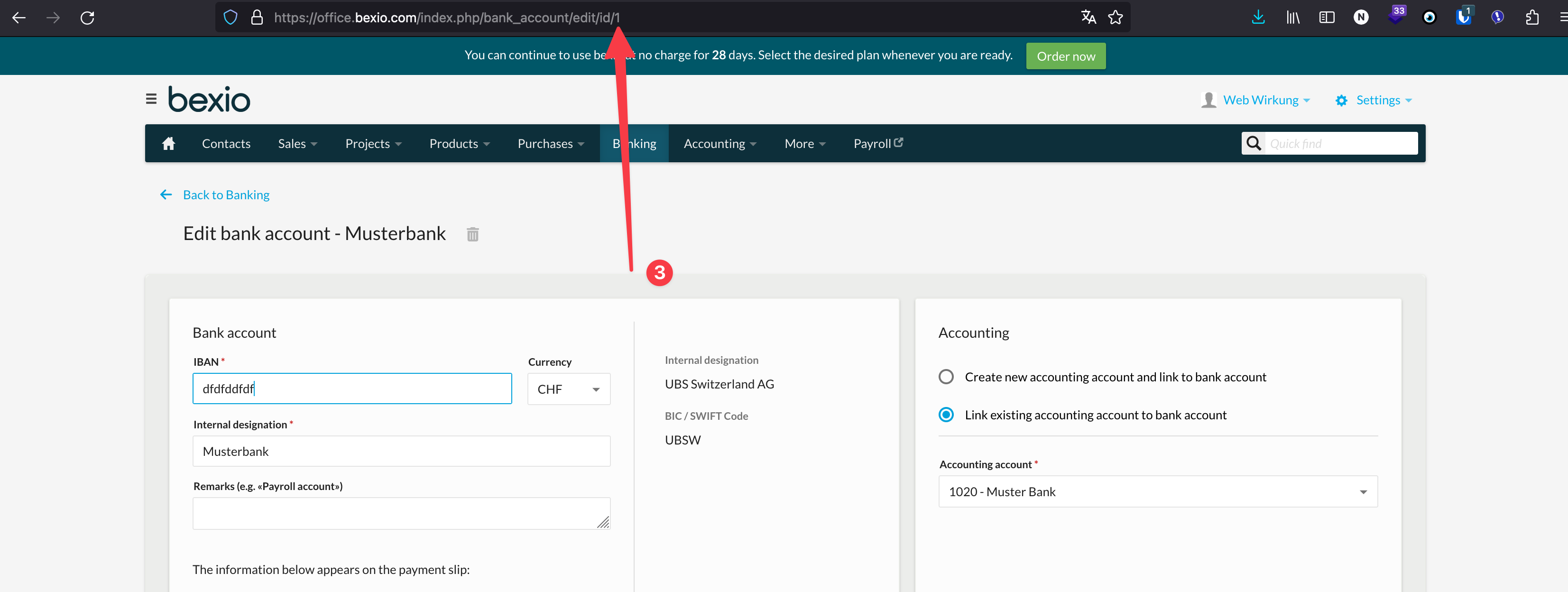 In this example the ID is 1.
In this example the ID is 1.
Automatic sending of invoices through Bexio
The app adds a custom field to the payment methods to enable the automatic sending of invoices through Bexio. If this is enabled, the invoices in Bexio are not only created but will also be directly sent to the customer.
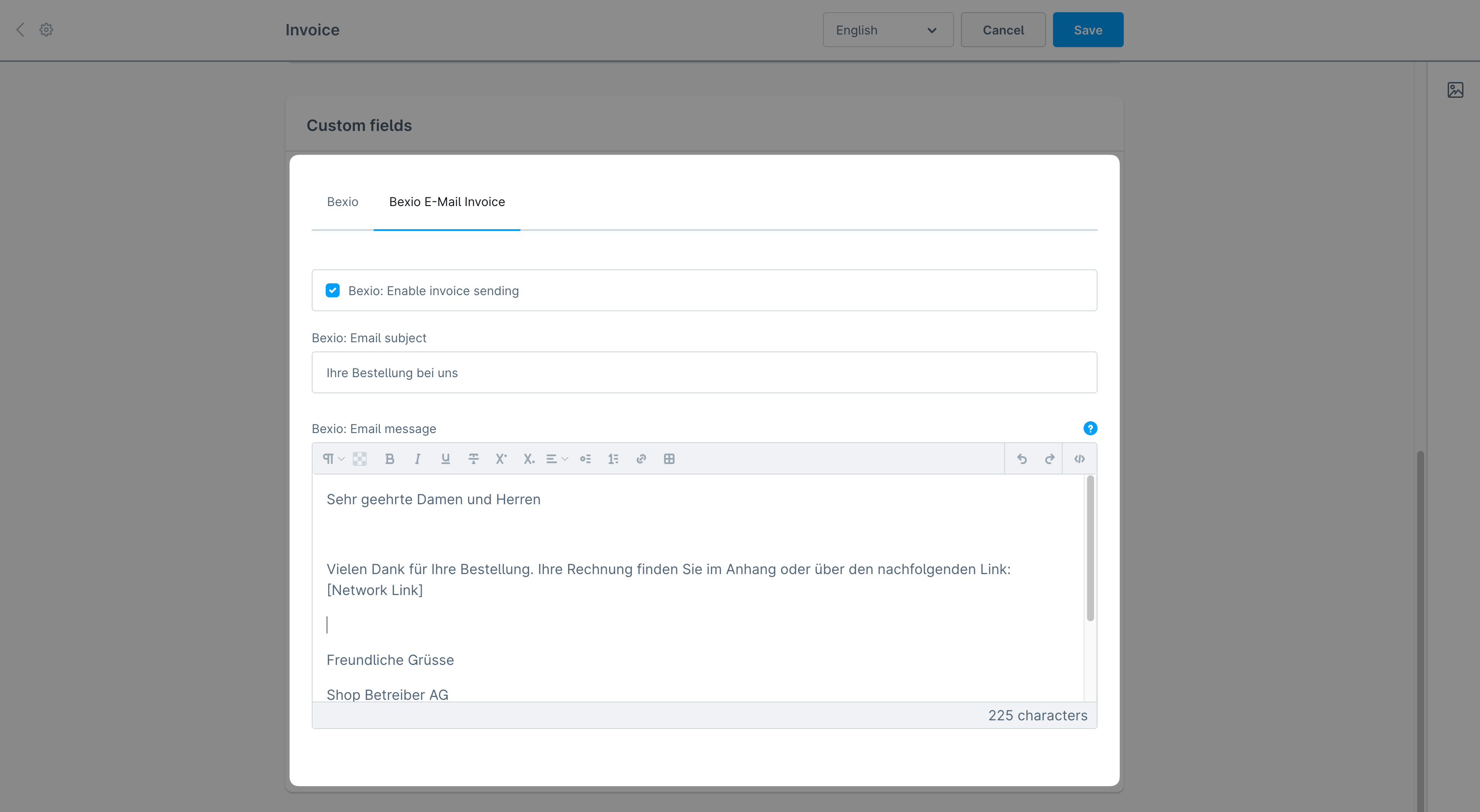
In Bexio there is a nice log of the sent invoices: 
Unfortunately, the API of Bexio does require us to send a email subject and body and we can't use your default email template. Therefore, it is required to fill out the email subject and body in the payment method settings in shopware.
Display of product variants in Bexio invoices
When syncing orders from Shopware to Bexio, it's important to ensure that product variants are correctly displayed in invoices. This setting allows you to control how product descriptions, including variant details, are transferred. Follow the steps below to configure this option properly. 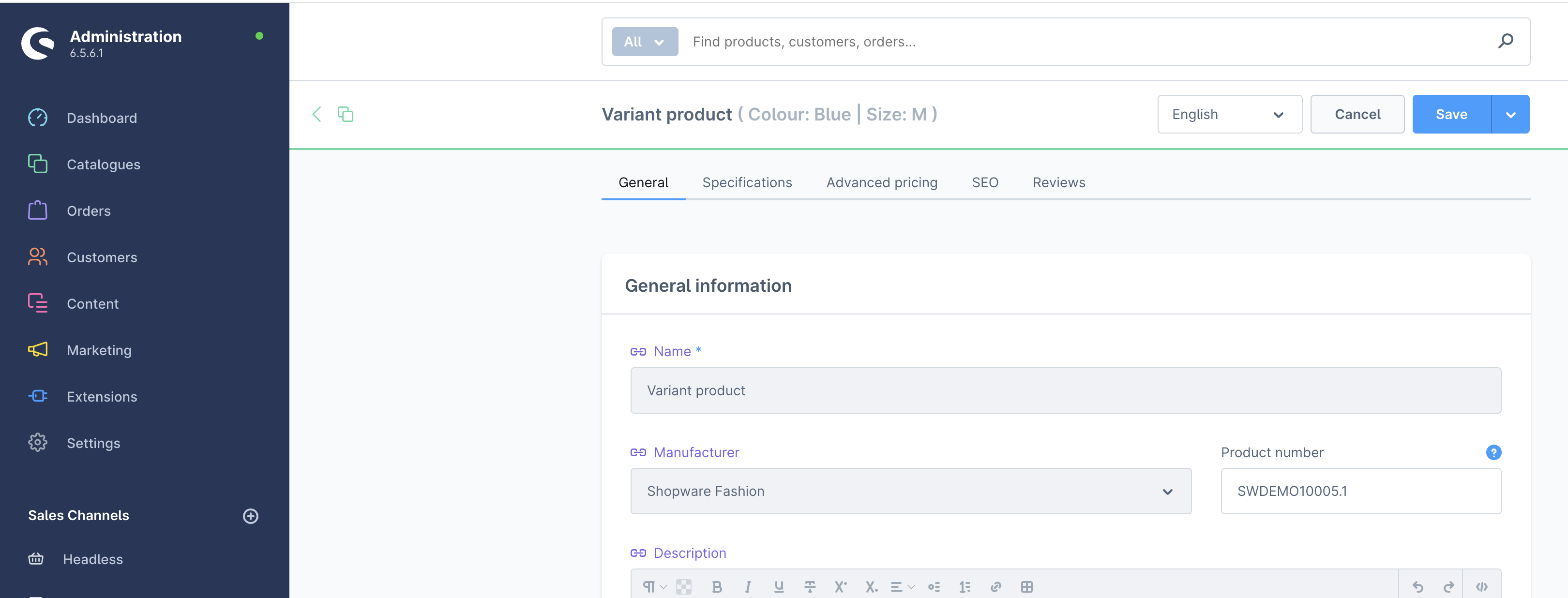
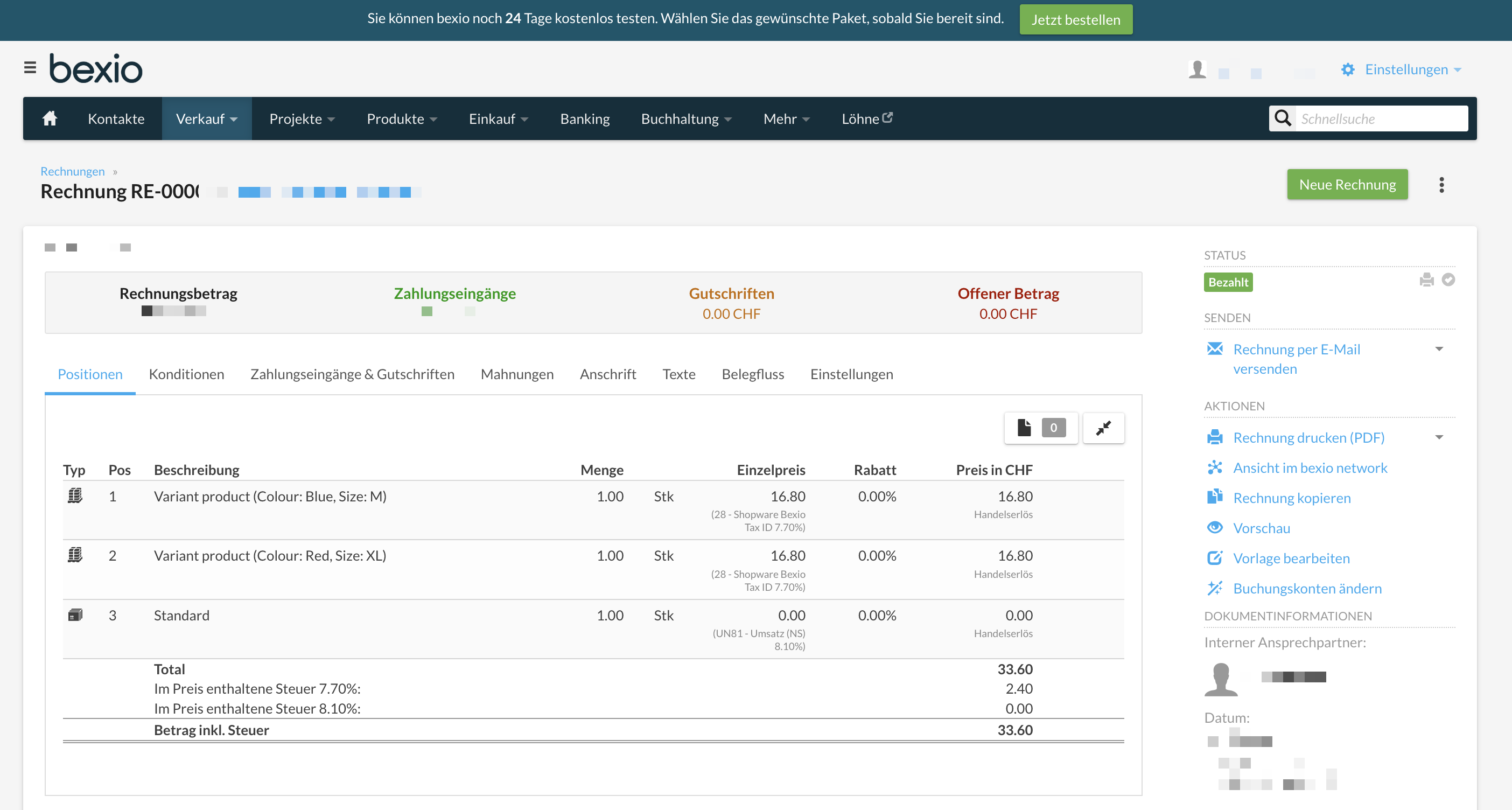
To ensure that product variants are correctly displayed in Bexio invoices, follow these steps:
- In the Shopware backend, navigate to My Extensions and open the Webwirkung Bexio Integration plugin.
- Under the Orders modal, enter the correct Bexio User ID.
- Locate the Product Description Source option and choose whether product descriptions should be taken from Shopware or Bexio.
- Finally, enable the "Product Description: Add Variant" toggle to ensure that product variants are included in Bexio invoices.
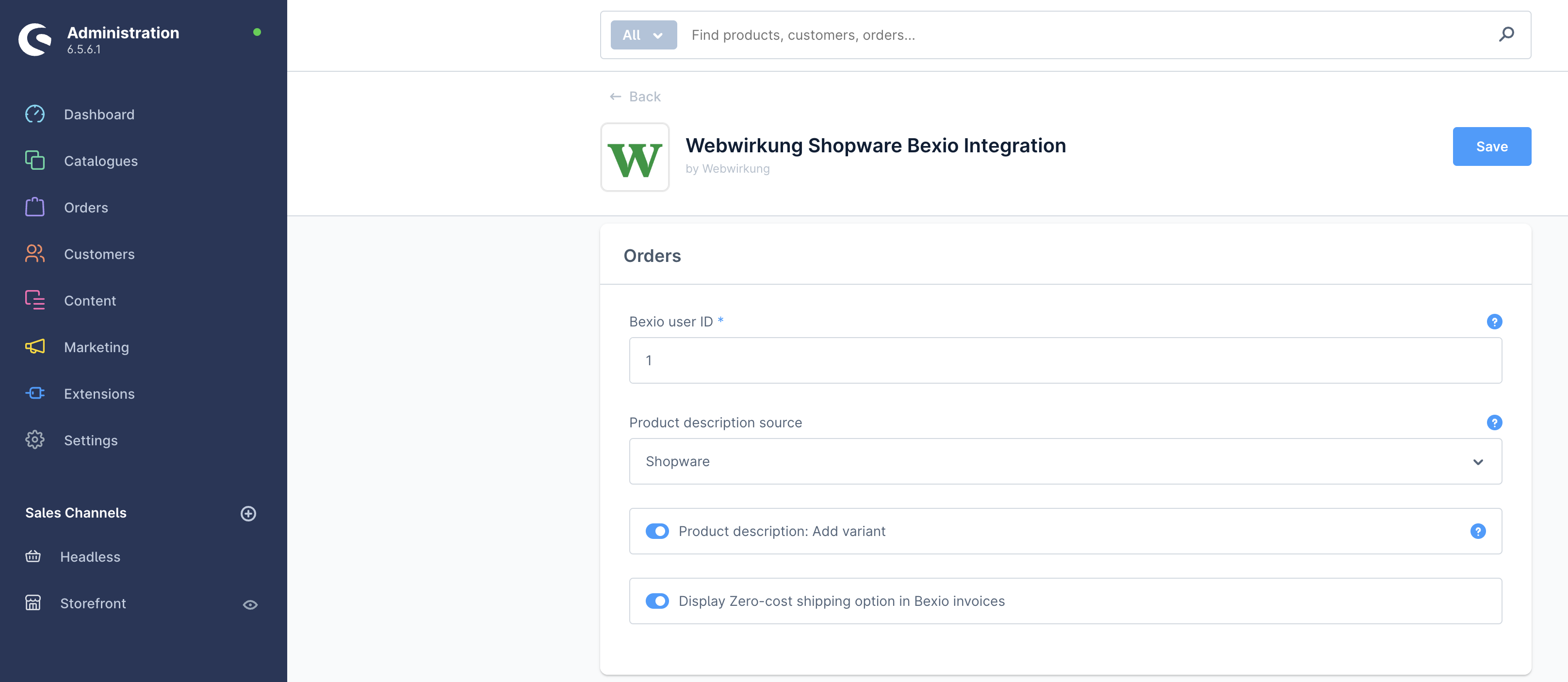
By following these steps, the system will correctly transfer and display product variant information in Bexio invoices.
Manual transmission of orders from Shopware to Bexio on order list level
With the manual transmission feature, you can efficiently transfer multiple orders to Bexio with a single click. This allows for faster processing and better control over order synchronization. To ensure a successful transmission, make sure that the correct Bexio IDs for products, shipping, and taxes are properly configured. Incorrect or missing IDs may result in transmission errors or incomplete data synchronization.
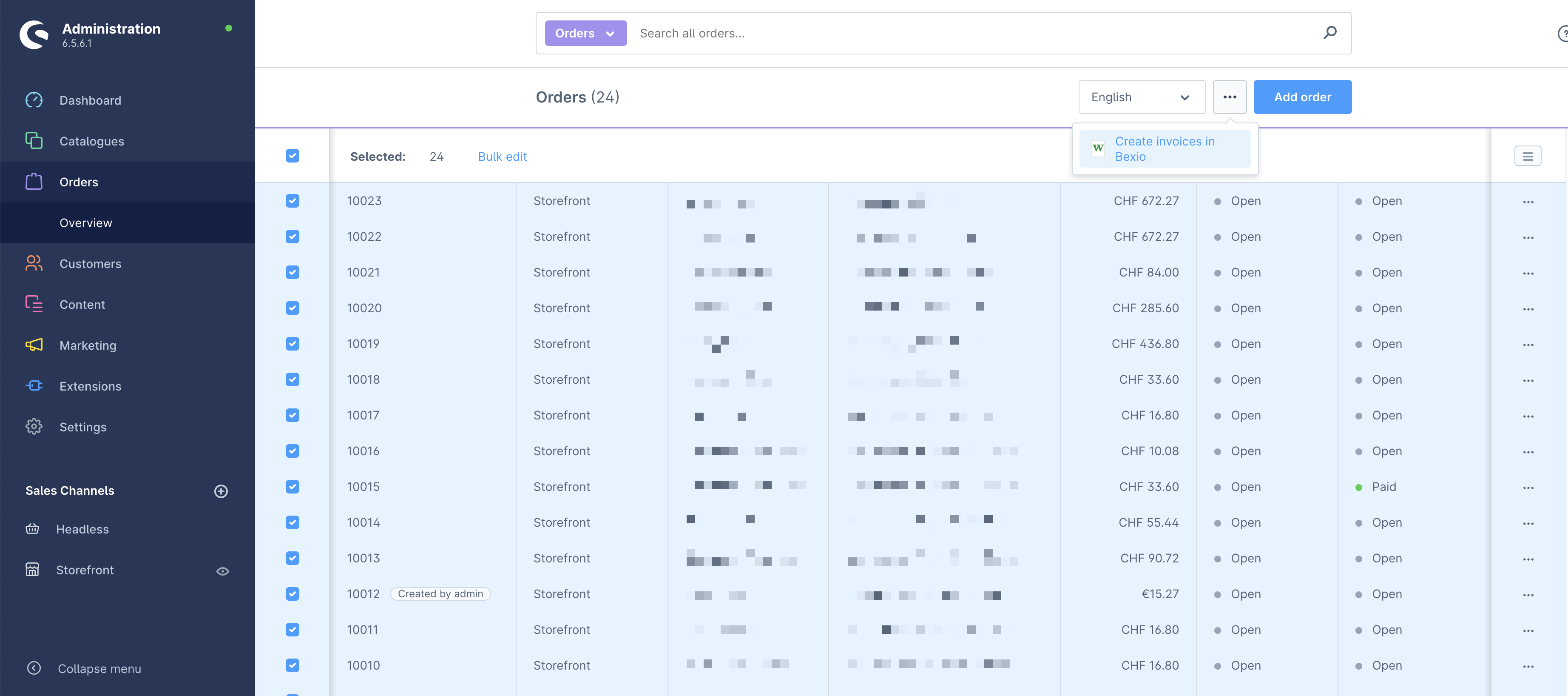
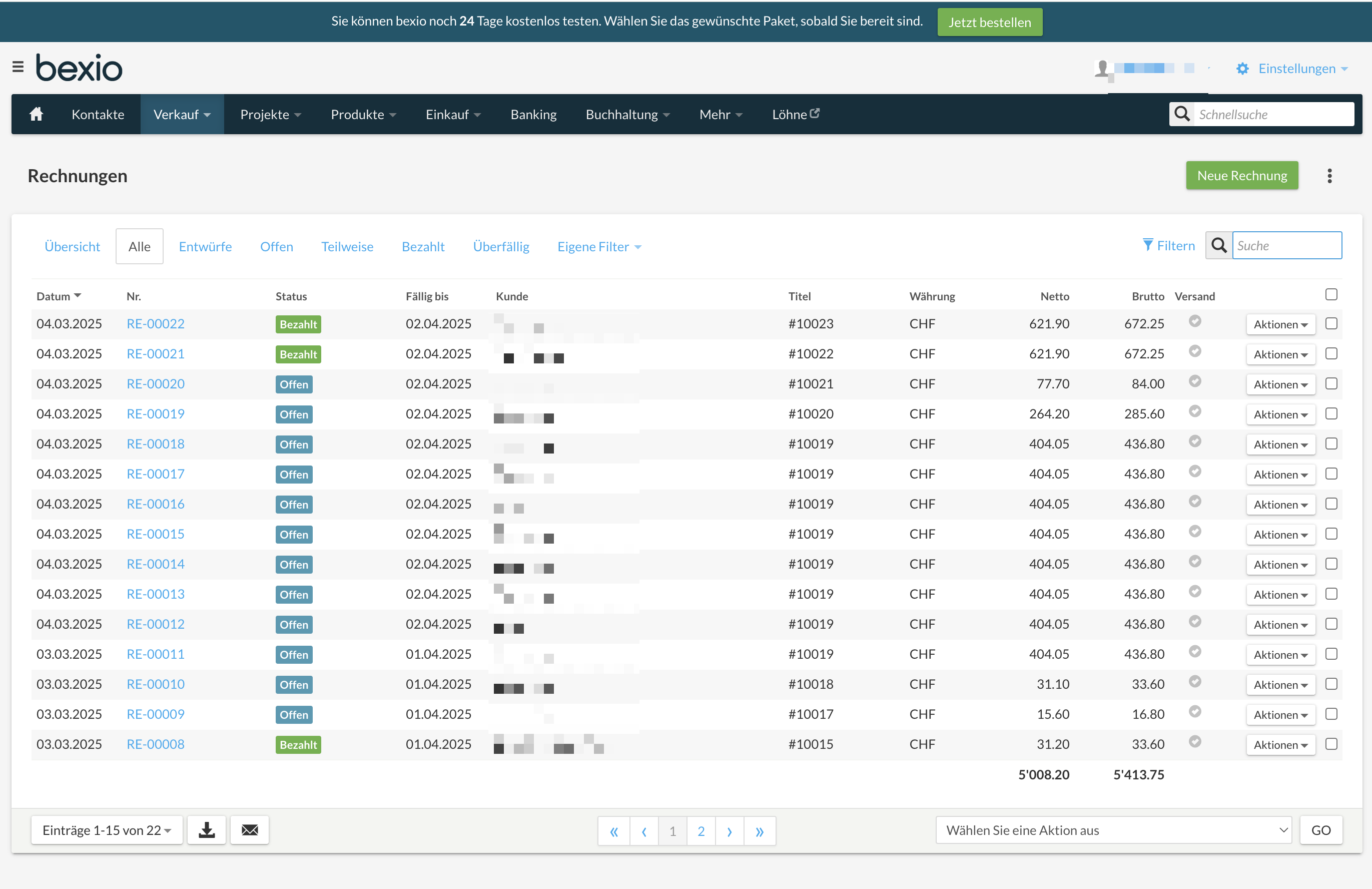
FAQ
What should I check if my orders are not being transmitted?
- The plugin is installed and activated.
- The API keys are correct (NOTE: they must be regenerated every 6 months).
- Check in the plugin configuration whether the toggle "Module Orders" is activated.
- The taxes used in the line items of an order have a correct Bexio tax ID.
- For the payment method used in the order, the “Bexio: Create invoice” checkbox is activated and a valid Bexio payment method is selected.
Special configuration for manual transmission only
When you want to exclusively transmit your orders manually you will have to adjust the settings within each active payment method. Simply unselect the toggle that is for creating the Bexio invoice for that payment method (e.g. credit card, invoice, TWINT, etc.).
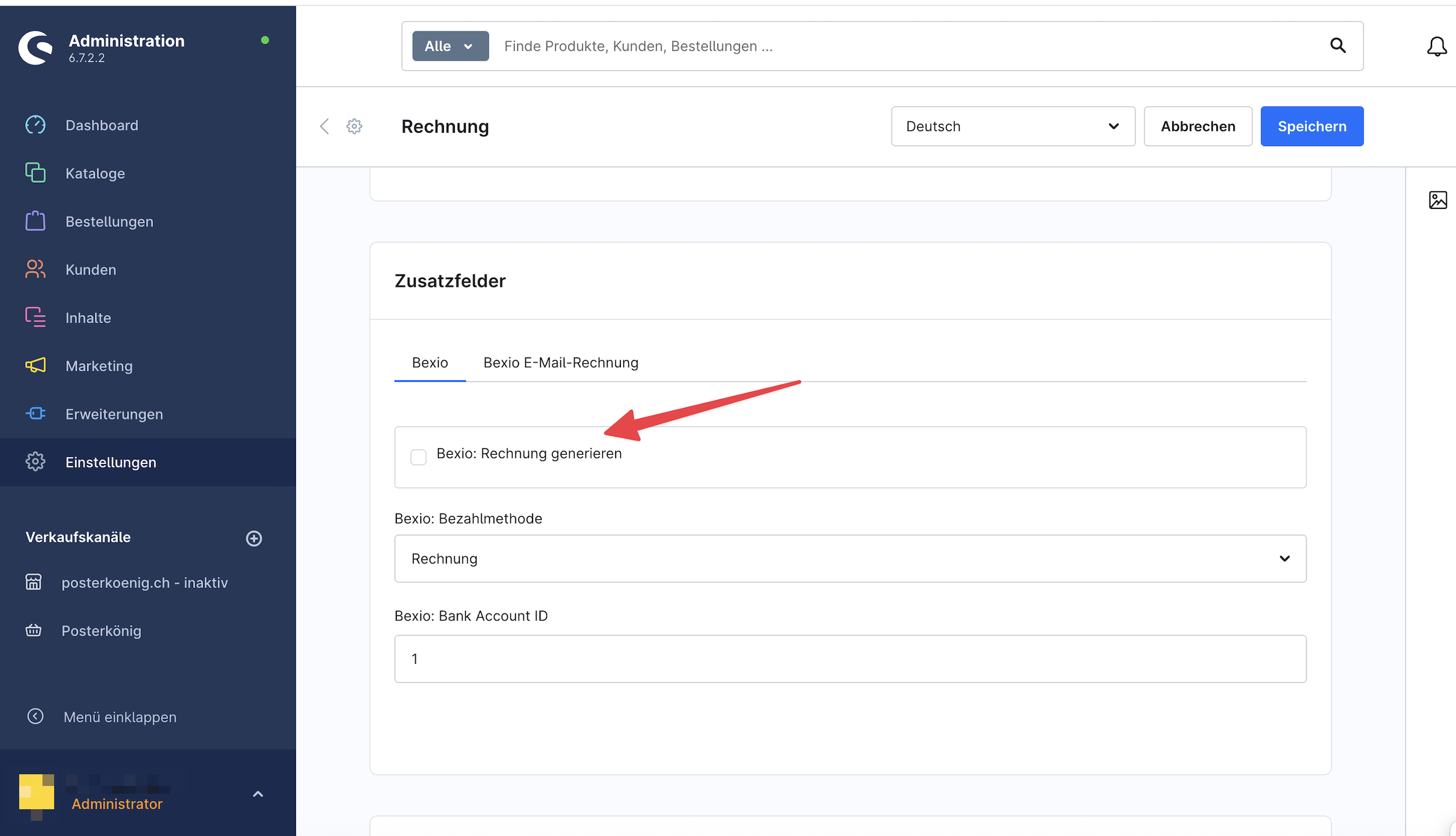
Synchronization of payment status from Bexio to Shopware
The integration allows you to automatically synchronize the payment status from Bexio back into Shopware. This ensures that payments registered in Bexio are also reflected in the Shopware order status.
- Only orders from the last 6 months are checked.
- A configuration option is available in the plugin settings.
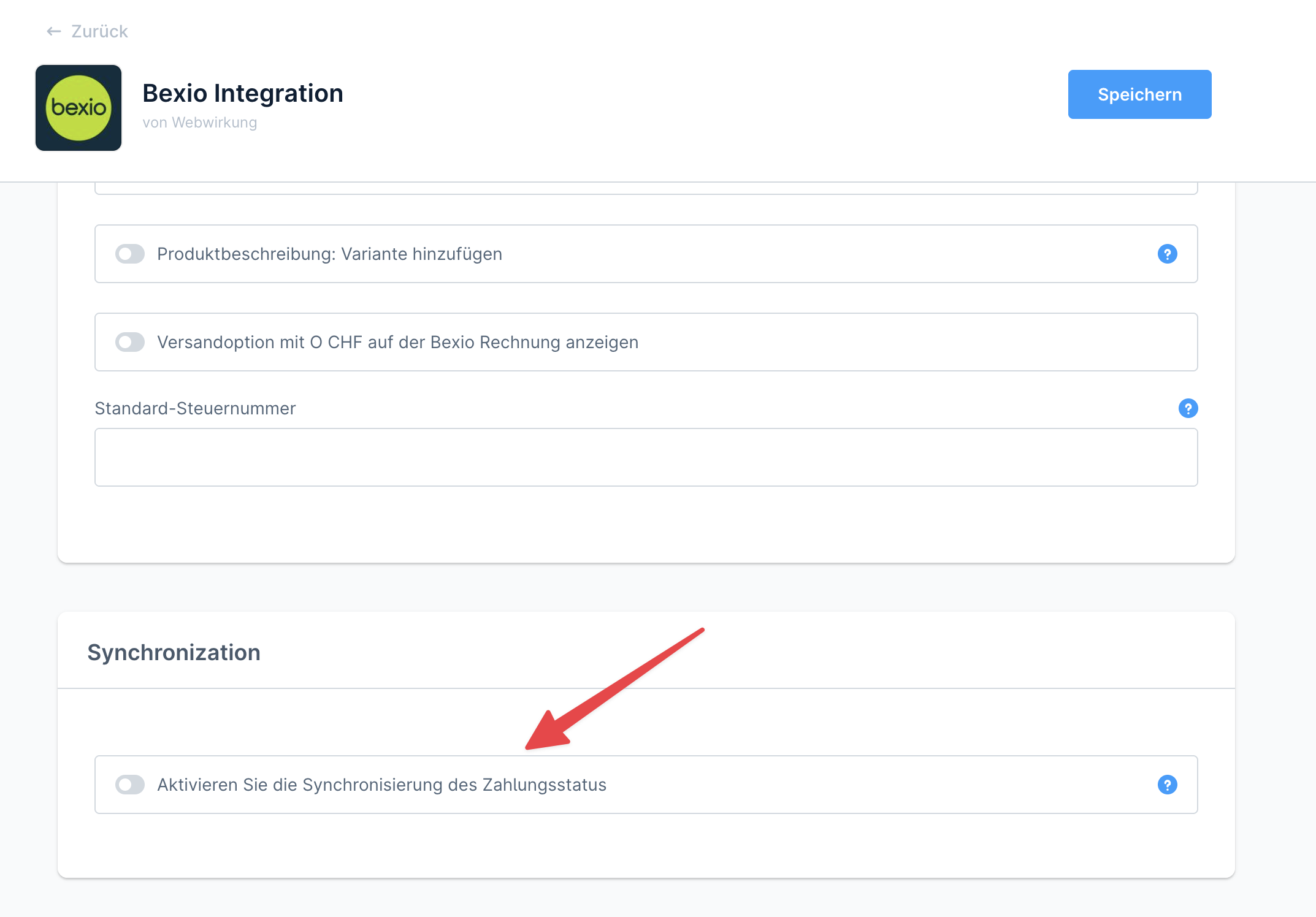
- The synchronization runs automatically every 24 hours at 01:00 AM.
- This feature is useful if you want to keep your Shopware order statuses up to date without manual adjustments.
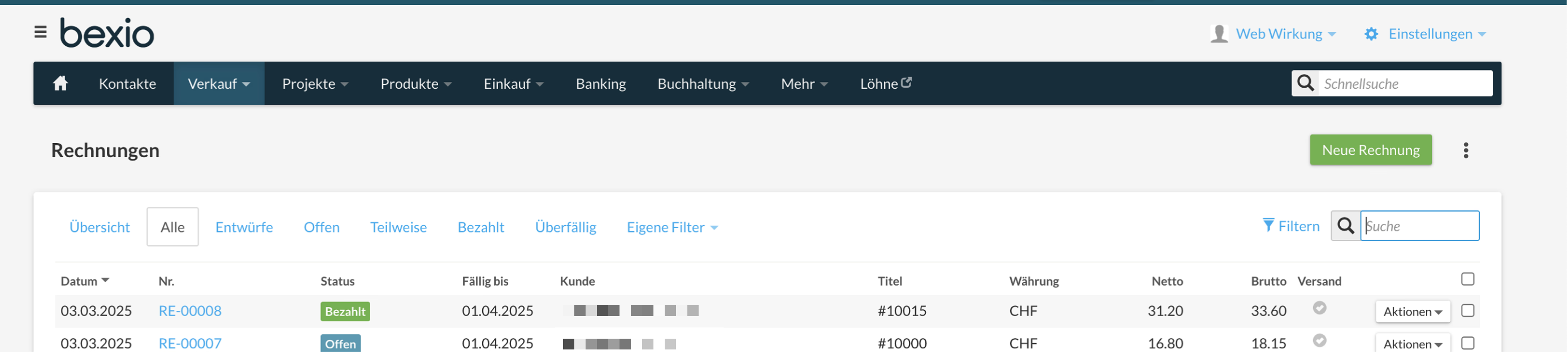
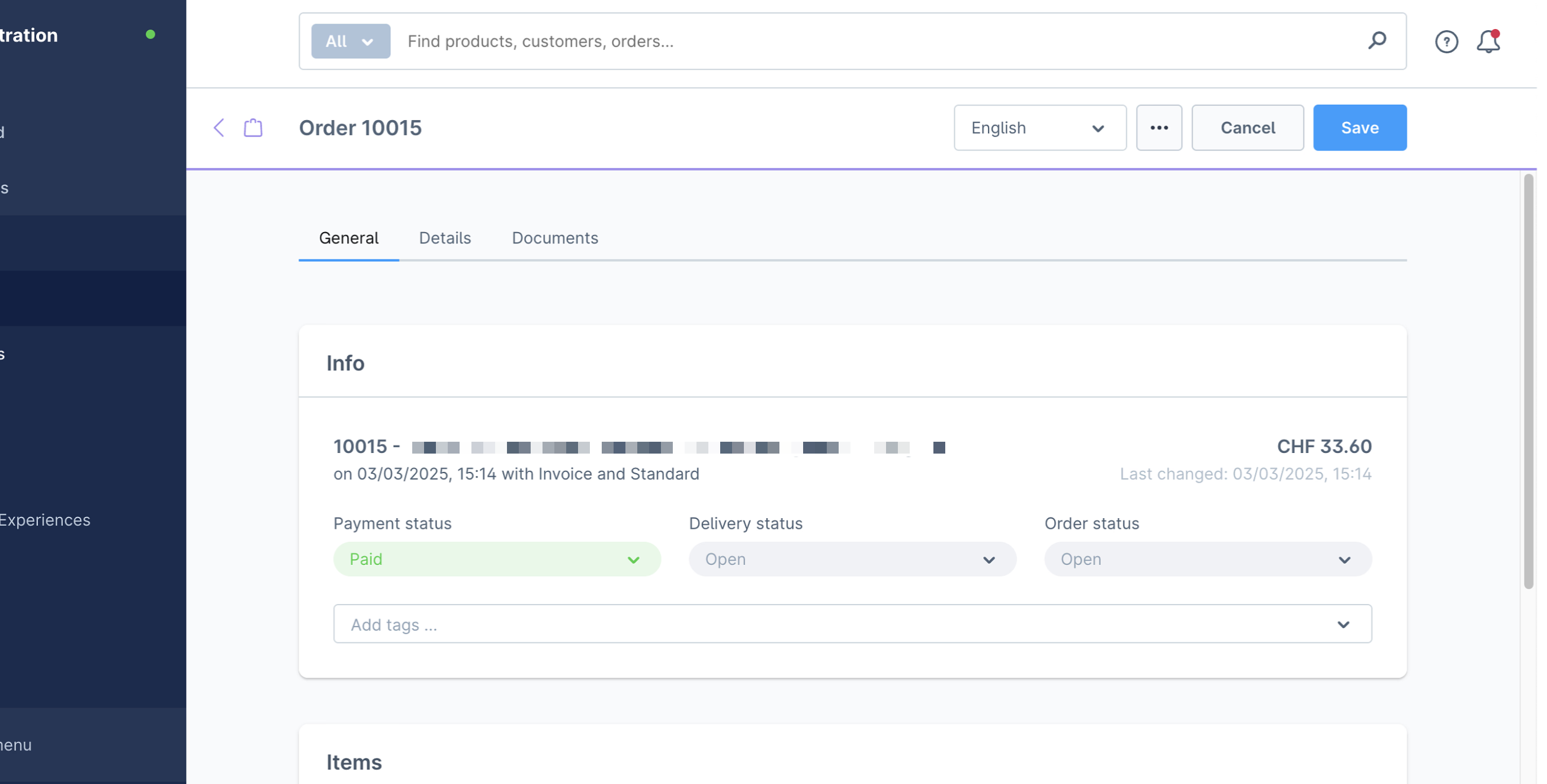
Tax mapping
The app adds a custom field to map your tax rates to the Bexio tax rates. 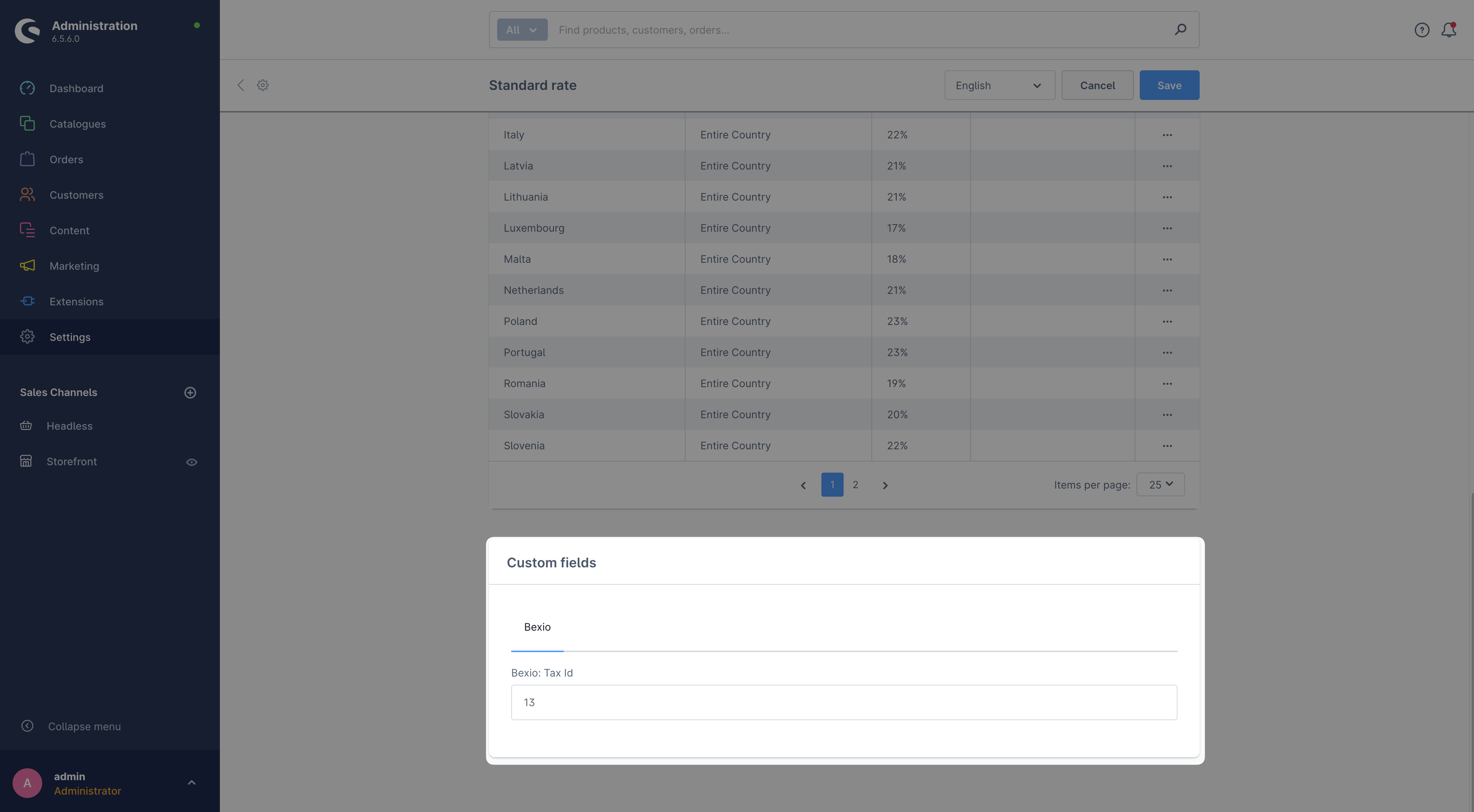
Please make sure that these ids are correct. Otherwise, the invoice creation will fail.
You can find the ids in your Bexio account here. The id is visible in the URL of the tax rate in the detail view in bexio. In this example the ID is 13: 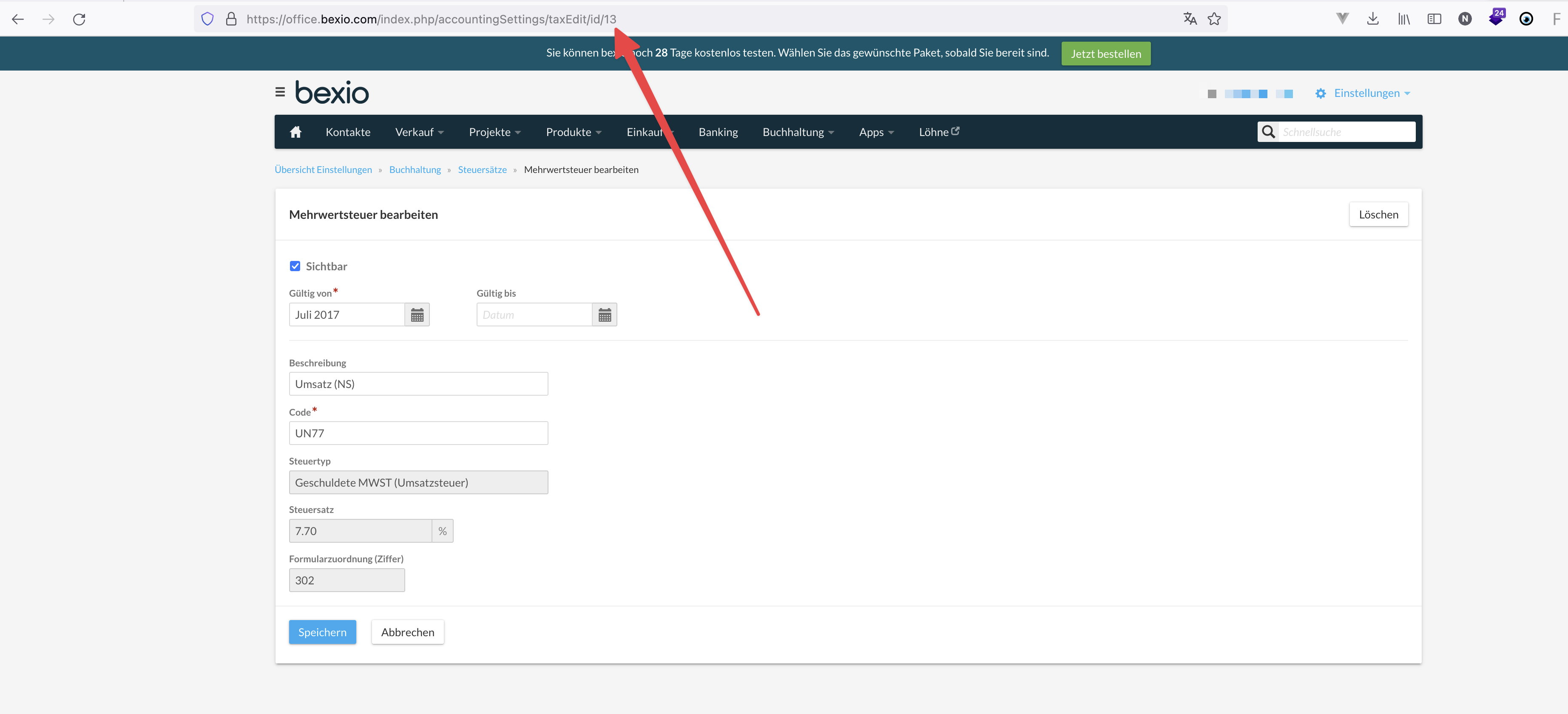
Shipping method
By default, we write a custom position for the shipping costs in the invoice in Bexio and use the default tax ID 28. However this can be changed in the shipping method settings in shopware. Please have a look at the custom fields in the shipping method detail page:
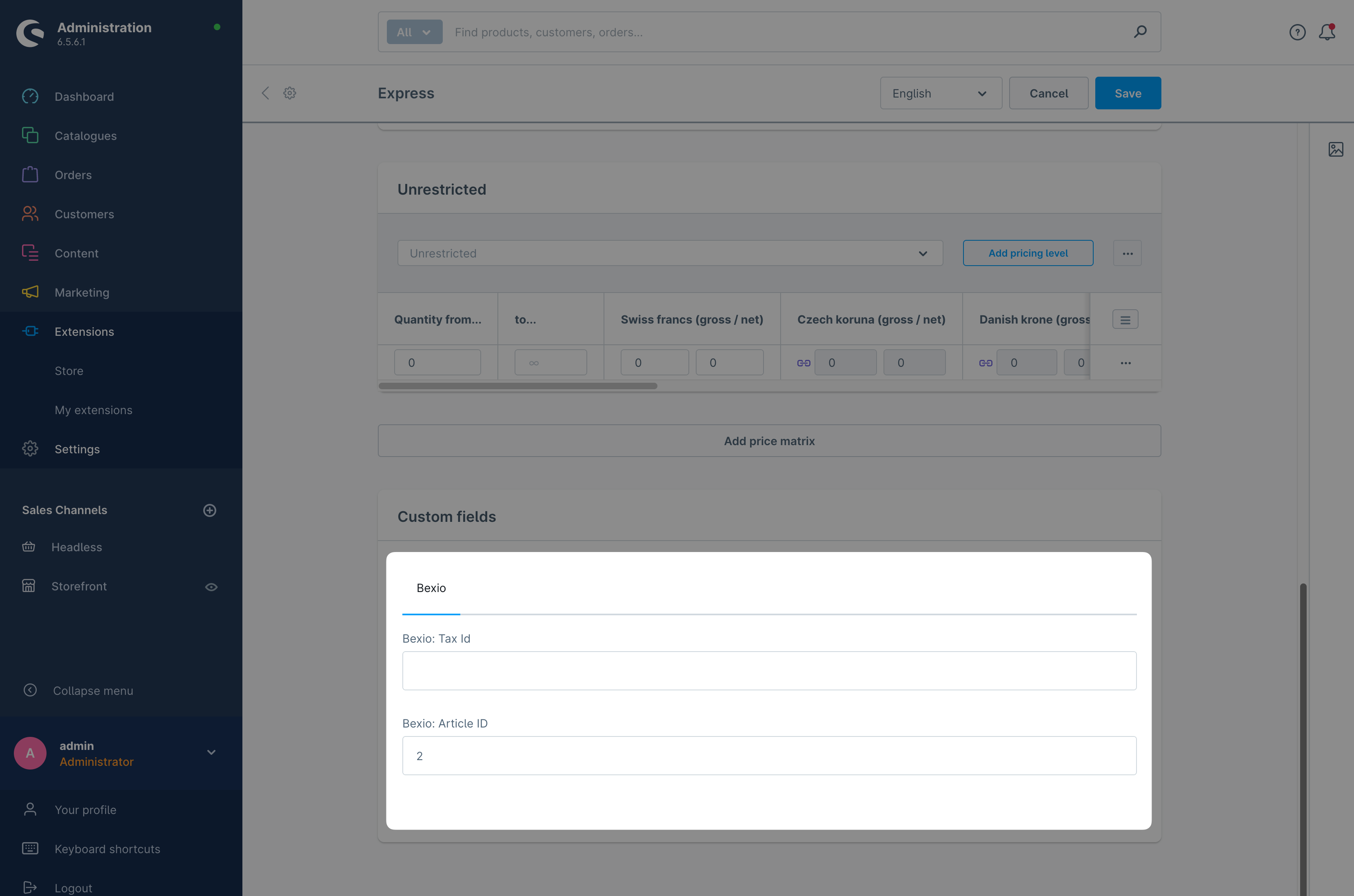
Here you can add the Bexio product id to map the shipping method to a Bexio product and also the tax id.
Please remember that the bexio product id is the id of the product in Bexio. You can find the product id in your bexio account in the URL bar if you click on a product in the product list: 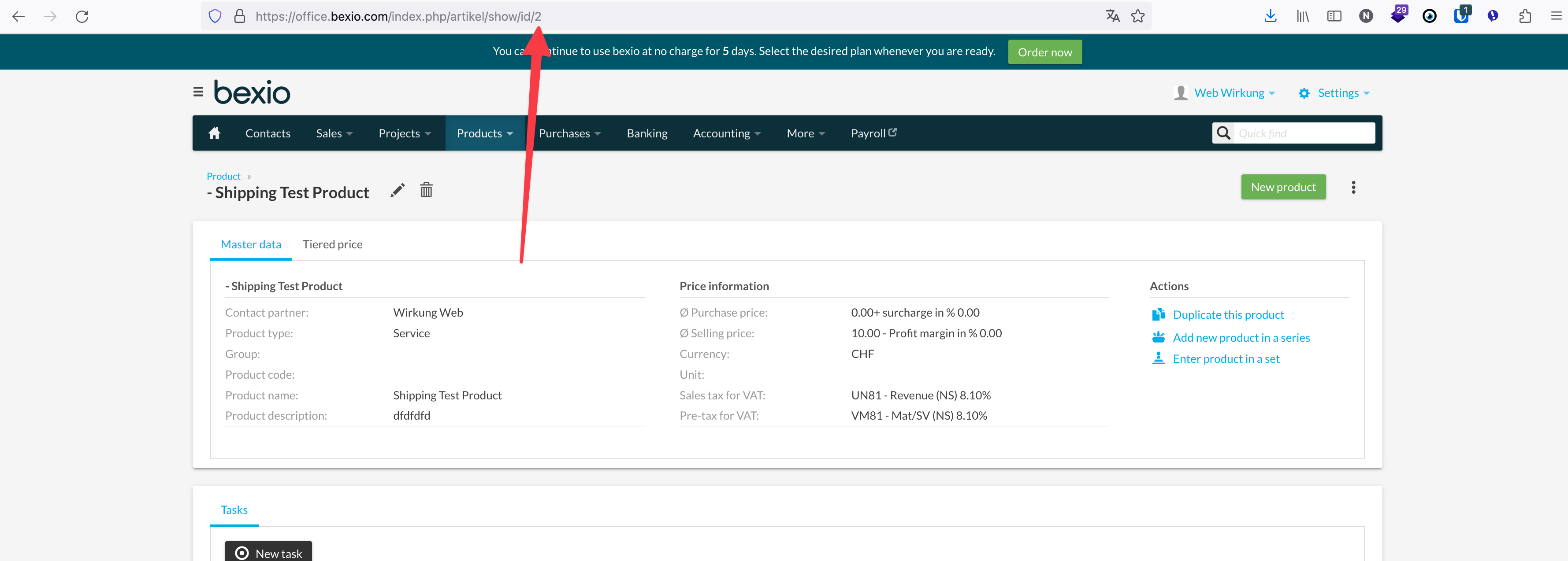
This allows you to map different shipping methods to different Bexio products.
Salutations
The app adds a custom field to salutations to map your salutations to the Bexio salutations. When the Bexio salutation id is filled out, the app will use this salutation id for the invoice creation.
In shopware, it is a new custom field in the salutation detail page: 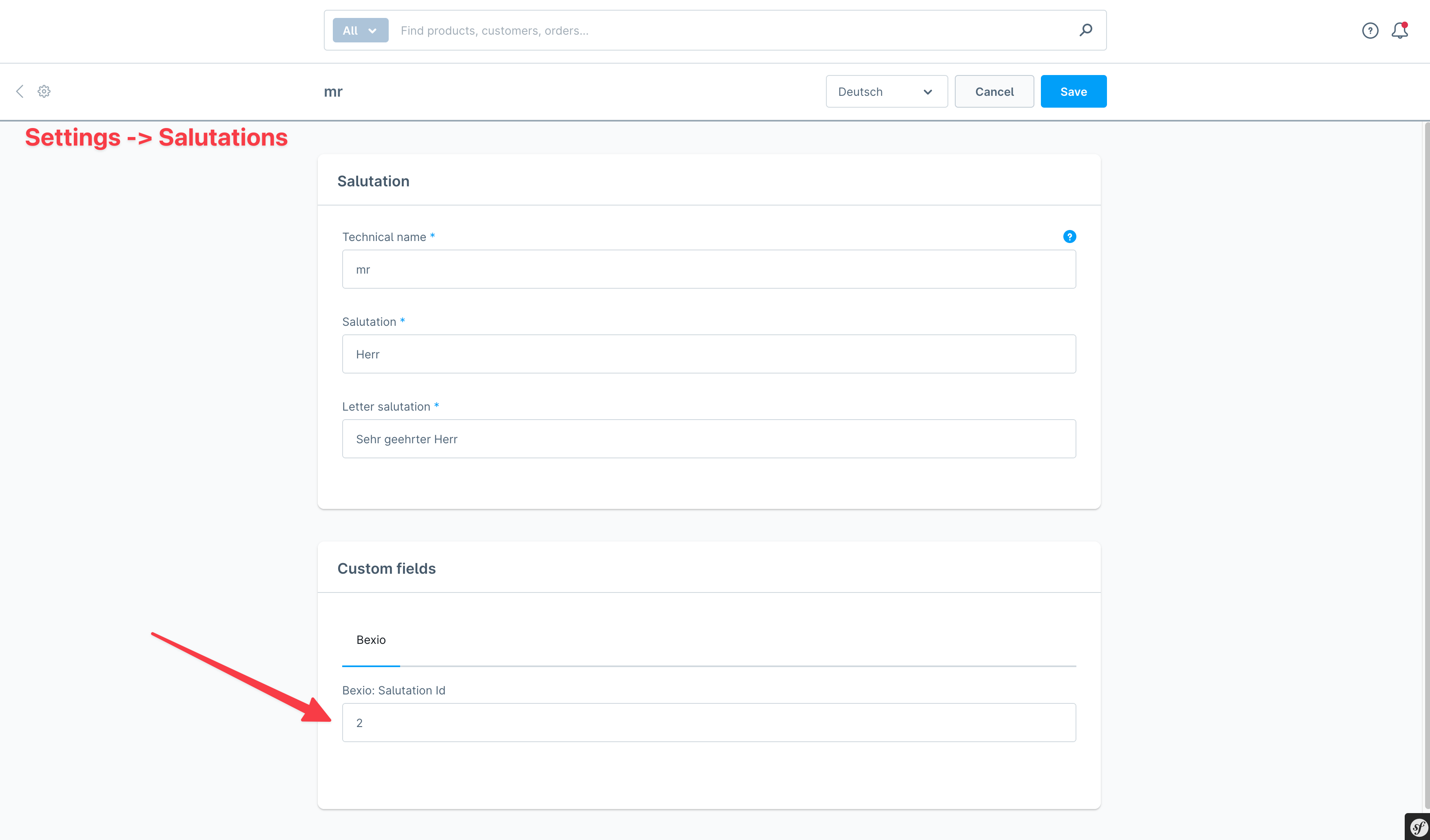
In Bexio, you can find the salutation IDs in the setting You can find the salutation ID in your bexio account in the URL bar if you click on a salutation in the salutation list: 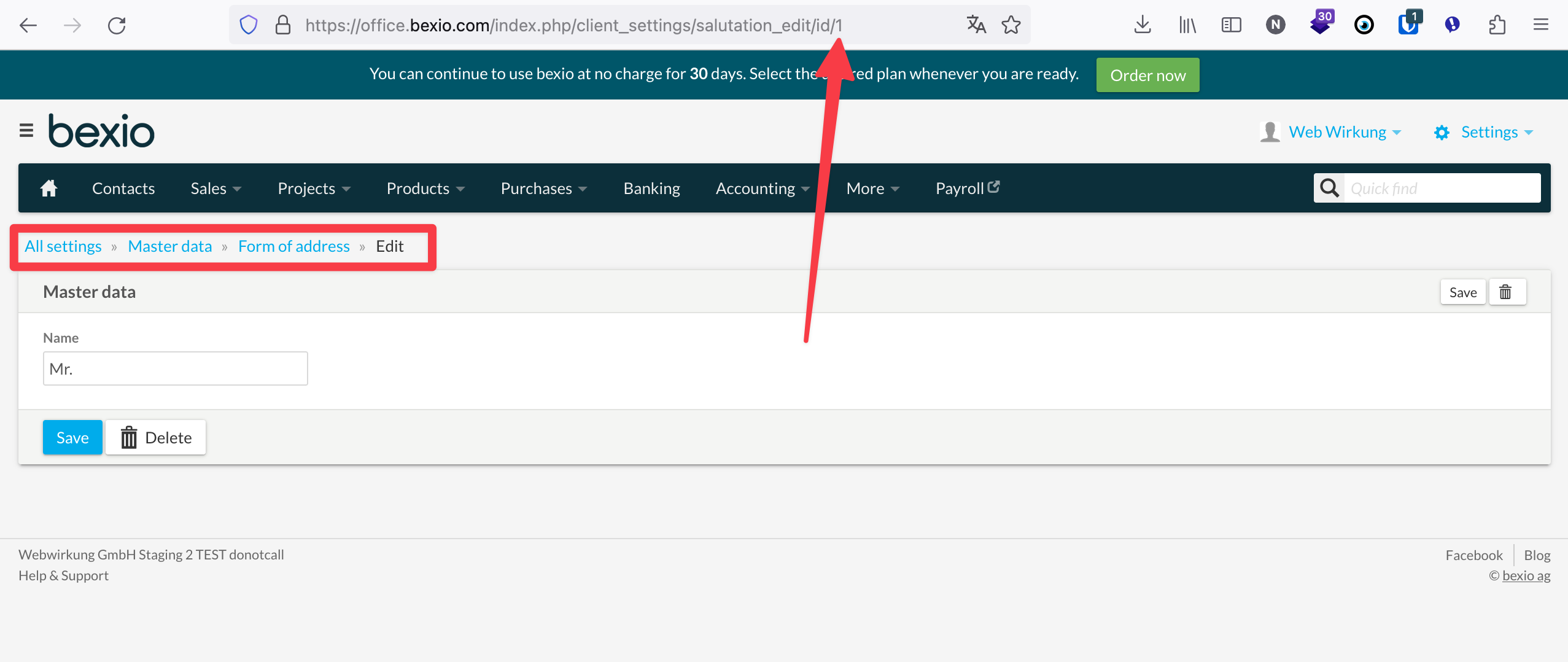
(Optional) Product ID
The app adds a custom field to products to map your products to the Bexio products. When the Bexio product id is filled out, the app will use this product id for the invoice creation. Otherwise, we just create a new custom position. The difference is shown below. In Bexio, it is marked with a different icon.
Product ID in Shopware
There is a new custom field in the product detail page: 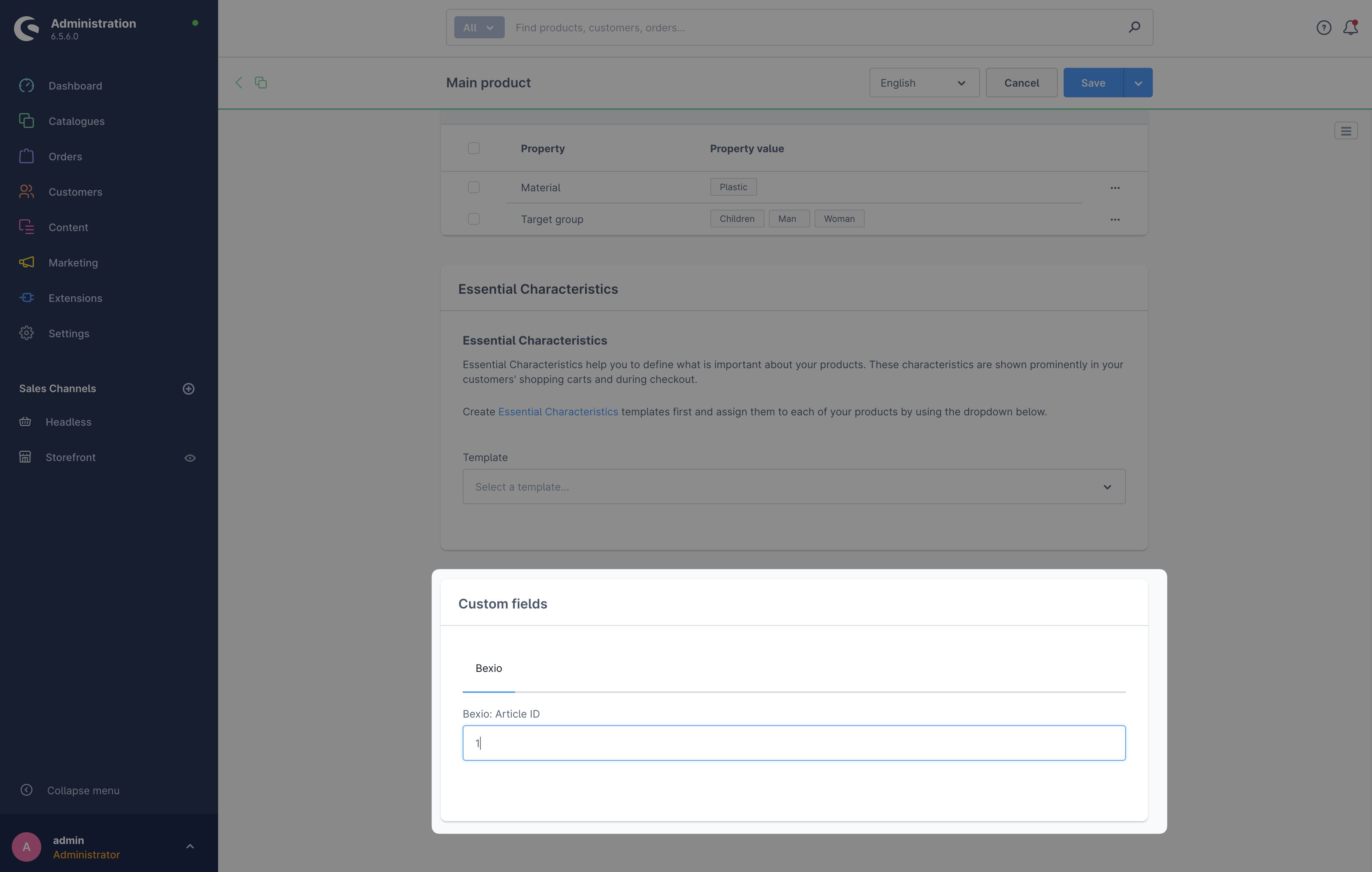
Product ID is filled out

Product ID is not filled out

Also, if the product ID is set, the product name and description of Bexio is used for the invoice and the product name and description coming from Shopware are ignored.
Please make sure that the product id is correct if you decide to use this feature. Otherwise, the invoice creation will fail.
You can find the product ID in your bexio account in the URL bar if you click on a product in the product list: 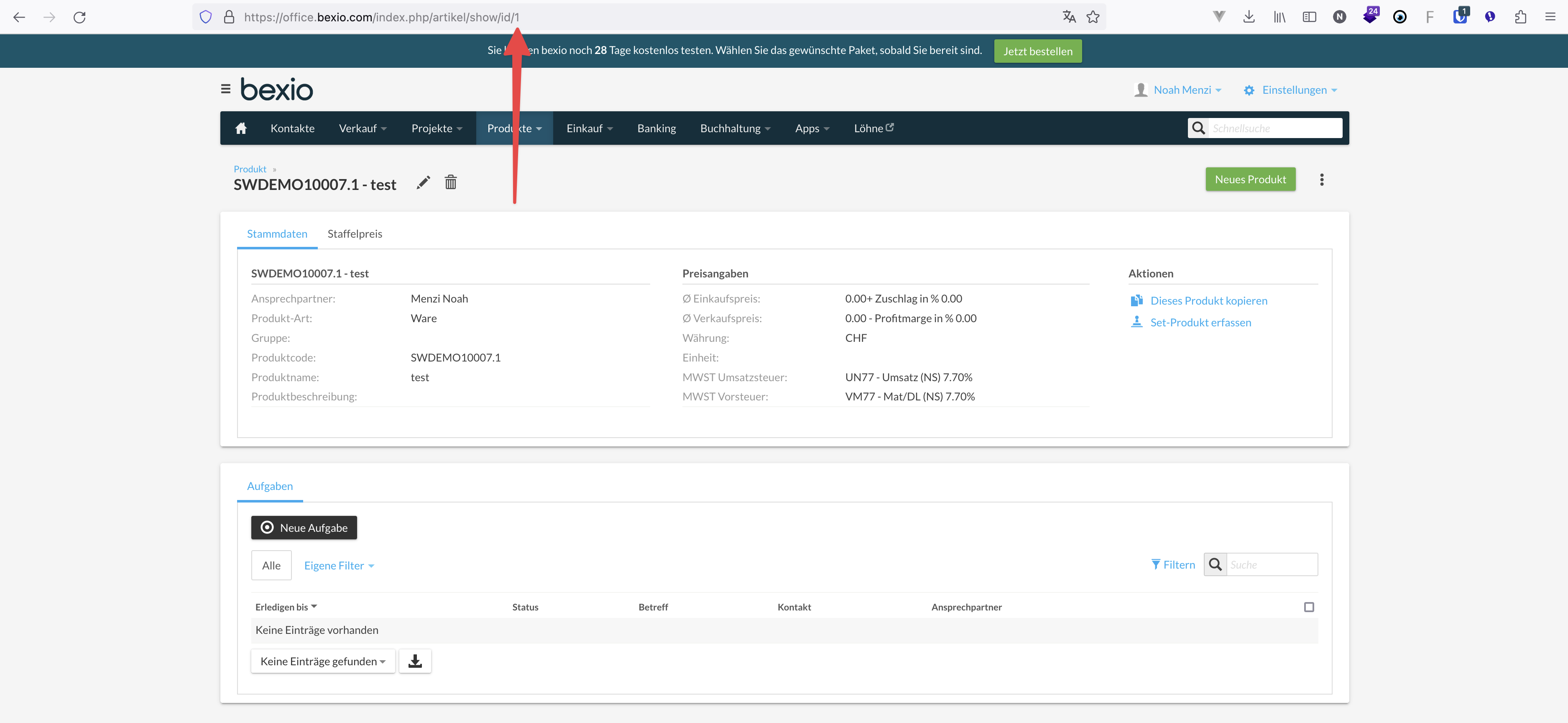
In the future we might support the usage of the product number instead of the product id.
